Maya44 control panel, Pull down menus – ESI MAYA44 User Manual
Page 18
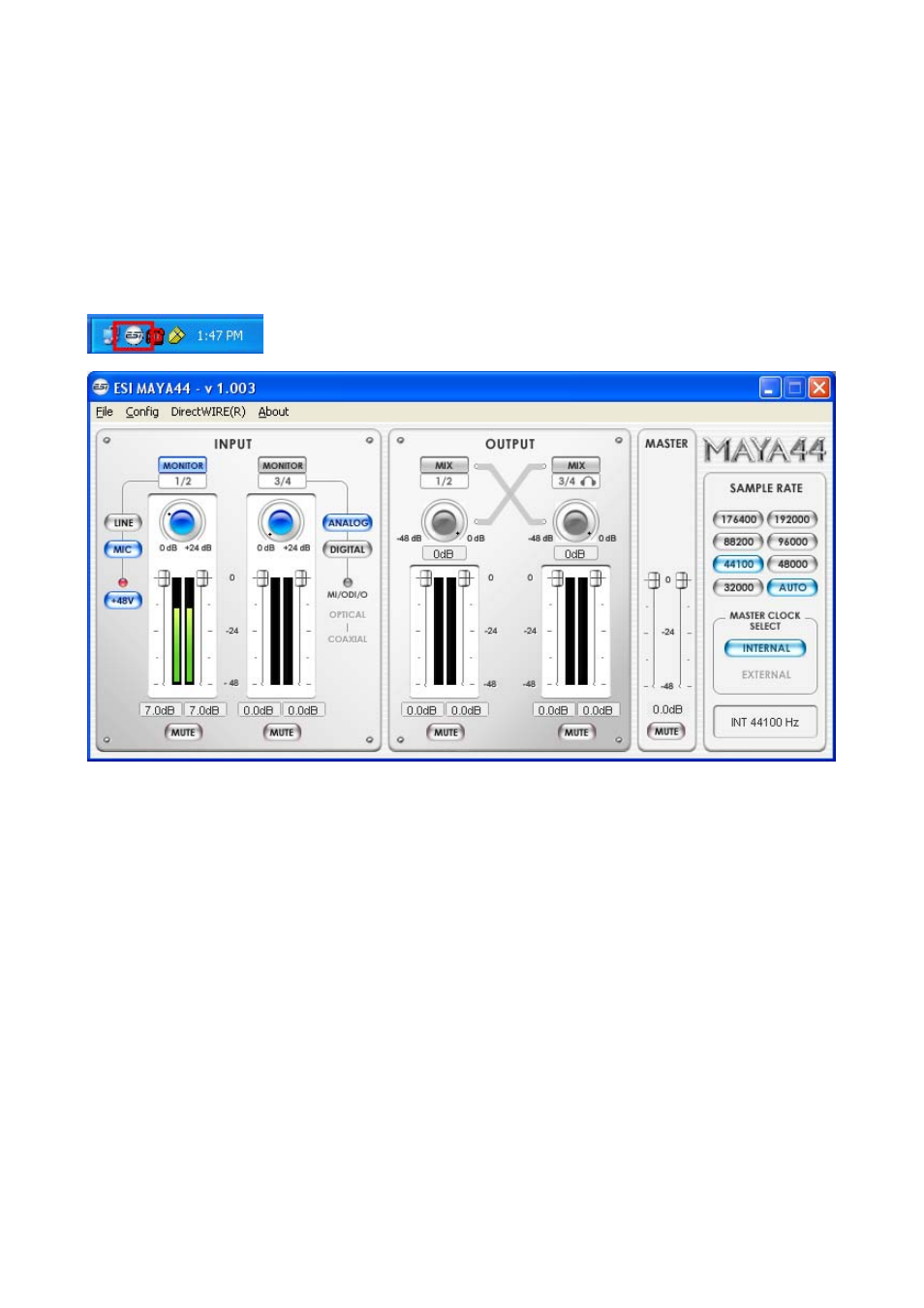
MAYA44
ESI
6. MAYA44 Control Panel
The MAYA44 Control panel is the central point of control for the MAYA44. The Control panel is designed
so inputs and outputs can be adjusted without going through a series of menus.
After installing the MAYA44 hardware and software driver, the Control panel icon will appear in the System
Tray. Clicking on the Console icon will launch the Console application.
6.1. Pull down Menus
1. File - Exit
File – Exit will close the MAYA44 Control panel window but it will not shut down the control panel. You
can always launch control panel the by clicking ‘ESI’ icon on the system tray.
2. Config – Mouse Wheel
Controls the increment at which the volume is adjusted when using a mouse wheel. The adjustment step is
from 1 to 8.
3. Config – Latency
Adjust the latency (also often referred as buffer size) of the MAYA44. A faster latency is achieved by
selecting smaller sample size which is ideal for software synthesizer and precise timing recording.
However, the latency is also limited by your system performance. For recording, select a sample size
between 64 ~ 512, and select 128 or 256 for Pentium 4 systems. Sample sizes of 48, 1024 and 2048 are used
in special circumstances of which 48 is reserved for very fast and reliable ASIO driver working
environments. The factory default setting is 256.
18
