Windows audio driver property – ESI MAYA44 User Manual
Page 12
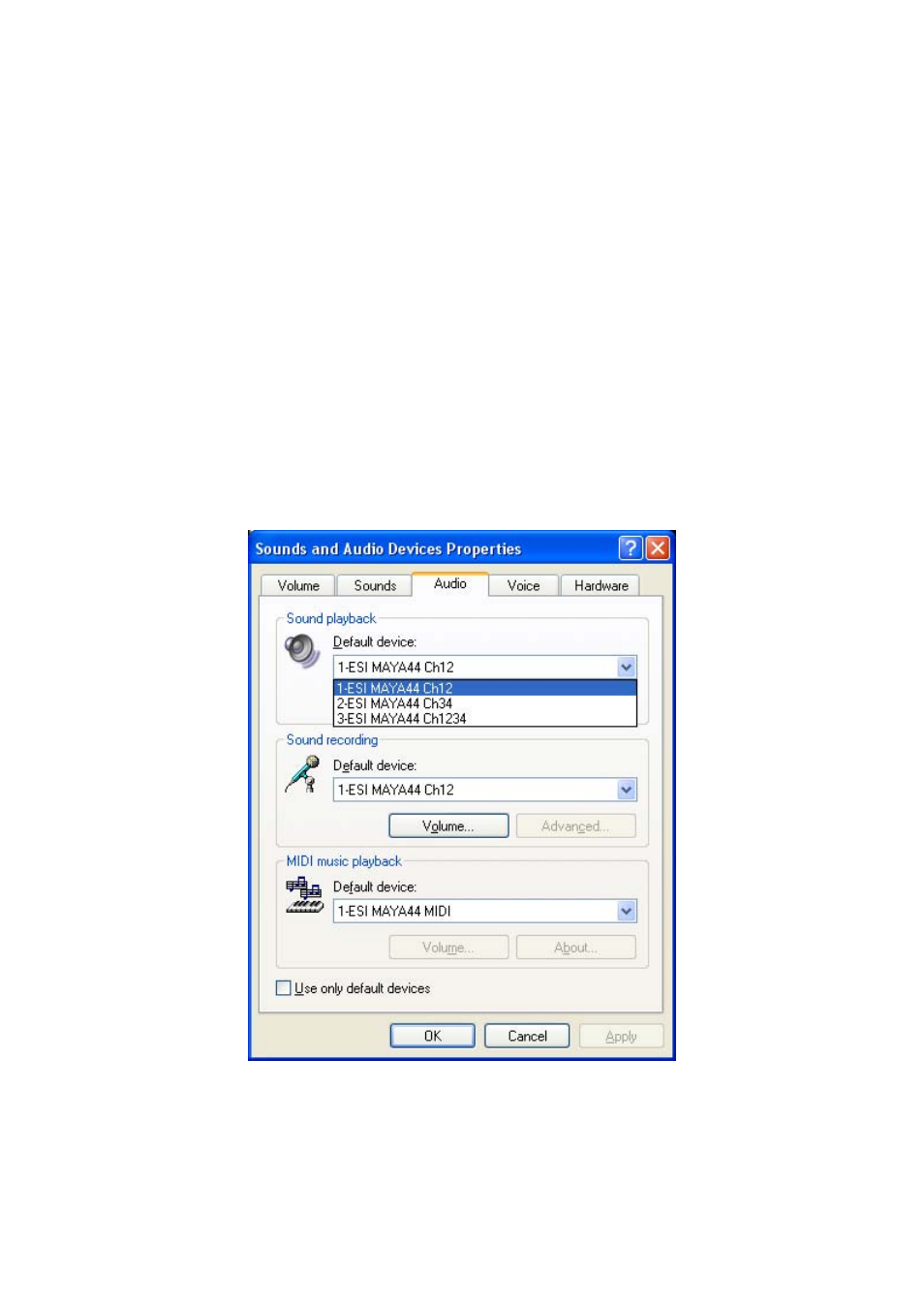
MAYA44
ESI
Once the Audio driver is installed, a message will appear in the lower left corner of the desktop stating that
the installation is complete your hardware is ready to use.
Restart your computer to complete the installation.
To confirm the MAYA44 drivers are installed, click Start in the lower left corner of the Desktop, and select
Settings > Control Panel. Click on System to open System Properties window. Click on the Hardware tab in
the System Properties window and click on Device Manager button under the Device Manager section. The
MAYA44 drivers will be listed under the Sound, video and game controllers section. Click on the "+" sign to
expand the section.
4.2. Windows Audio Driver Property
To check if Windows has correctly identified MAYA44 and selected as the default audio device, click Start
in the lower left corner of the Desktop, and select Settings > Control Panel. Click on Sounds and Audio
Devices to open Sounds and Audio Devices Properties window. Click on the Audio tab. The MAYA44
drivers will be listed under the Sound playback and Sound recording.
Some Advanced properties buttons will be grayed out because MAYA44 console panel has all input and
output mixer controls which some of the mixer features are not compatible with Windows default mixer.
However, this does not mean you do not have advanced options. MAYA44 console panel is designed to
include all professional audio features that are not always compatible with the basic mixer control.
12
