Copying and delete media to the device, Streaming media from a pc, Copying to and deleting media from the device – Entone FusionTV User Manual
Page 35: Fusionlink, Copy and delete media to the device
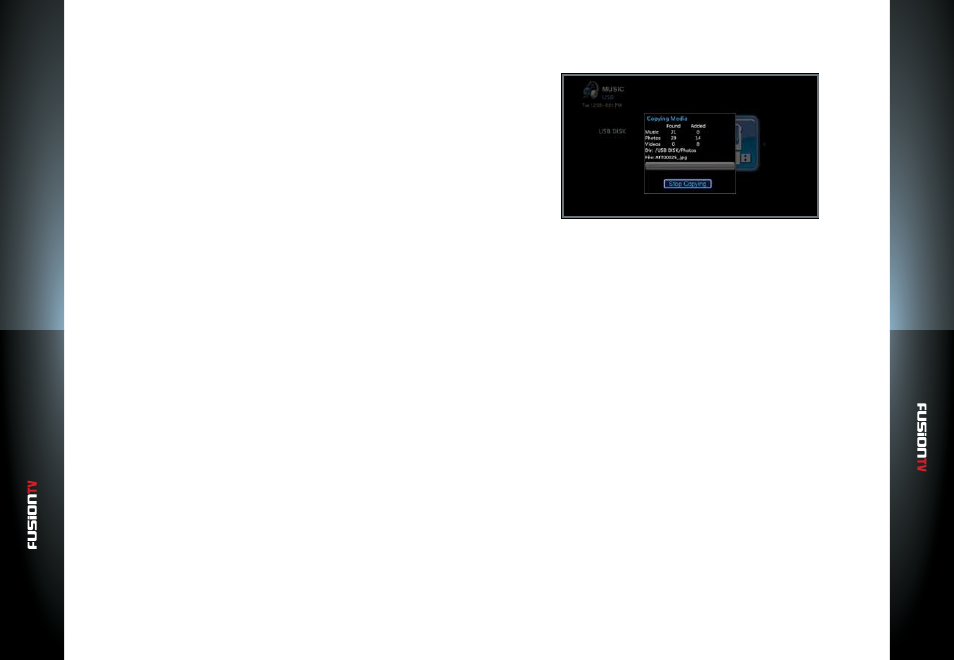
User G
U
ide
User G
U
ide
FusionLink
FusionLink
63
62
Remove Single Media Files
1.
Use the
ARROW KEYS
to select a playlist and press
OK
.
2.
Use the
ARROW KEYS
to select a media file from your playlist and press the
YELLOW
button to remove the highlighted file.
3.
You are asked to confirm if you want to delete the file. Select “
Yes
” and press
OK
to delete. Select “
No
” to cancel and return to the previous menu screen.
Delete a Playlist
1.
In the Main Menu, use the
ARROW KEYS
to select “
MUSIC
” or ”
VIDEOS
”.
Press
OK
.
2.
Use the
ARROW KEYS
to select “
Playlists
” and press
OK
.
3.
Select from the list of displayed playlists. Press the
BLUE
button on the
remote to delete the highlighted playlist.
4.
You are asked to confirm if you want to delete the playlist. Select “
Yes
” and
press
OK
to delete. Select “
No
” to cancel and return to the previous menu
screen.
Copy and Delete Media to the Device
To load media on to your Entone device, you will need either a USB storage
device or a memory card if your device supports it.
Copy Media to the Device
1.
Plug your USB device into the USB port located on the front of your Entone
device or insert your memory card if your device supports it.
2.
In the Main Menu, use the
ARROW KEYS
to select either “
MUSIC
”,
“
PHOTOS
”, or “
VIDEO
”. Press
OK
.
3.
Select “
USB
”. Press
OK
.
4.
Your USB device will be highlighted. Press
OK
to choose your device.
5.
You can browse to find specific songs, photos, or videos to copy or copy all
the directories on your USB device or memory card to the Entone device.
6.
Use
OK
or the
RIGHT
arrow to browse the directories.
7.
Select “
Copy to My Media
”. Press
OK
.
Delete Media from the Device
Deleting music, photos, or videos requires using the
OPTIONS
button while
located in appropriate media section.
1.
From the Main Menu select “
MUSIC/PHOTOS/VIDEO
”, then “
All
”.
2.
Highlight the individual item you wish to delete, and press the
OPTIONS
button.
3.
Select “
Delete
” and press
OK
.
Repeat this step for individual content items.
Stream Media from a PC
FusionLink is designed to connect to your Windows PC. With FusionLink, you
will be able to stream music, photos, and videos from your PC directly to your
TV.
Your PC must be available on the same network connection you are using for
the FusionTV service.
To stream content from your PC:
1.
Ensure your PC is on and that Windows file sharing is enabled.
2.
With the FusionTV service on, push the yellow button on your remote to
select the type of media to view and press
OK
.
3.
Select “
Other Locations
” and press
OK
.
4.
Select “
PCs & Servers
” and press
OK
.
5.
You should see your PC listed on the screen. Select your PC and press
OK
.
6.
Select “
Browse This Machine
”
7.
Choose a media folder to open and press
OK
.
