Watching tv, Controlling live tv, View last channel – Entone FusionTV User Manual
Page 16: View program infomation, View program information, Watching tv w atching tv
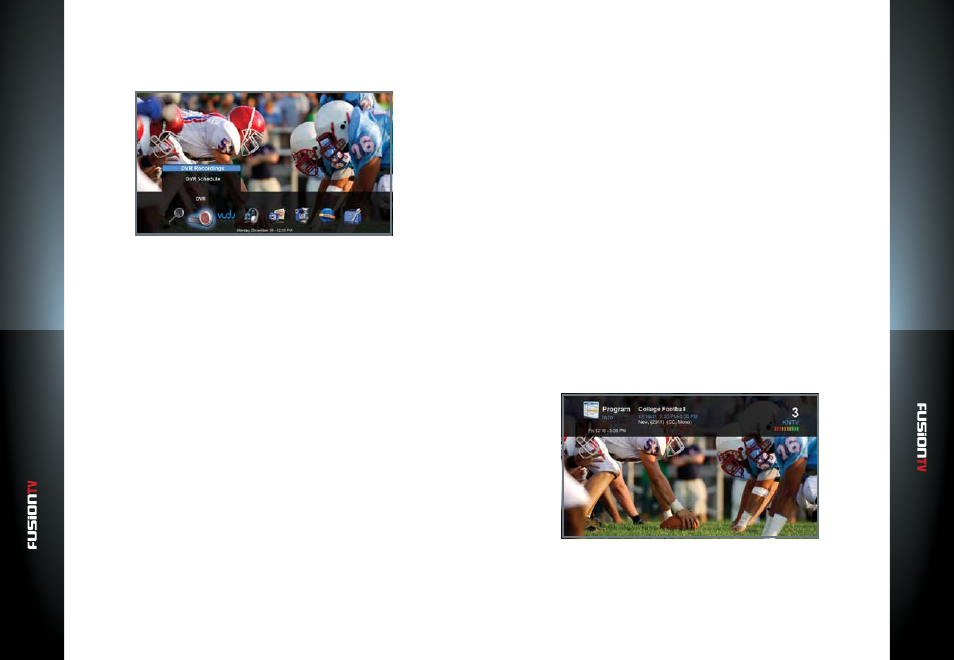
User G
U
ide
User G
U
ide
25
W
atching TV
W
atching TV
24
Watching TV
FusionTV makes watching high-definition TV simple with the ability to receive
content from an antenna (ATSC) or digital cable via Clear QAM or CableCARD.
Live TV can be accessed from any location in the menu by pressing the
GREEN
shortcut button on your remote control at any time.
While watching live TV, use
CH/PG
on your remote to change channels one
at a time. You can also tune to a specific channel at any time by entering the
channel number using the
NUMBER KEYS
on your remote.
Alternatively, you can display the Program Guide by pressing
GUIDE
on your
remote to view what is currently playing or programs on other channels.
If you use the
UP/DOWN ARROW KEYS
while watching Live TV, you can see
the next or previous channels’ program information listed in an information
bar across the top of the screen. Press
OK
to switch to any channel or press the
EXIT
button to remove the information bar and continue viewing the current
program.
Controlling Live TV
Enjoy live TV at your convenience.
●
Press
PAUSE
to alternate between pausing and resuming the program you
are watching.
●
Press
REW
up to five times (for five different speeds) to rewind the program.
●
Press
FF
up to five times (for five different speeds) to fast-forward the
program up to the point of the live broadcast.
●
Press
PLAY
at any time to resume playing the program.
●
Press the
GREEN
shortcut button to access up to the point of live broadcast
for the last channel you watched.
●
Press
REPLAY
to view the previous 7 seconds of the program.
●
Press
SKIP
to advance 30 seconds forward in the program up to the point
of live broadcast.
●
Press
PAUSE
and then
FF
or
REW
once to activate slow motion.
●
Press
REC
to record what you are currently watching, including what has
been buffered (up to 60 minutes).
View Last Channel
The
LAST
button toggles between two channels. Pressing
LAST
switches to the
previous channel you were watching. Pressing
LAST
again switches back to the
other channel you were watching before you pressed
LAST
.
View Program Information
There are multiple ways for you to view more information about a particular
program.
●
While watching a live program, press the
INFO
button on the remote to
view more details about the program you are currently watching. This will
display the program details such as the program title, duration, description,
channel number, and any TV ratings related to the current program.
●
While viewing the Program Guide, pressing the
INFO
button on a
highlighted program will display the details of that program.
