3 adjusting the audio output, 4 time-shifted reception, Adjusting the audio output – Devolo dLAN TV Sat PC User Manual
Page 50: Time-shifted reception
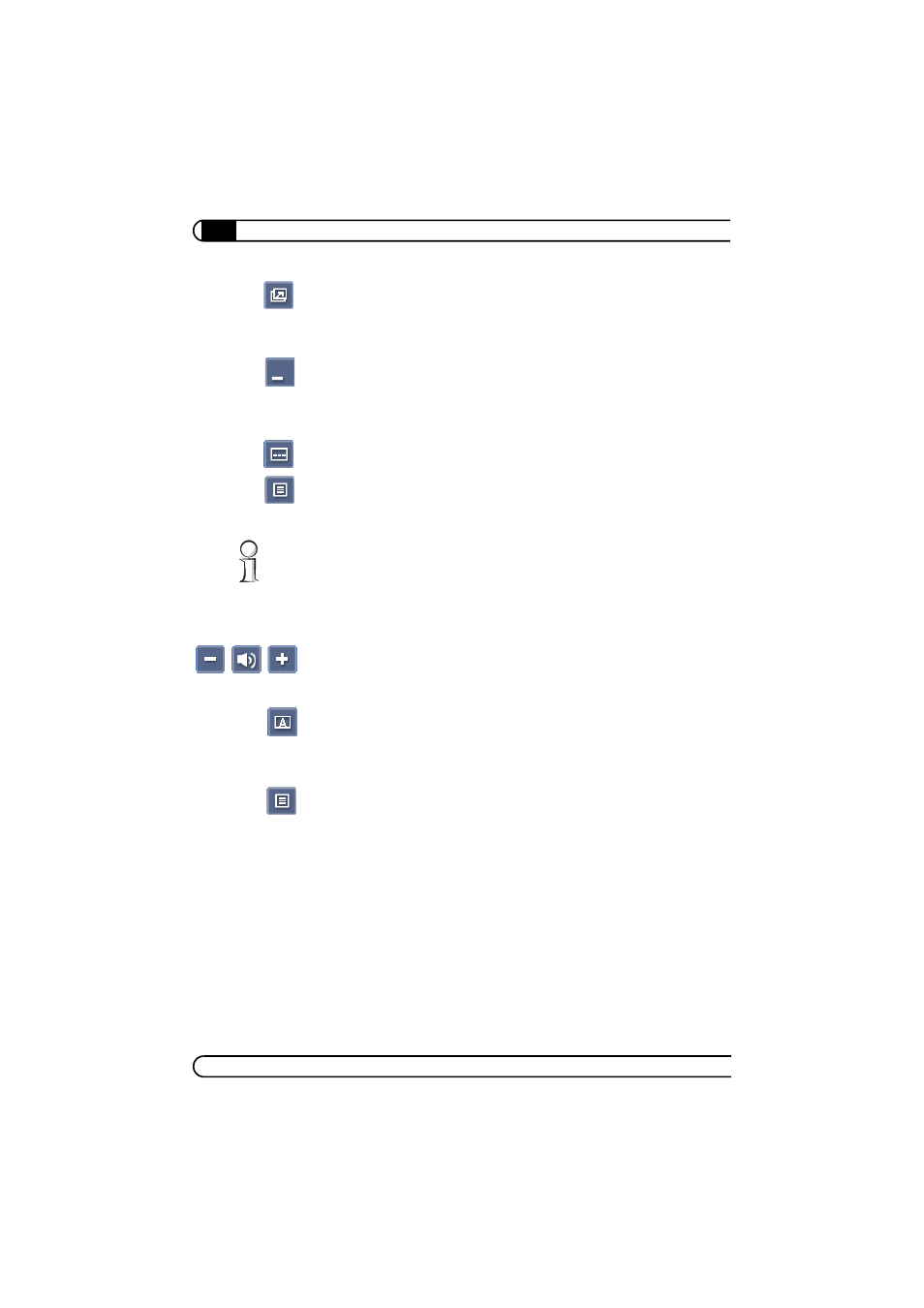
CyberLink TV Enhance
|
|
devolo dLAN TV Sat PC
|
50
b
Overlapping window (Always on top button in the quick menu): The cur-
rent program is displayed in a scalable window without buttons; this win-
dow is always on top of the windows of the other, currently running
Windows applications.
b
Taskbar (Minimise button, top right): The CyberLink TV Enhance picture
has been minimised to the Windows taskbar using the minimise button in
the top right corner. By clicking the corresponding program entry in the
taskbar, it is enlarged again to the form it had before being minimised.
If offered in the current television program, you can also have subtitles dis-
played. Click the Subtitle button and then select one of the available languages.
Alternatively, you can also click the Menu button in the quick menu or press the
button of the same name on the devolo remote control and select the Subtitles
item from the context menu displayed.
In part, subtitles of some stations are offered only via teletext. Call up the table
of contents for teletext (e.g. starting with page 101 in teletext) to learn the
number of the corresponding table.
5.2.3
Adjusting the audio output
You can use the three buttons in the quick menu at the bottom edge of the
screen to increase (+) or decrease (-) the volume of the audio playback as well
as to mute it (speakers).
If the current station offers different audio channels (e.g. a digital audio track as
well as various language channels), the Audio button is available in the quick
menu. Clicking the button displays a selection menu in which you can select the
desired audio channel.
Alternatively, you can also click the Menu button in the quick menu or press the
button of the same name on the devolo remote control and select the Subtitle
item from the context menu displayed.
5.2.4
Time- shifted reception
When starting CyberLink TV Enhance or switching to another channel, the pro-
gram automatically begins buffering the received video and audio data. As
described above, the information field progress bar indicates which part of the
