3 connecting the dlan 500 av wireless, Connecting the dlan 500 av wireless – Devolo dLAN 500 AV Wireless+ User Manual
Page 15
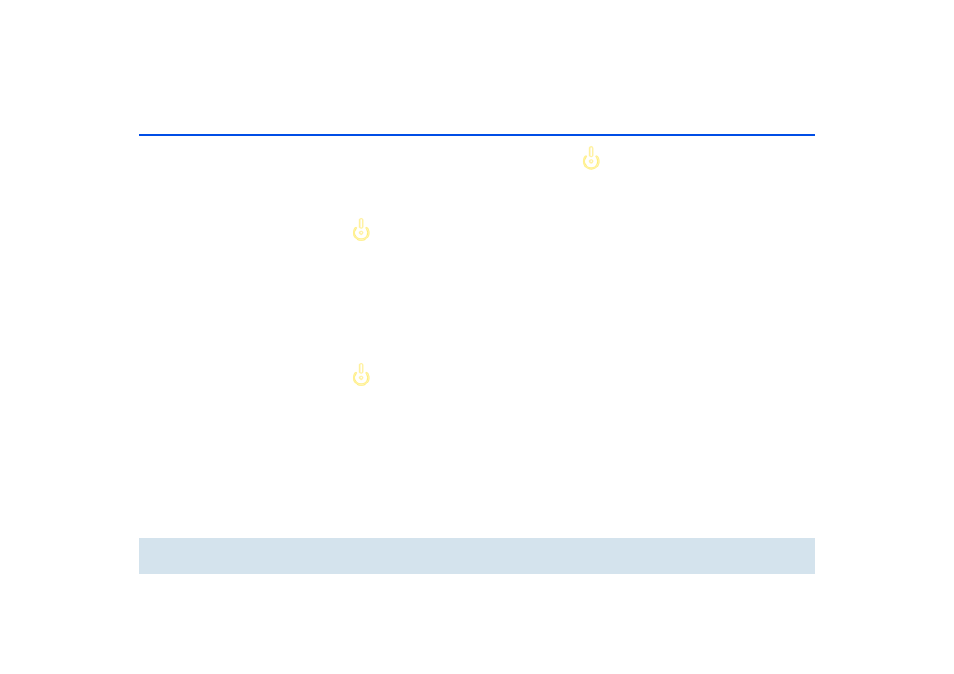
14 Quick start
devolo dLAN 500 AV Wireless+
3.3 Connecting the
dLAN 500 AV Wireless+
Expanding an existing dLAN network by adding a
new dLAN 500 AV Wireless+ (single kit)
Take note of the
dLAN 500 AV Wireless+ Wi-Fi key be-
fore the networking procedure. You
will find the unique adapter key on the
label on the back of the housing.
ቢ
Plug the dLAN 500 AV Wireless+ into a wall
socket. As soon as the dLAN indicator light lights
green (after approx. 45 seconds), the adapter is
ready to operate.
If you only want to use the Wi-Fi func-
tion on the dLAN 500 AV Wireless+,
plug the adapter into a power outlet,
without any cables whatsoever. You
can also connect the
dLAN 500 AV Wireless+ to the network
jack of a network device, such as a
computer, with a commercially availa-
ble network cable. (see 2.3.3 Sample
applications)
The power outlet should be in range of
the connected network device.
The dLAN 500 AV Wireless+ with the
cable-based network device should be
easy to access.
To switch off the
dLAN 500 AV Wireless+ or disconnect
it from the mains supply, pull the pow-
er plug out of the power outlet.
ባ
If you have already secured your existing dLAN
network using the encryption button, use the
same method to integrate further adapters. Once
you have successfully connected the new
dLAN 500 AV Wireless+, first press the encryp-
tion button (approx. 1 second) of one of your
network's existing adapters, then press the
encryption button (approx. 1 second) of your
new dLAN 500 AV Wireless+ within two min-
utes.
ቤ
That's it! The new dLAN 500 AV Wireless+ is now
integrated into your existing dLAN network.
ብ
In order to connect the dLAN 500 AV Wireless+
with your laptop, tablet or smartphone by Wi-Fi,
enter the previously noted Wi-Fi key as the net-
work security key.
