Taking timeouts, Entering penalties, Editing plays – Daktronics DakStats Soccer User Manual
Page 5: Game control, Edit, Box mode entry, Entering scores, Entering stats, Dakstats, Soccer quick start guide 5 of 7
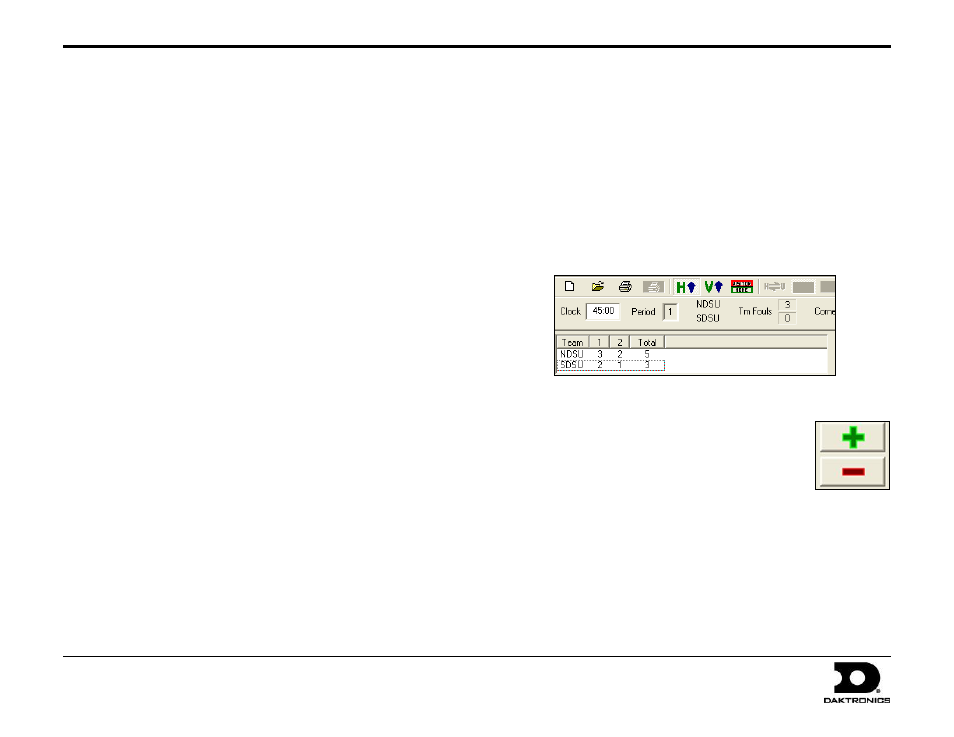
DakStats
®
Soccer Quick Start Guide
5 of 7
201 Daktronics Drive PO Box 5128, Brookings, SD 57006-5128
Tel: 1-800-DAKTRONICS (1-800-325-8766) Fax: 605-697-4746
Web: www.daktronics.com
ED-17016 Rev 4
12 December 2012
Taking Timeouts
1. Click the Timeout tab or press [F6].
2. Select the team taking the timeout and then click or press Enter.
Entering Penalties
1. Click Card or press [F3].
2. Select a red or yellow Player, Coach, or Bench card.
3. If the penalty is on a player, enter the player’s jersey number and
then click or press Enter.
Editing Plays
1. Click on an incorrect play in the Play-by-Play script.
2. Make the changes to the play and then click or press Enter.
3. After editing a play, go to Edit > Rebuild Stats, and select Go.
Game Control
The Game Control menu contains several game options:
Start Next Period: Begins the next period
Game Finished: Ends the game
Balance: Shows if every stat equals out for each team
Swap Teams: Changes teams to the other side of the field
Toggle Active Team: Changes team possession
Use Previous Period’s Starting Players: Brings in all starters from last
period (only available after performing the Start Next Period command)
Export game as XML file: Saves the game in XML format
Edit
The Edit menu contains several play-by-play options:
Insert Play: Inserts a new play before a selected play
Add Play: Inserts a new play after a selected play
Delete Play: Deletes a selected play
Delete Event: Deletes a selected event
Insert Period: Inserts a new period before a selected play
Delete Period: Deletes an entire period
Rebuild Stats: Updates the season database after editing plays
Box Mode Entry
1. Open a game by clicking File > Open Game.
2. Select the Season and Box mode game (Box Tot or Box Per),
and then click OK.
Entering Scores
Scores can be entered three ways:
Double-left-click the cell for the appropriate period and
team to increase the score by one. Double-right-click to
decrease the score by one.
Select a cell, type in a new value number for the score, and
then press [Enter].
Select a cell, and click the green plus (+) button
or red minus (–) button to increase or decrease
the score.
Entering Stats
Individual player stats are entered the same way as scores. Refer to
the above instructions to record the stats too. When all stats and
scores are entered, go to Game Control > Game Finished.
Note: Go to Game Control > Balance to check game stats for errors.
A red X will indicate an error to correct.
