Using the shot chart, Made shots, Attempted shots – Daktronics DakStats Soccer User Manual
Page 3: Blocked shots, Fouls, Cards, Offsides, Dakstats, Soccer quick start guide 3 of 7
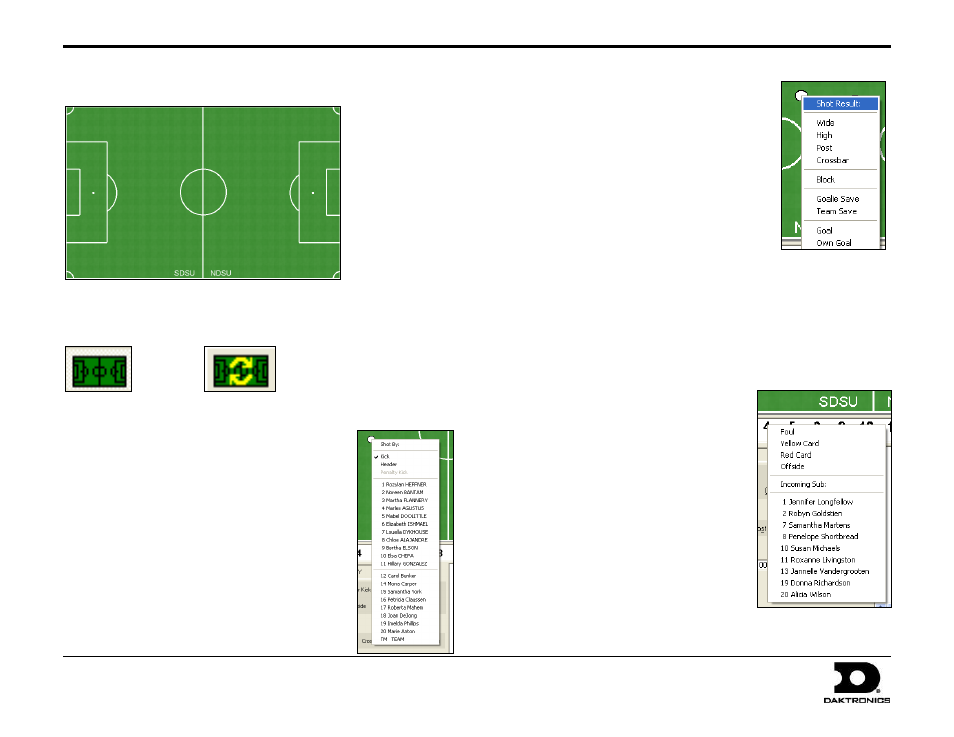
DakStats
®
Soccer Quick Start Guide
3 of 7
201 Daktronics Drive PO Box 5128, Brookings, SD 57006-5128
Tel: 1-800-DAKTRONICS (1-800-325-8766) Fax: 605-697-4746
Web: www.daktronics.com
ED-17016 Rev 4
12 December 2012
Using the Shot Chart
Using the shot chart is optional, and it may be disabled by clicking the
Toggle Field button. If you accidently click on the field and a shot appears,
click the Redraw Shots button to erase it.
Toggle Field Redraw Shots
Made Shots
1. Click on the field where the shot was taken,
and a white ball will appear.
2. Select the player who made the shot from
the Shot By menu.
Note: If the shot was a header, click Header
before selecting the player.
3. Select Goal from the Shot Result menu.
4. Select up to two assisting players on the
next menus. If no players assisted the made
goal, click None.
5. The white ball turns black to indicate a
successful shot.
Attempted Shots
1. Click on the field where the shot was
taken, and a white ball will appear.
2. Select the player who attempted the
shot from the Shot By menu.
3. On the Shot Result menu, choose
whether the shot was Wide, High, hit
the Post or Crossbar, or if it was a
Goalie Save or Team Save.
Blocked Shots
1. Click on the field where the shot was taken, and a white ball
will appear.
2. Select the player who attempted the shot from the Shot By menu.
3. On the Shot Result menu, select Block, and then select the
player who blocked the shot.
Fouls
1. Right-click on the player who
received the foul from the in-
game roster.
2. Select Foul from the list.
Cards
1. Right-click on the player who
received the card from the in-
game roster.
2. Select Yellow Card or Red Card
from the list.
Offsides
1. Right-click on the player who
received the offside from the in-
game roster.
2. Select Offside from the list.
