Editing the play-by-play script, Game control, Edit – Daktronics DakStats Basketball Quick Start Guide User Manual
Page 7: Printing season stats, Dakstats basketball quick start guide, 7 of 9
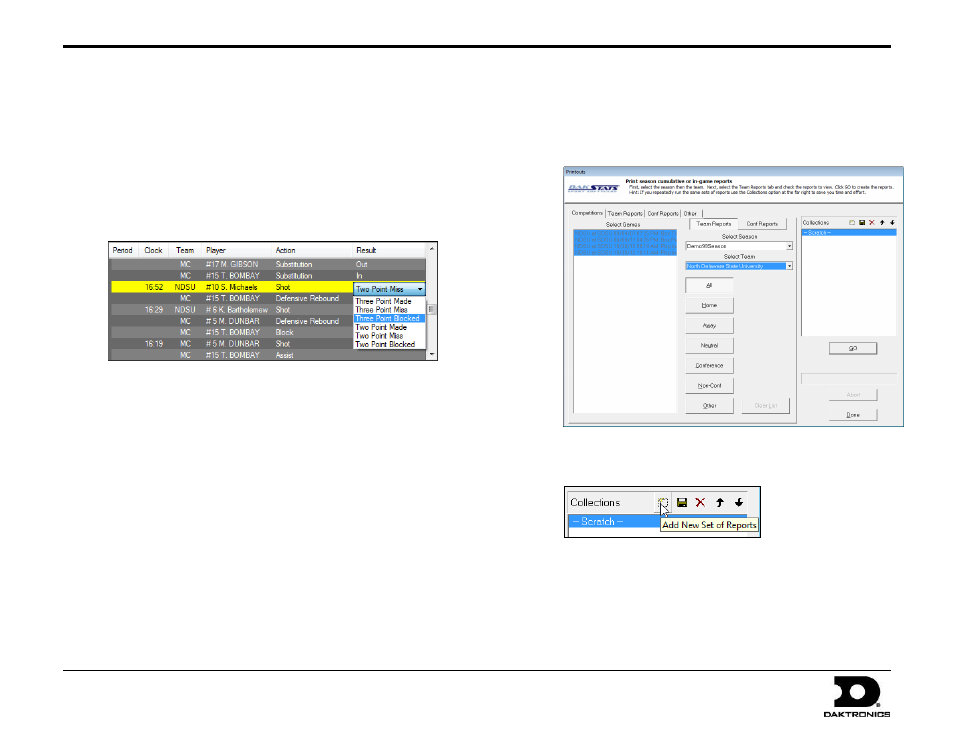
DakStats Basketball Quick Start Guide
7 of 9
201 Daktronics Drive PO Box 5128, Brookings, SD 57006-5128
Tel: 1-800-DAKTRONICS (1-800-325-8766) Fax: 605-697-4746
Web: www.daktronics.com
ED-17014 Rev 4
12 December 2012
Editing the Play-by-Play Script
Double-click an item in the Play-by-play script, and then select
or type in the new choice or value. The play being edited is
highlighted in yellow. Click off the play to save the change.
Right-click a play to move or delete it. Right-clicking also lets
you insert new plays, periods, and commentary to plays.
Note: Make sure to rebuild the stats after editing the script
(Edit > Rebuild Stats).
Game Control
The Two Click Game Control menu contains the following commands:
Start Next Period: Begins a new period or overtime
Game Finished: Ends the game
Timeout: Calls a timeout
Balance: Shows if all stats equal out for each team
Use Previous Period’s Starters: Brings in all starters from last period
(only available after performing the Start Next Period command)
Swap Teams: Changes teams to the other side of the court
Refresh Shot Chart: Redraws shots on the court
Prompt Block Last: sets when blockers are selected in play entry
Edit
The Two Click Edit menu contains the following commands:
Team Button Colors: Adjusts the
TEAM
button appearance
Rebuild Stats: Updates the season database after editing the
play-by-play script
Delete Last Play: Removes the latest play from the play-by-play script.
Printing Season Stats
1. Go to File > Print Season.
2. Select the season and your team.
3. Use the All through Other buttons to select game types to view.
4. On the Team Reports sub-tab of the Competitions tab, click
the Add New Set of Reports button.
5. Type in a name for the collection, and then click OK.
6. In the Team Reports tab, highlight the new collection. Check your
most used or favorite printouts, and then click the Save icon.
