Shots made, Shots attempted, Shots blocked – Daktronics DakStats Basketball Quick Start Guide User Manual
Page 3: Substitutions, Using play entry buttons, Dakstats basketball quick start guide, 3 of 9
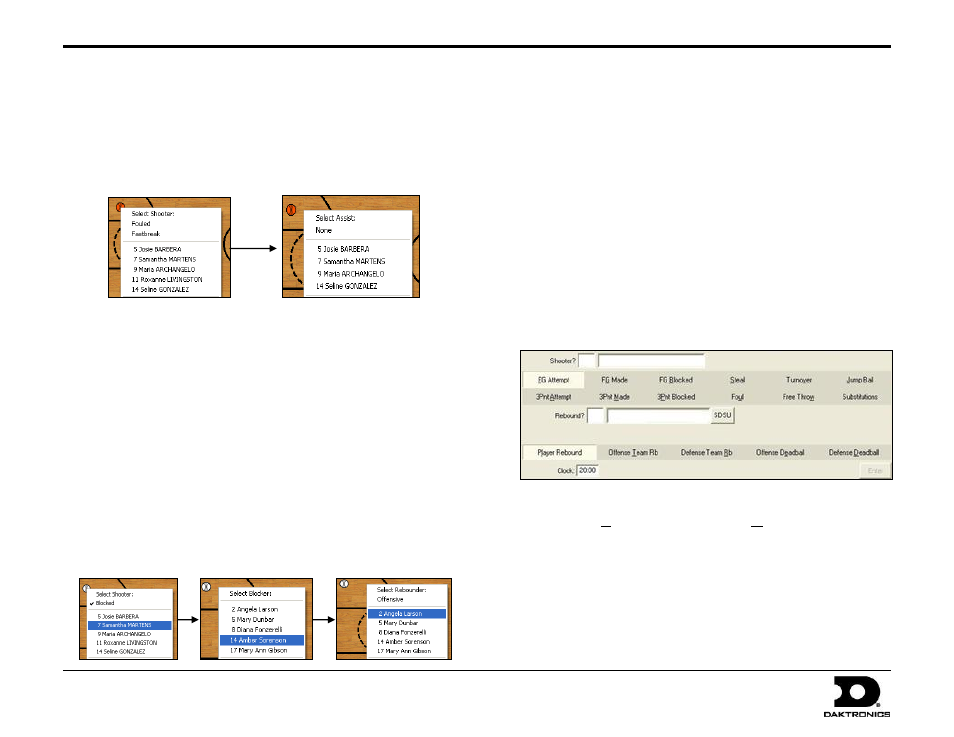
DakStats Basketball Quick Start Guide
3 of 9
201 Daktronics Drive PO Box 5128, Brookings, SD 57006-5128
Tel: 1-800-DAKTRONICS (1-800-325-8766) Fax: 605-697-4746
Web: www.daktronics.com
ED-17014 Rev 4
12 December 2012
Shots Made
1. Right-click on the court where the made shot was taken, and an
orange basketball will appear.
2. Select the player who made the shot from the menu. Click Fouled or
Fast Break before selecting the shooter if applicable.
3. Select the player who made the assist, or click None.
Shots Attempted
1. Left-click on the court where the missed shot was taken, and a
white basketball will appear.
2. Select the player who attempted the shot from the menu.
3. Select the player who made the rebound. Click Offensive to
bring up the offensive team roster.
Shots Blocked
1. Left-click on the court where the shot was taken, and a white
basketball will appear.
2. Click Blocked, and then select the player who attempted the
shot from the menu.
3. Select the player who made the block followed by the player
who made the rebound. Click Offensive to bring up the
offensive team roster.
Note: Blocked shots are shown using white squares.
Substitutions
DakStats Basketball offers several different ways to perform
substitutions. Find the method that works best for you:
Right-click the player who is leaving the game from the
complete team roster, right-click the player going in, and
then click SUB.
Right-click the player who is leaving the game from the in-
game roster, and then select the player coming in for them
from the menu.
Click Substitutions or the Subs button to sub one or more
players on both teams at the same time.
Using Play Entry Buttons
Click on the appropriate buttons or use hotkeys (underlined letters) to
enter plays. If using the shot chart, there is no need to use the Attempt,
Made, or Blocked buttons.
Shots Made
1. Click FG Made for 2-point or 3Pnt Made for 3-point shots.
2. Enter the jersey number of the player who made the shot, or
select the player from the in-game roster.
3. Enter the jersey number of the player who made the assist as
needed, or select the player from the in-game roster and then
4. Click or press Enter.
