Cue in g cueing – Daktronics Pro Series Quick Start Manual User Manual
Page 7
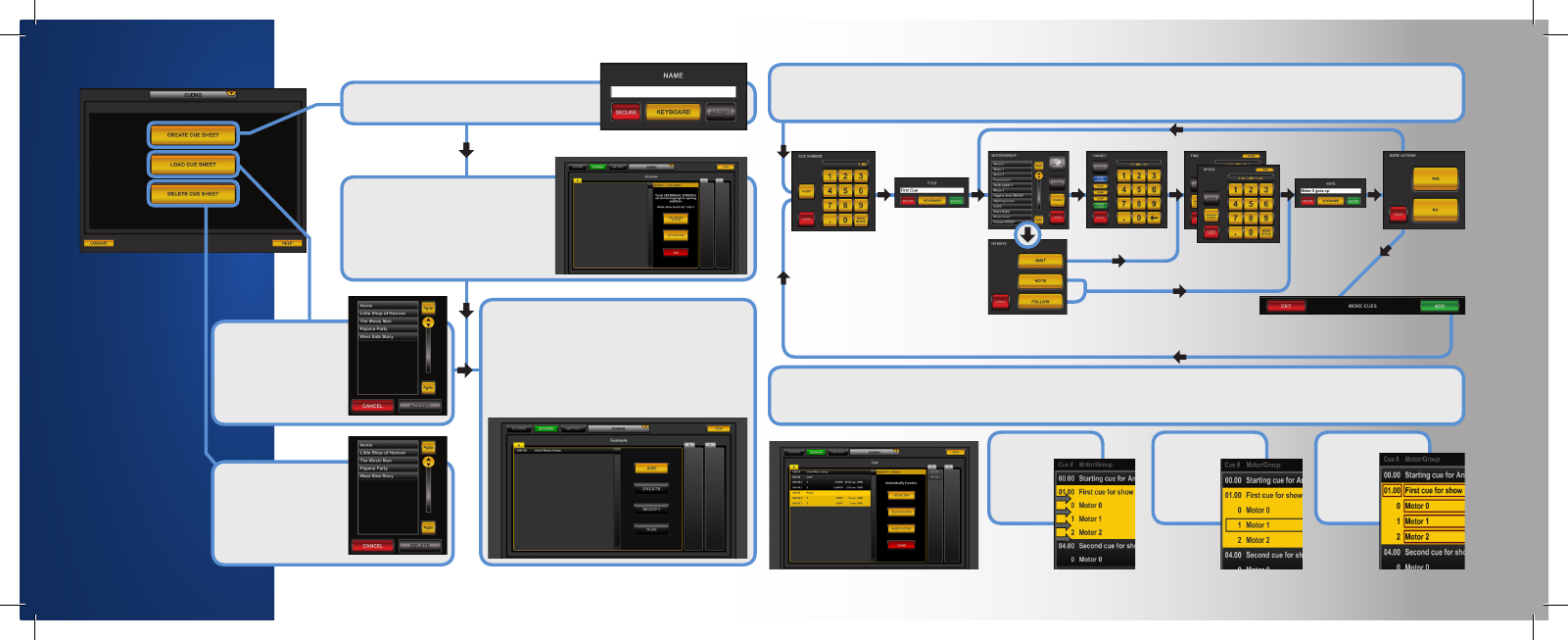
Create
Name your new cue sheet. Touch ACCEPT.
Set Cue Zero
Touch MANUAL SCREEN to
change targets. Touch CLOSE to
return to this screen. Touch SET
CUE 00.00 when the targets
are correct.
Cue Sheet
This is the cue sheet. The cues appear in
order from top to bottom. Use the PgUp,
PgDn or scroll button to move through the
list. Touch the ADD, DELETE or MODIFY
buttons to work with individual cues. Touch
RUN to execute a cue.
Add
Each cue has seven pieces of data that must be entered. The number and title are the same throughout a cue, so if
you decide to add more actions, you do not have to enter the first two values again.
NUMBER
TITLE
MOTOR
TARGET
TIME/SPEED
NOTE
NEXT
A WAIT command pauses for a
period of time before the next
action is executed.
A NOTE command only holds a
description for the action.
A FOLLOW command triggers the next cue to run after its cue is
completed or the next action to run immediately.
Touch ADD to keep adding cues.
Touch EXIT to stop.
Touch YES to add
another action,
NO to finish or
CANCEL to go back.
Modify
You can modify cues by changing the cue actions they contain. Touch ADD ACTION to add a new action to the cue.
Touch DELETE ACTION to remove an action from the cue. Touch MODIFY VALUES to change the data in an action.
Add Action
Touch an
arrow to
choose a
position.
Delete Action
Touch one
of the
actions to
delete.
Modify Values
Touch the
value you
wish to
change.
C
UE
IN
G
CUEING
Cues are commands
to move motors
during a show. A
series of cues for
a show is called
a cue sheet. Each
cue sheet can have
3 cute lists, A, B
and C.
Touch CREATE CUE
SHEET to create a
new one, or touch
LOAD CUE SHEET
to work with an
existing one.
Touch DELETE CUE
SHEET to remove a
cue sheet entirely.
Load
Choose a cue sheet
to work with by
touching its name.
After selecting, touch
ACCEPT to load.
Delete
Choose a cue sheet
to work with by
touching its name.
After selecting, touch
DELETE to remove.
