Section 3: display troubleshooting, 1 troubleshooting, 1000 series display troubleshooting – Daktronics Valo Digital Billboard User Manual
Page 13: Section 3, Display troubleshooting, Troubleshooting
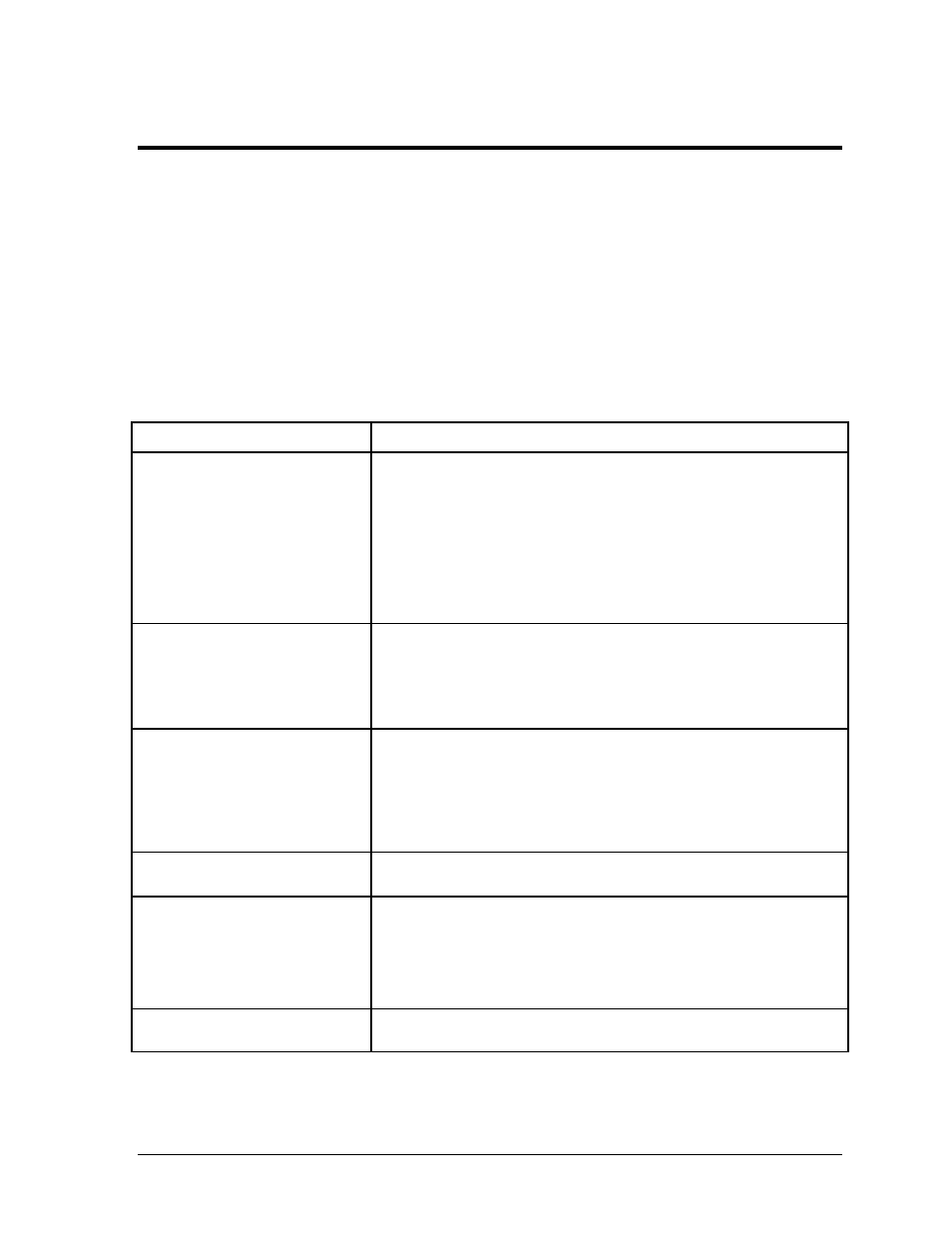
Display Troubleshooting
5
Section 3:
Display Troubleshooting
The following table lists some problems that may occur while operating a display. The left column
contains a list of display problems. The right column contains a list of troubleshooting steps to help
resolve the issue. While this table does not cover all possible problems that may occur, it does cover
those that may occur most often. The first table covers troubleshooting issues for the 1000 series
display, and the second table covers troubleshooting issues for the 2000 and 3000 series displays.
3.1 Troubleshooting
1000 Series Display Troubleshooting
1000 Series Display Problem
Troubleshooting Steps
Entire display is blank
•
Check that the display is receiving power and that all breakers are on.
•
Verify power supply LEDs are on when power is applied to display
(data distributor, multi-line controller, control cabinet, etc).
•
Check the status of the data distributor card to make sure it is not
blank (signal locked, configured, etc).
•
Ensure fiber-optic signal cable is connected to the data distributor
and the signal is locked.
•
Check that the V-Link
®
content output is on (not blank).
Blank section of display
•
Ensure the power status LEDs on the modules, power supplies, and
multi-line controllers in the blank section are all on.
•
Verify all RJ45 connections to the multi-line controllers are secure.
Change the connections with one another to test.
•
Make sure all ribbon cable connections to the modules are secure.
Blank 5 high × 4 wide module
section
•
Check the power status LED on the multi-line controllers in the blank
section.
•
Make sure the status indicator LCD on the multi-line controller is
changing.
•
Verify all RJ45 connections to the multi-line controllers in the blank
section are secure. Change the connections with one another to test.
Blank 5 high × 2 wide module
section
•
Check the power supply to the affected modules.
Blank row of modules
•
Check the ribbon cable connections between the modules and multi-
line controller in the blank section. From the front of the display,
check the connection of the left-most module first.
•
Ensure the modules are receiving signal and power. Signal will not
pass through a module that does not receive signal and power.
Blank 1 high x 10 wide module
section
•
Check the power supply to the modules.
