2 fiber optic communication – Daktronics Galaxy AF-3400 20 mm Monochrome/RGB Double-face Displays User Manual
Page 25
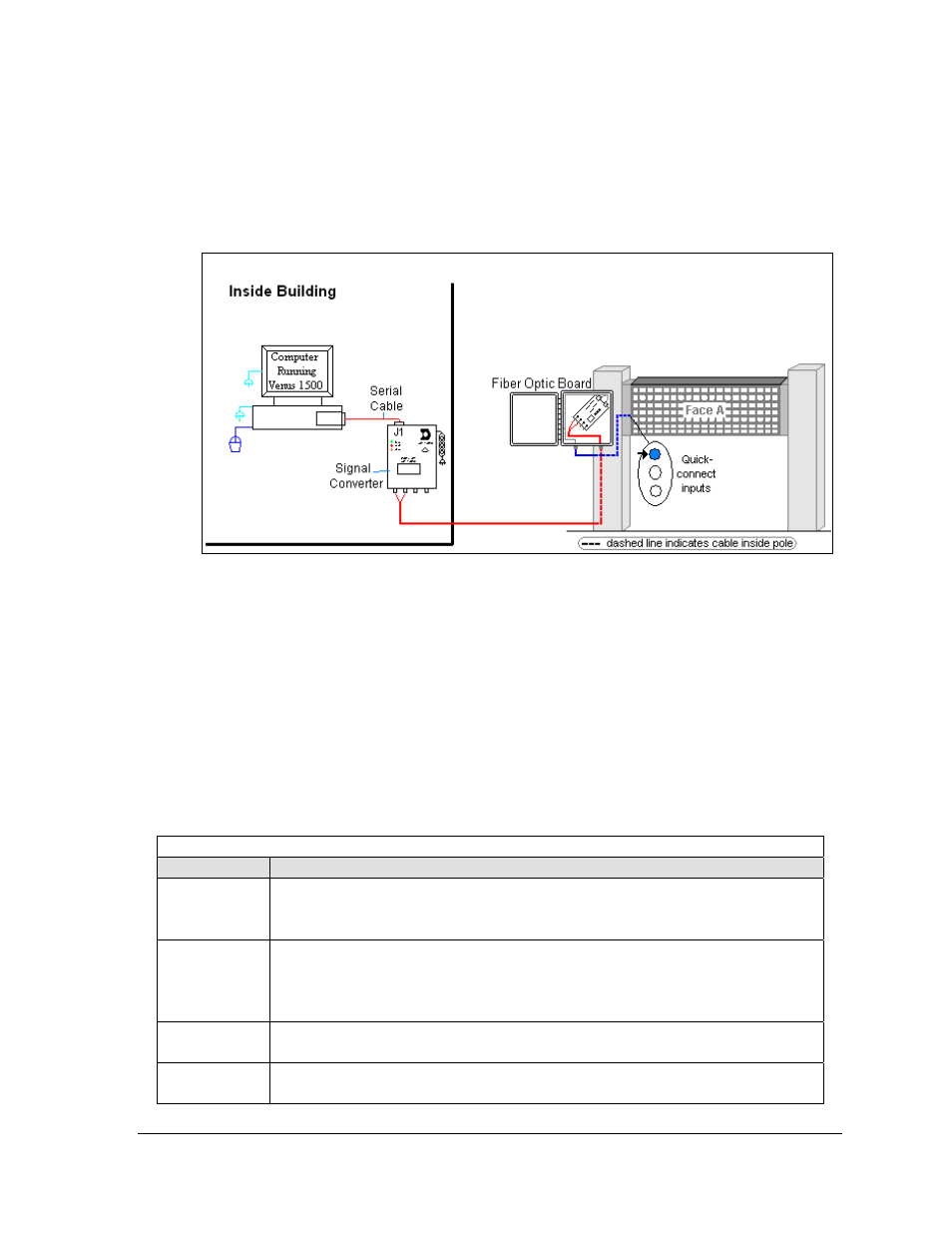
Signal Installation
17
4.2 Fiber Optic Communication
If the communication system is fiber optic, look for:
• a signal converter near the computer.
• fiber-optic cables connecting the signal converter to an enclosure at the display.
Connections
• Computer to signal converter − six-foot cable with 9-pin plug connecting to computer
port or USB adaptor and 25-pin plug connecting to the signal converter at J1, RS232 IN.
• Signal converter plugged into a 120 volt AC outlet.
• Signal converter to fiber optic board at display − two individual cables connect to signal
converter at either J4 and J5 or J3 and J2; other end runs to fiber optic board at display, J4
and J5.
• Fiber optic board to display − quick-connect cable from enclosure to the top jack on
display side.
DO NOT SHARPLY BEND fiber-optic cable at any point along the fiber cable.
Figure 19: Fiber Serial Communication Layout
Troubleshooting
Component
Check
Cable
Connections
•
The serial cable is connected from the computer to the signal converter.
•
Both fiber optic cables are connected at the signal converter and the fiber board.
•
The cable from the enclosure is connected to the top jack on display side.
Diagnostic
LEDs
•
The green LEDs on the signal converter and the fiber optic board in the enclosure
will be on when they have power.
•
The red transmit and amber receive LEDs on both components will flash when
sending and receiving signal from the display; otherwise they are off.
Display Power
•
The display is either running a message or showing a single pixel flashing in the
bottom right corner of display when power is on.
Software
•
The software and the display are set for the same network address.
•
Refer to the software manual for other possible conditions.
