Section 6: scoreboard troubleshooting, 1 troubleshooting table, Section 6 – Daktronics MS-2013 Portable LED Scoreboard User Manual
Page 23: Scoreboard troubleshooting, Troubleshooting table
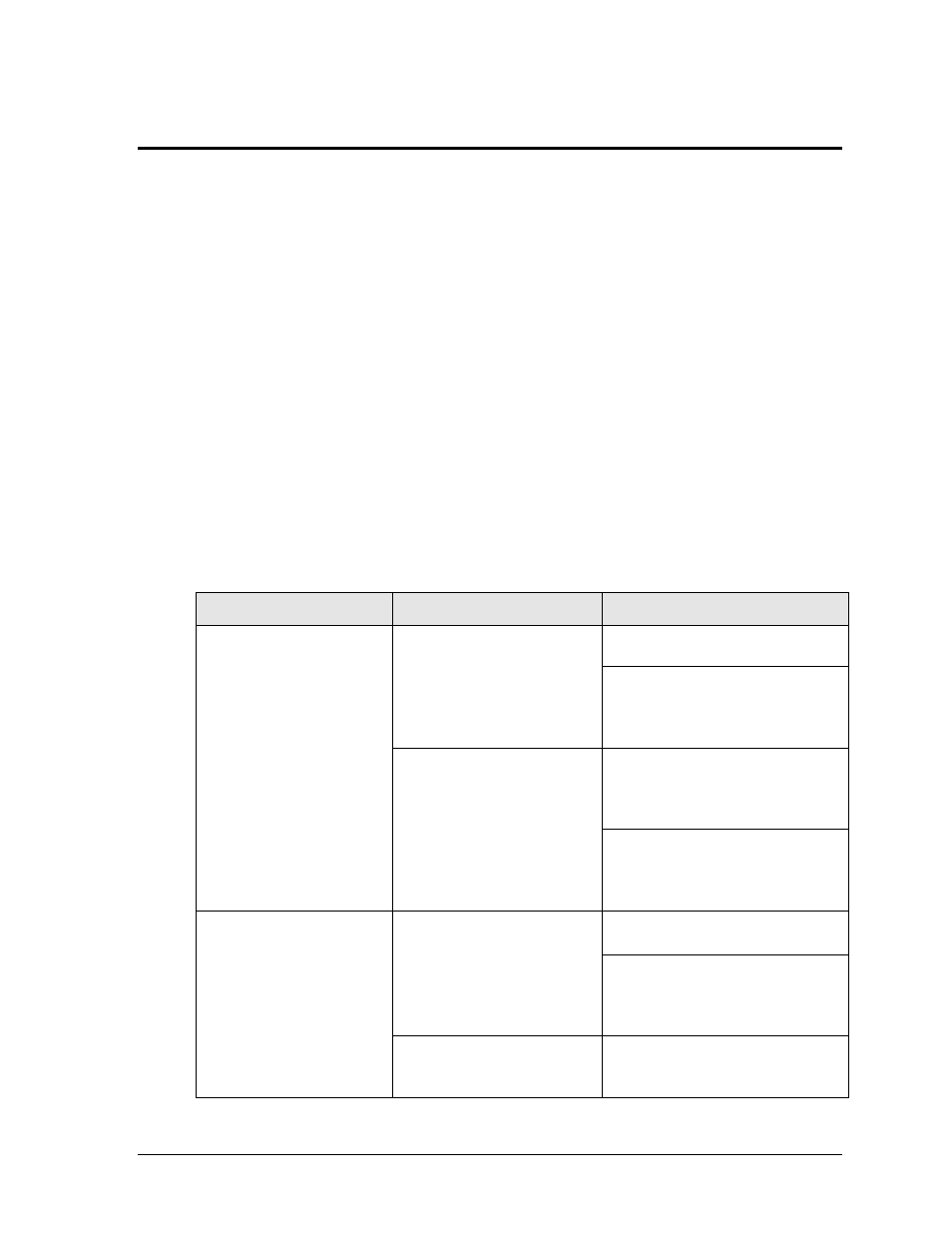
Scoreboard Troubleshooting
17
Section 6:
Scoreboard Troubleshooting
IMPORTANT NOTES
:
1. Always disconnect power before doing any repair work on the scoreboard.
2. Permit only qualified service personnel to access internal display electronics.
3. Disconnect power when not using the scoreboard.
6.1 Troubleshooting Table
The table below lists potential problems with the scoreboard and indicates possible causes
and corrective actions. This list does not include every symptom that may be encountered,
but it does present several of the most common situations that may occur.
Many of the solutions offered below provide references to other sections within this manual
or to supplemental product manuals with further detail on how to fix the problem.
If a problem occurs that is not listed or that cannot be resolved using the solutions in the
following table, contact Daktronics using the information provided in Section 7.
Problem
Possible Cause
Solution/Items to Check
Scoreboard doesn’t light
and console doesn’t work
No power to the scoreboard
Check that the scoreboard is
receiving 120 VAC power.
There may be a problem with the
batteries/charger. Refer to the
Charger Troubleshooting Table in
Section 5.
No power to console
Ensure the console is plugged into
the J31 jack labeled CONTROL
CONSOLE CONNECT or a 120
VAC power supply.
Exchange the console with a
working one, and enter the correct
sport code and/or radio settings to
test. Replace console if necessary.
Scoreboard digits don’t light,
but console works
No wired signal from console
Check that the scoreboard is
receiving 120 VAC or battery power.
Check that the red DS5 (or DS2)
LED on the driver lights up when
sending commands from the control
console (see Section 6.4).
No radio signal from console
Cycle power to the scoreboard and
watch for radio settings (see
Section 4.4).
