Connecting the palm( handheld device, The main menu (ref: fig. 3), Connecting the palm – Comtech EF Data CPLINK User Manual
Page 8: Handheld device
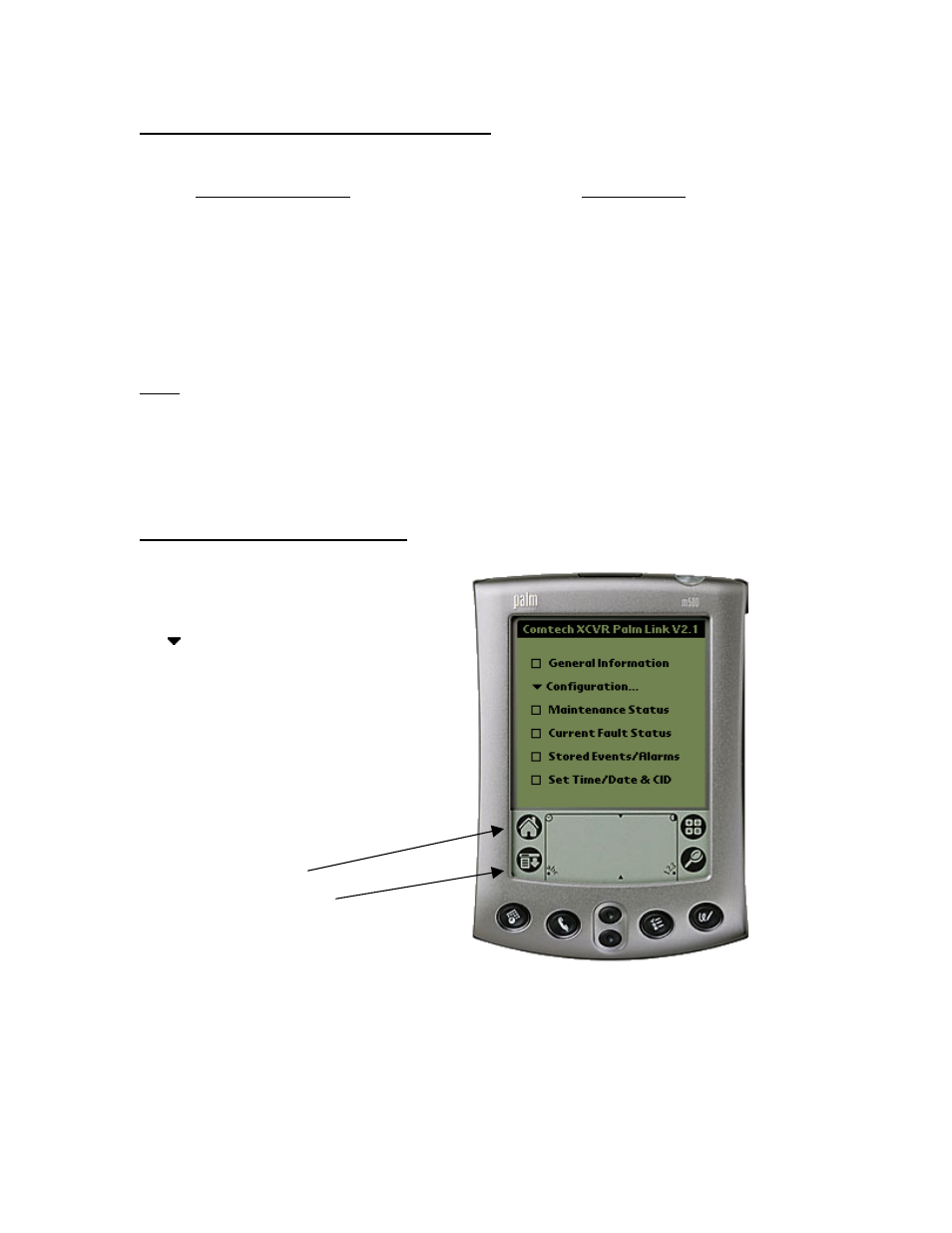
6
2. Connecting the Palm
Handheld Device
!
Using the two Comtech EF Data cables provided (CEFD part numbers
PP/PALM-P10804U, Palm to 9 pin D (female) and CA/WR9902, 9 pin D (male)
to RED Box), connect the Palm
handheld device to the 19 pin M&C connector
on the RED Box. Alternately, if a non-redundant (standalone) system is used,
connect the provided cables to the XCVR 19 pin M&C connector directly. See
note below.
!
Turn power on the Palm
m500 and press the CPLINK icon to start the CPLINK
program. The Main Menu will be displayed.
Note: If using a Palm
m100 or m105 only one cable (CEFD part number CA/WR9185) is
required to connect the Palm to the RED Box or single XCVR. The Palm
m125, m500 and
other models use two interconnecting cables to provide communication from the Palm to the RED
Box. See Appendix item 6 for additional details.
3. The Main Menu (Ref: Fig. 3)
!
General Information
Configuration
# System Type
# Signal Path
# LNA
# Miscellaneous
# Redundancy Controller
!
Maintenance Status
!
Current Fault Status
!
Stored Events/Alarms
!
Set Time/Date & CID
$ Home (icon)
$ Menu Bar (icon)
The above Main Menu items are described in detail in the following sections:
Fig 3
