System type – Comtech EF Data CPLINK User Manual
Page 11
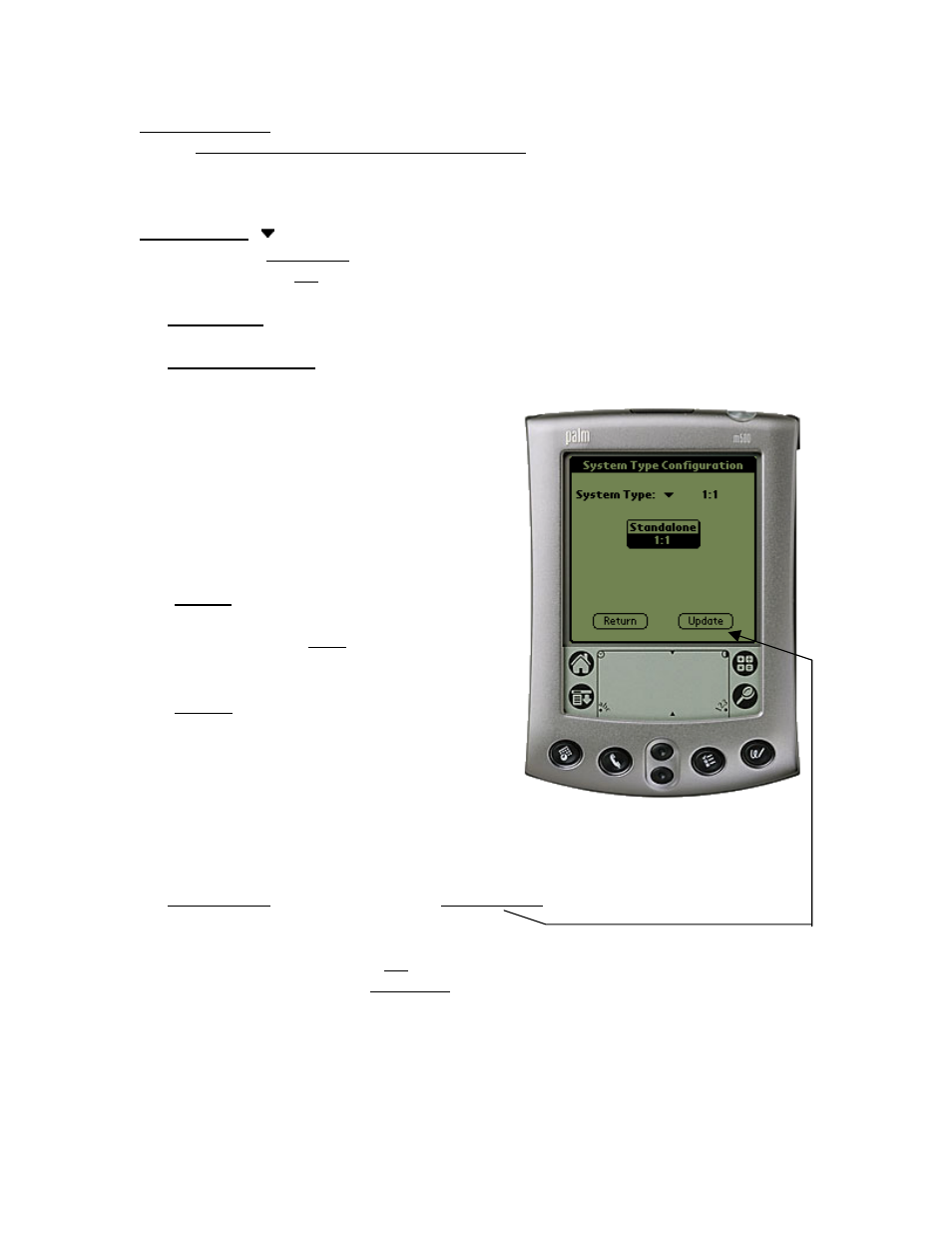
9
6. System Type
Main Menu > Configuration > System Type (Ref. Fig. 6)
There are two (2) modes of operation when using the CPLINK software.
System Type:
Standalone
1:1
# Standalone: This mode is usually selected when used with a single XCVR.
# One for One (1:1): The 1:1 mode is selected when two (2) XCVRs are used in a
redundant system configuration with a redundant controller box
(RED box). This mode
can allow the user to
control the online /
offline XCVR through
the RED box. See the
Redundancy Controller
menu to control or view
operating parameters.
o (Return) button – Returns the user back to
the Main Menu and will
NOT program any
selection changes.
o (Update) button – Programs the Palm
device with any change
since the System Type
Configuration was
displayed.
Note: The Main Menu > Configuration > Redundancy Controller can only be selected if
the 1:1 parameter is highlighted and the update button is pressed to program redundancy
(1:1) mode.
It should be noted that when the 1:1 system is selected, some of the menus may look
slightly different than when in standalone mode. The major difference is that the user
will have an option to select XCVR #1 (A) or XCVR #2 (B). When selecting XCVR #1,
the parameters and controls are displayed for XCVR #1. Alternately, when XCVR #2 is
selected, the corresponding parameters and controls are displayed for the (B) XCVR.
Note: XCVR #1 and (A) are used interchangeably. The same holds true for XCVR #2
and (B).
Fig. 6
