What is cplink, Installing the cplink program – Comtech EF Data CPLINK User Manual
Page 7
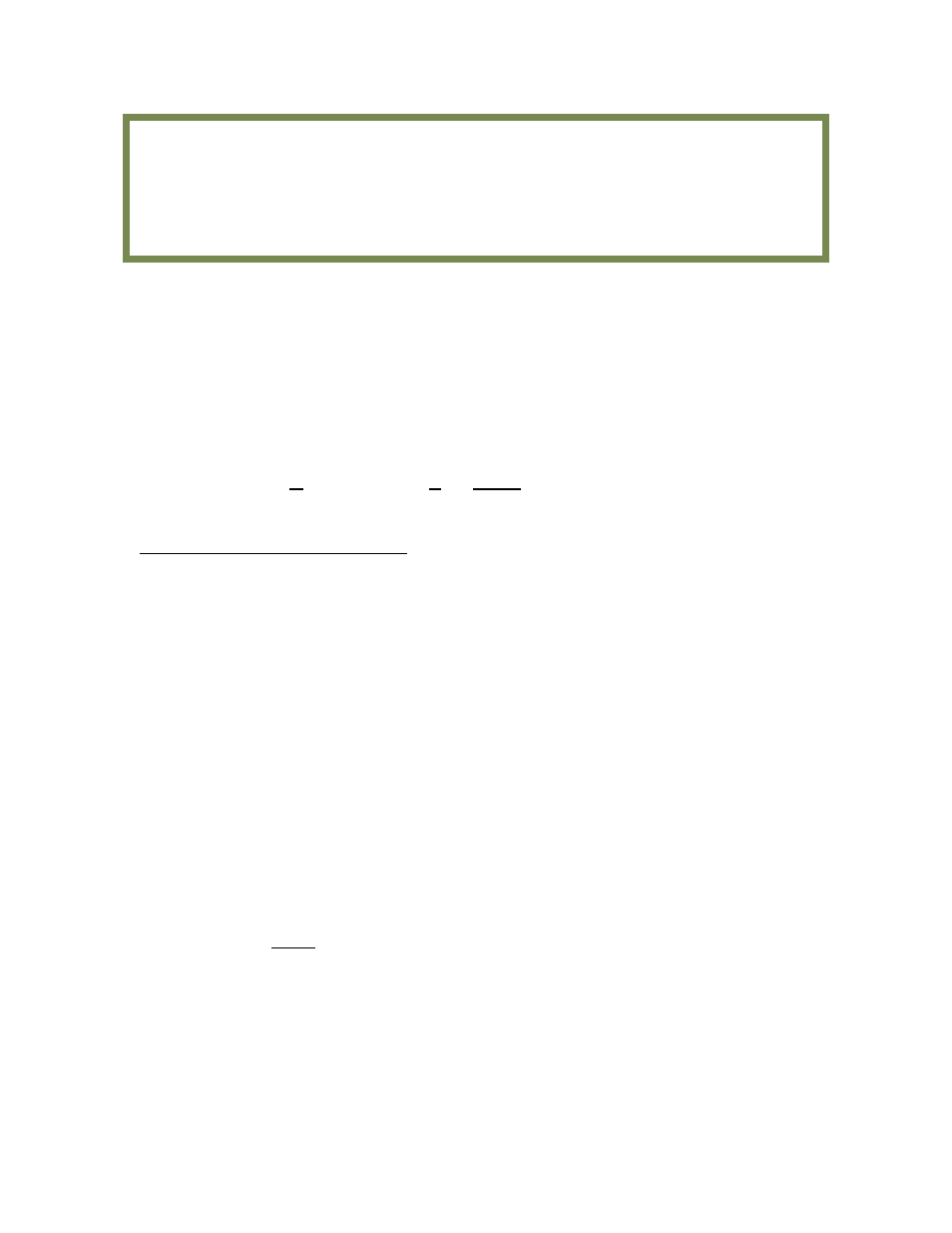
5
What is CPLINK?
CPLINK is a software application program that is Palm
Operating System compatible.
With CPLINK installed and operating on one of the Palm
handheld devices, the user
can monitor and control all functionality of Comtech EF Data CSAT and XSAT high
power transceiver systems.
CPLINK stands for Comtech EF Data Palm LINK.
1. Installing the CPLINK Program
!
Install the "Hot Sync" software included with the Palm
m500 package on a
Windows based PC.
!
Using the cable or cradle supplied with the Palm
m500, connect the m500 to a
USB (universal serial port) or a standard serial port of the PC.
!
Using Windows Explorer, locate the CPLINKxx.prc (where xx is the version
number) file provided by Comtech EF Data. Double click this file. Note:
Double clicking on the .prc file will activate the "Hot Sync" software. Follow the
on screen instructions to prepare the file for loading into the Palm
device on the
next "Hot Sync".
!
Push the "Hot Sync" button on the cable / cradle that connects to the Palm
m500, or select the "Hot Sync" icon on the screen of the m500. This action
should initiate the uploading of the CPLINK file to the Palm
. When this is
done, the Palm
is ready to connect to the Redundancy Controller Box (RED
Box) or a single XCVR.
The Comtech EF Data XCVR CPLINK software is compatible with most of the Palm
Operating System handheld devices. Instructions are included for use with the Palm
model m500, however, any other compatible Palm
device may be substituted as
required. Refer to your particular Palm
owner's manual to become familiar with the
operation of the Palm
including the SD memory card if applicable.
