3 installation – Comtech EF Data CMR-5940 Manual User Manual
Page 20
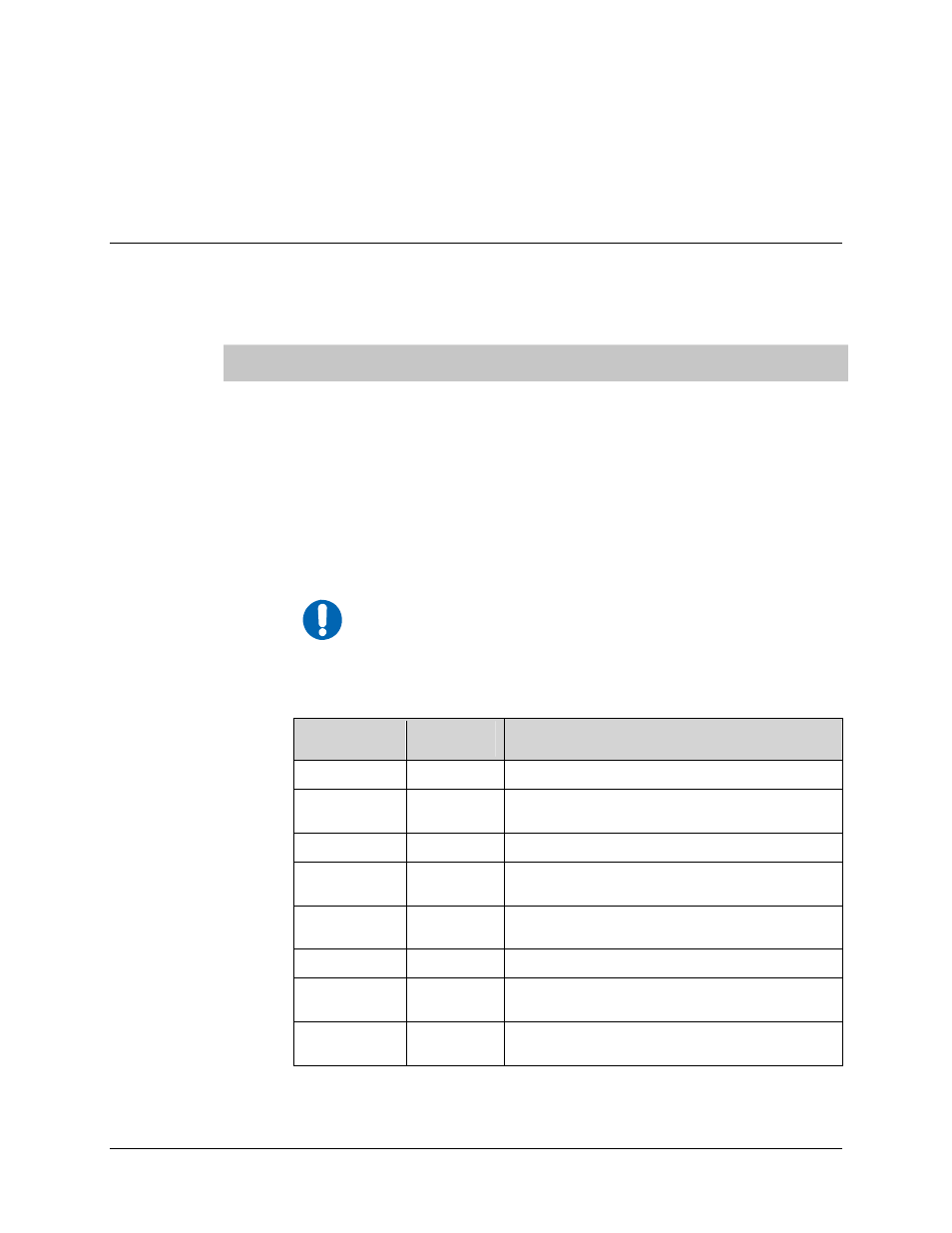
CMR-5940 Digicast Media Router PID Filter RS-422
Revision A
Installation & Initial Configuration MN/PIDFILDC4.IOM
• Contact
Comtech EF Data Customer Support if the shipment is:
! Incomplete
! Physically damaged
! Inoperable
2.3 Installation
The CMR-5940 is designed for ease of installation and configuration. Once the unit
has been removed from the packing container, follow these instructions:
Step
Procedure
1
Place the CMR-5940 on a flat surface with free-air flow where the LEDs can be
clearly observed with unrestricted access to the rear panel of the unit.
2
Connect the DC power connection to the connection labeled PWR on the back
of the unit and tighten the restraining nut to ensure secure operation.
3
Connect an RJ-45 Ethernet cable (patch cord) to the port labeled ETHERNET.
This cable should be connected to an Ethernet concentrator (hub) or switch.
4
Connect a terminal cable (supplied) to the port labeled TERM. This cable should
be connected to a PC’s serial port (DB-9) to initially configure the CMR-5940.
5
Connect the AC power cord between a standard wall outlet and the power
supply. The blue LED will illuminate.
6
IMPORTANT
It is recommend that the ASI and RS-422 cables NOT be connected
until the unit has been completely configured.
7
Upon startup, the LEDs on the CMR-5940 front panel become operational as
follows:
LED
Function
Label
Description
Blue
PWR
LED illuminates if power is properly applied
Red
ALARM
LED may illuminate since the unit is not yet
configured
Green
SYNC
LED illuminates if the ASI in SYNC is detected
Green
RED
LED will not illuminate – reserved for future
redundancy functionality
Amber
E-COL
LED flashes if there are collisions on the
Ethernet switch
Green
E-RX
LED flashes if there is activity on the switch
Green
E-TX
LED flashes if the unit is transmitting data to
the Ethernet
Green
E-LINK
LED illuminates if the Ethernet connection to
the Hub/Switch is operational
2-2
