4 menu lock, 8 advanced – Bolide SVR9000D User Manual
Page 32
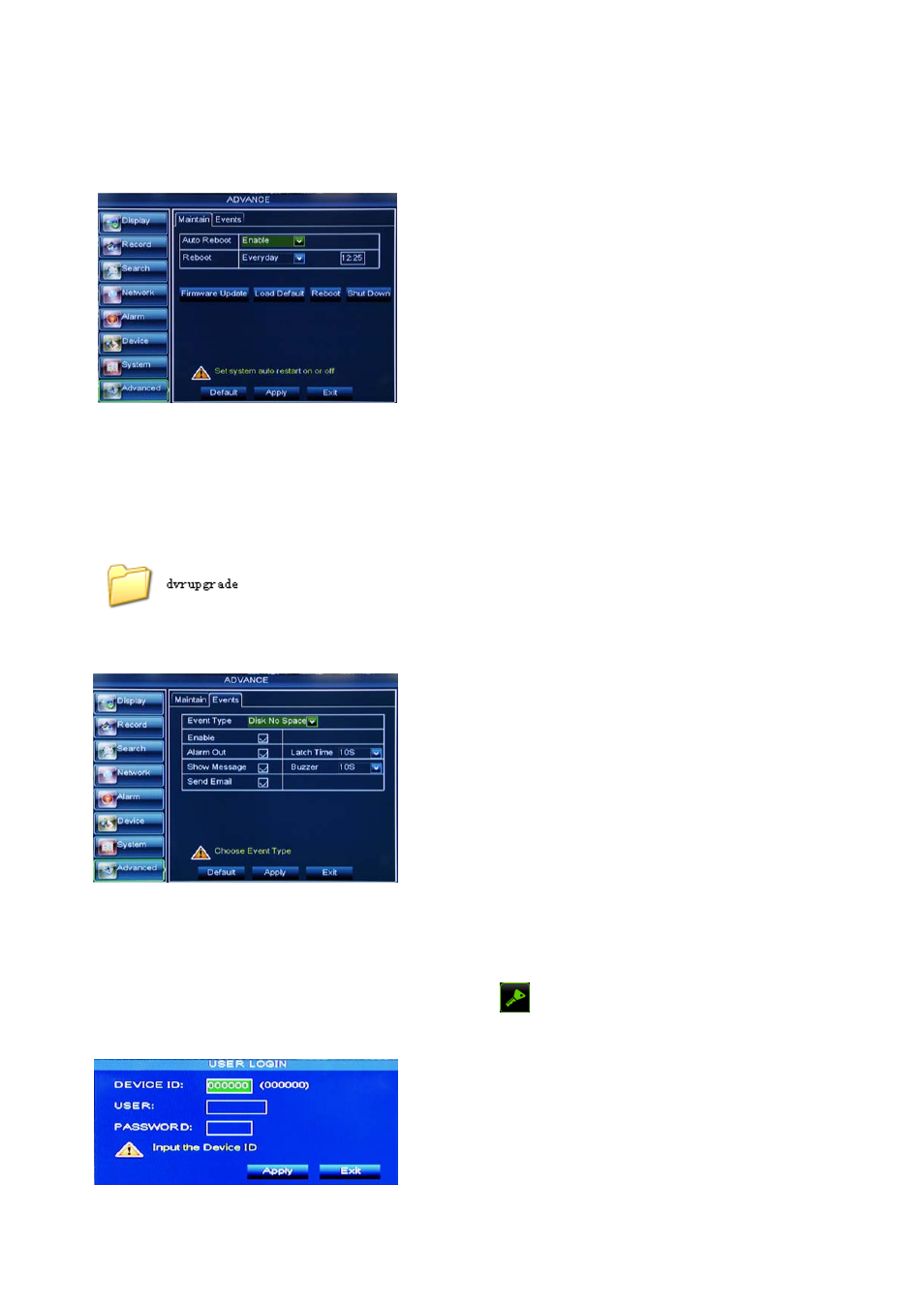
User Manual
31
5.3.8 Advanced
5.3.8.1 Maintain
Click [Main menu Advanced Maintain] to enter into the maintain interface shown as Picture 5-50
System Upgrade:
1. You can insert a USB memory into USB port for updating;
2. Do not take out the USB memory or break the power during the update.
3. When the update is done, system will be automatically restarted.
4. Please manually recovery ex-factory default after system rebooting.
5.3.8.2 Event
Click [Main menu Advanced Event] to enter into the
Send Email:Allow you issue the alarm images to a specified email.
5.4 Menu Lock
Considering a system safety feature you can click [ ] icon to lock system interface when leaving the
DVR. If you want to login to the DVR again, you would input device code and password to unlock the interface
shown as Picture 5-53
Auto Maintain: You can enable the auto maintain function
regularly as per user’s need.
Auto Reboot: you can also set system auto reboot
regularly (daily/weekly/monthly) as per user’s need.
Load Default: If [Load Default] is selected, you can
initialize the system to the ex-factory default.
Reboot: Click [Reboot] button to manually restart DVR
system.
Shutdown: Click the [Shutdown] button to shutdown the
device.
Event Type: support the three abnormal types: Disk No
Space, Disk Error and Video Loss.
Enable: allow you activate abnormal alarm.
Alarm out: select [Enable] or [Disable]
Latch time: you can set how long the buzzer will sound
when external sensor alarm is detected (10s, 20, 40s, 60s);
Show Message: You can set show message on the
screen when sensor alarm is detected.
Buzzer time: you can set how long the buzzer will sound
when abnormal alarm is triggered (Off, 10s, 20, 40s, 60s);
Friendly Reminder: Administrator has full authority over Main
Menu operations and has an authority to limit common user’s
operation.
Picture 5-50
Picture 5-51
Picture 5-52
Picture 5-53
