User manual – Bolide SVR9000s MO User Manual
Page 17
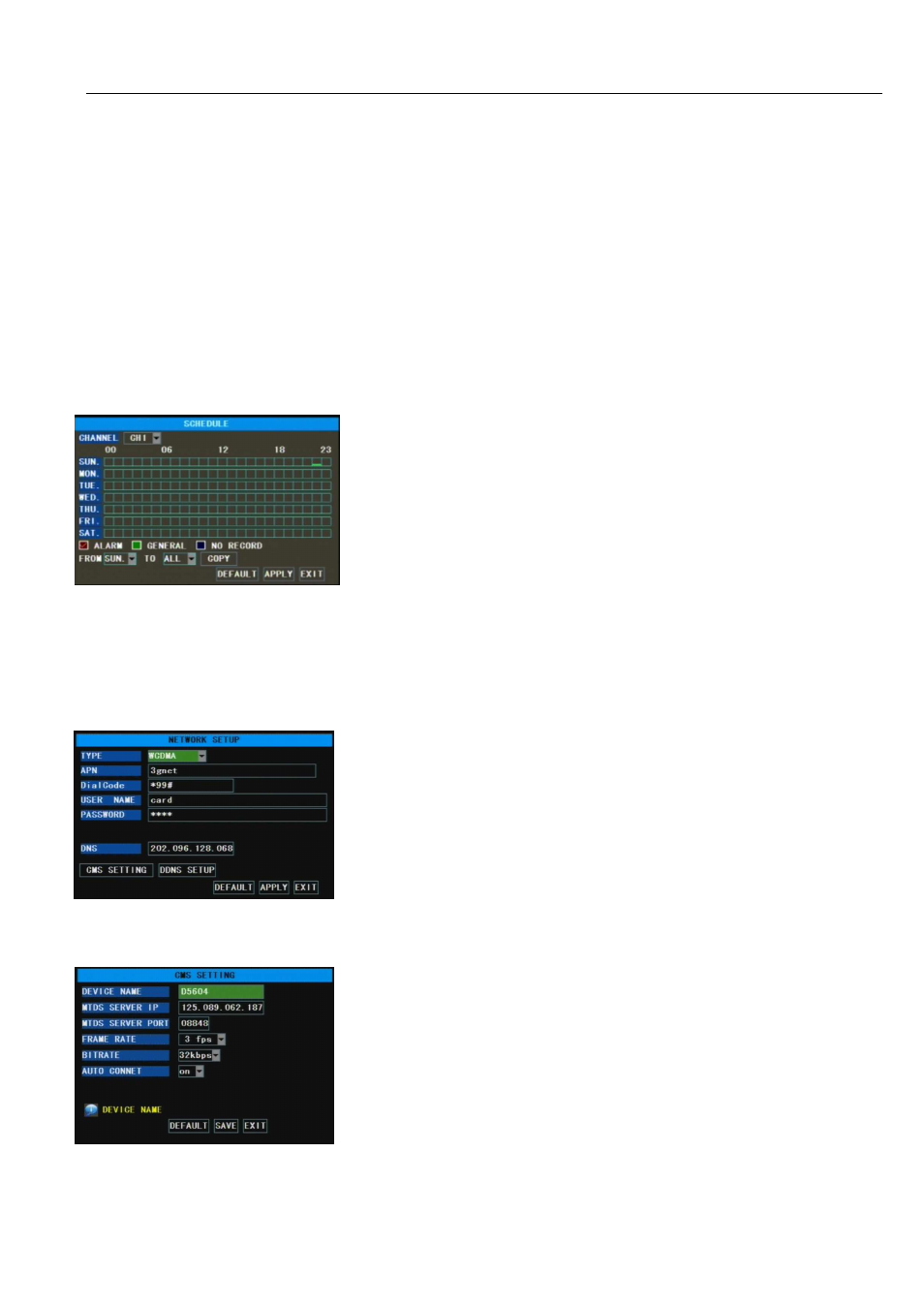
User Manual
14
The [Record Setup] menu allows you set up recording status (on/off) of each channel, it also allows you
setup recording image resolution and quality, and turn audio on/off.
Channel:
:
:
:
Once a channel is set to “on” the channel can record, and is set to “off” the video from the
channel will not be recorded
Resolution: include three options – D1, HD1 and CIF.
Quality:give you three options – Best, Good and Normal – to choose the quality of your recorded images.
Audio: When Audio is set to “On”, system will also record audio from the channels and will have audio
output on playback mode; if it is set to “off” you can not record audio and will have no audio output
available on playback mode.
Rec. Mode: allow you select record mode (Always and scheduled record)
Pack Time:
:
:
:
allow you select pack time for recorded file(15, 30, 45 and 60 min)
To record 24 hours a day set the [Rec Mode] to Always. To record on motion or on schedule, select the
“Schedule” option from pull-down menu, you can find a new schedule open shown as Picture 5-6. It will include
24 columns from 0~23 each representing a house of the day and 7 rows for each day of the week. Each box
represents an hour in the week.
You can use the [From – To] pull-down menus and Copy button to copy settings from one day to another
day or all days.
RED = ALARM
GREEN = NORMAL
WHITE = NO RECORD.
5.3.3 Network Setup
On the [WCDMA/CDMA2000] mode, APN, dial code, user name and password are provided by ISP, and
DNS is fixed.
After entering into [Schedule] option, you can select your desired channel(s)
(
To setup weekly schedules, tick-select the check-box of the recording
status you want (Alarm, General, or No Record) and then click on each
box in the schedule time line.
Click [Main Menu
Network] to enter into below window, and select
Network type (such as Static, CDMA2000 and WCDMA) and set Media
port and Web port as per user’s network environment. And then user can
visit and operate her DVR remotely.
Note: Generally user no need to modify network type. We have
defualted to specified mode as per different model, such as D5604
defaulted to “Static”, D5604GE to “CDMA2000” and D5604GW to
“WCDMA”
Device name:indicate CMS display mark, herein set by yourself.
MTDS Server IP:indicate media server address (also IP address of CMS
server.
MTDS Server Port: indicate media port
Frame rate: allow you select 3fps, 5fps, 8fps, 10fps and 12fps.
Bit rate: allow you select 16kbps, 32kbps and 64kbps.
Auto connect: When set to “On” system will auto-connect to network
after disconnecting.
Picture5-6
Picture5-7
Picture5-8
