D-Link DI-624M User Manual
Page 51
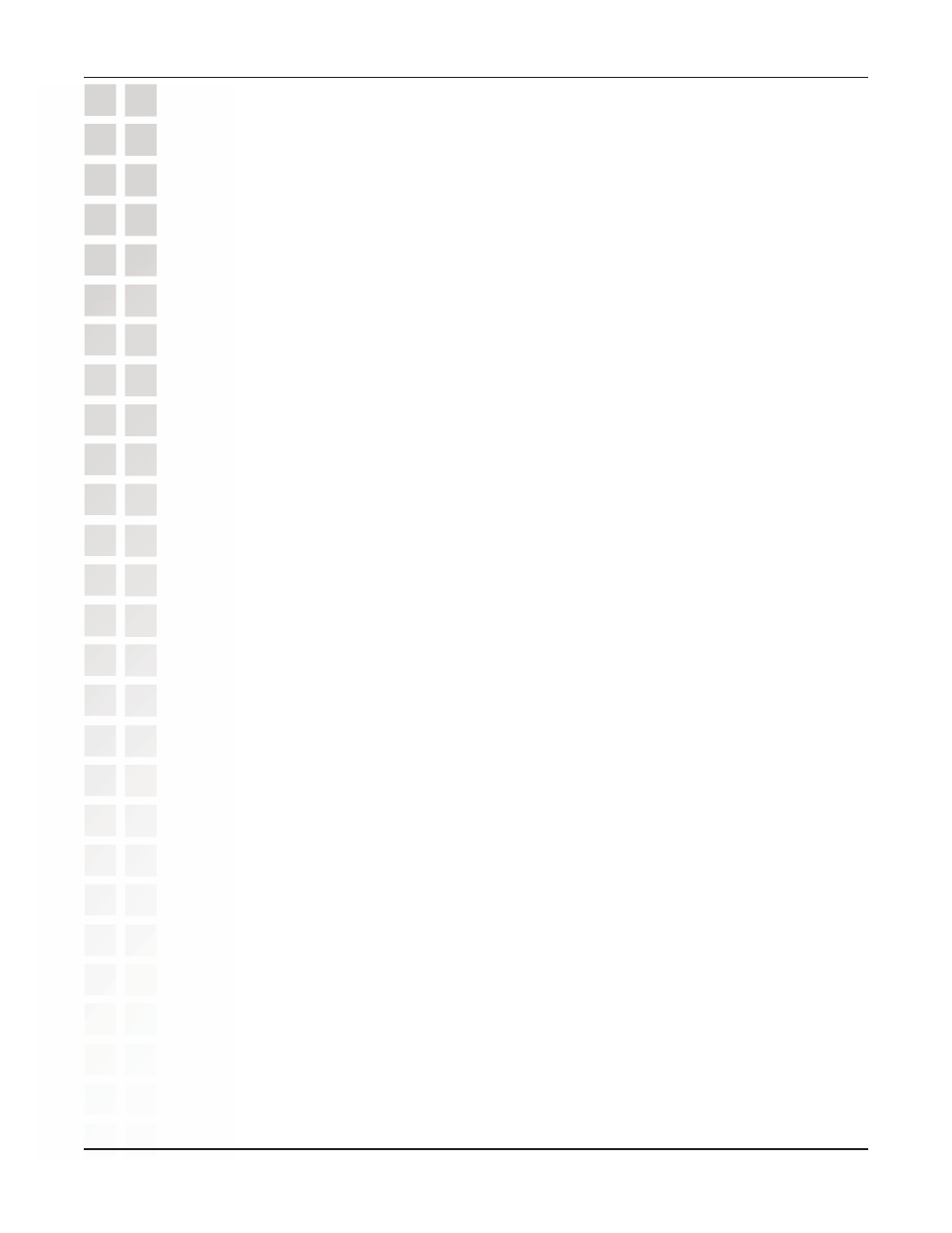
51
DI-624M User’s Manual
D-Link Systems, Inc.
Troubleshooting
4. What variables may cause my wireless products to lose reception?
D-Link products let you access your network from virtually anywhere you want. However,
the positioning of the products within your environment will affect the wireless range.
Please refer to Installation Considerations in the Wireless Basics section of this
manual for further information about the most advantageous placement of your D-Link
wireless products.
5. Why does my wireless connection keep dropping?
Antenna Orientation- Try different antenna orientations for the DI-624M. Try to
keep the antenna at least 6 inches away from the wall or other objects.
If you are using 2.4GHz cordless phones, X-10 equipment or other home security
systems, ceiling fans, and lights, your wireless connection will degrade
dramatically or drop altogether. Try changing the Channel on your Router, Access
Point and Wireless adapter to a different Channel to avoid interference.
Keep your product away (at least 3-6 feet) from electrical devices that generate
RF noise, like microwaves, Monitors, electric motors, etc.
6. Why can’t I get a wireless connection?
If you have enabled Encryption on the DI-624M, you must also enable encryption on all
wireless clients in order to establish a wireless connection.
For 802.11b, the Encryption settings are: 64, 128, or 256 bit. Make sure that the
encryption bit level is the same on the Router and the Wireless Client.
Make sure that the SSID on the Router and the Wireless Client are exactly the
same. If they are not, wireless connection will not be established.
Move the DI-624M and the wireless client into the same room and then test the
wireless connection.
Disable all security settings. (WEP, MAC Address Control)\
Turn off your DI-624M and the client. Turn the DI-624M back on again, and then
turn on the client.
Make sure that all devices are set to Infrastructure mode.
Check that the LED indicators are indicating normal activity. If not, check that the
AC power and Ethernet cables are firmly connected.
Check that the IP Address, subnet mask, gateway and DNS settings are correctly
entered for the network.
If you are using 2.4GHz cordless phones, X-10 equipment or other home security
systems, ceiling fans, and lights, your wireless connection will degrade
dramatically or drop altogether. Try changing the Channel on your DI-624M, and
on all the devices in your network to avoid interference.
Keep your product away (at least 3-6 feet) from electrical devices that generate
RF noise, like microwaves, Monitors, electric motors, etc.
