BECKHOFF IPC-Security User Manual
Page 57
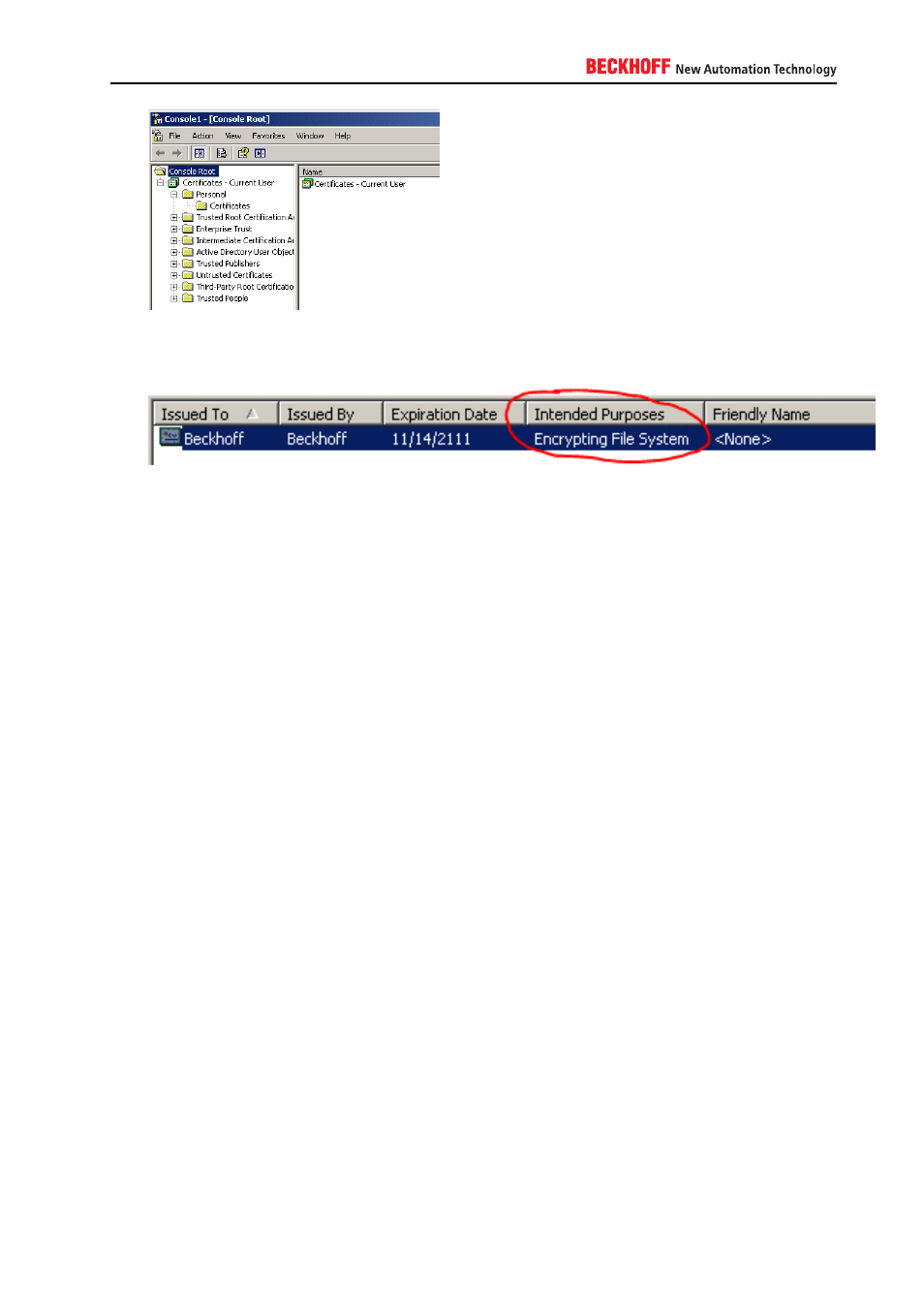
7. In this window, expand the folder Personal and select Certificates
8. You should now see a certificate whose Intended Purpose shows Encrypting File System:
This is the certificate which will be used by Windows for signing and encrypting files or folders. To make a
backup of this certificate right-click it and select All Tasks → Export. This will start a wizard which will guide
you with the export procedure.
1. Select Export Private Key
2. Select Personal Information Exchange, Include all certificates… and Enable strong protection…
3. Enter a password of your choice. This password will be needed to import the certificate in case of a
system crash so keep it secret!
4. Enter a path where the backup should be stored
After the wizard finishes, a PFX-file will be generated under the specified path. Please save this file to an
external and persistent location! In case your system crashes, this file ensures that you will still be able to
recover your encrypted files and folders!
Attention: Please make sure to not encrypt your whole system drive, Windows system files or the TwinCAT
folder because this could result in severe issues to your system and could cause your PLC application to
not run properly anymore!
A.4.3.13. Configuring Anti-Virus exclusions
This section shows how to exclude the TwinCAT directory in some prominent Anti-Virus programs.
Norton AntiVirus
The following screenshots are based on Norton AntiVirus 2012. In order to exclude the TwinCAT directory:
1. Open the Norton AntiVirus user interface
IPC Security
57
