Windows ce, A.4.2. windows ce, A.4.2.1 – BECKHOFF IPC-Security User Manual
Page 41: A.4.1.4
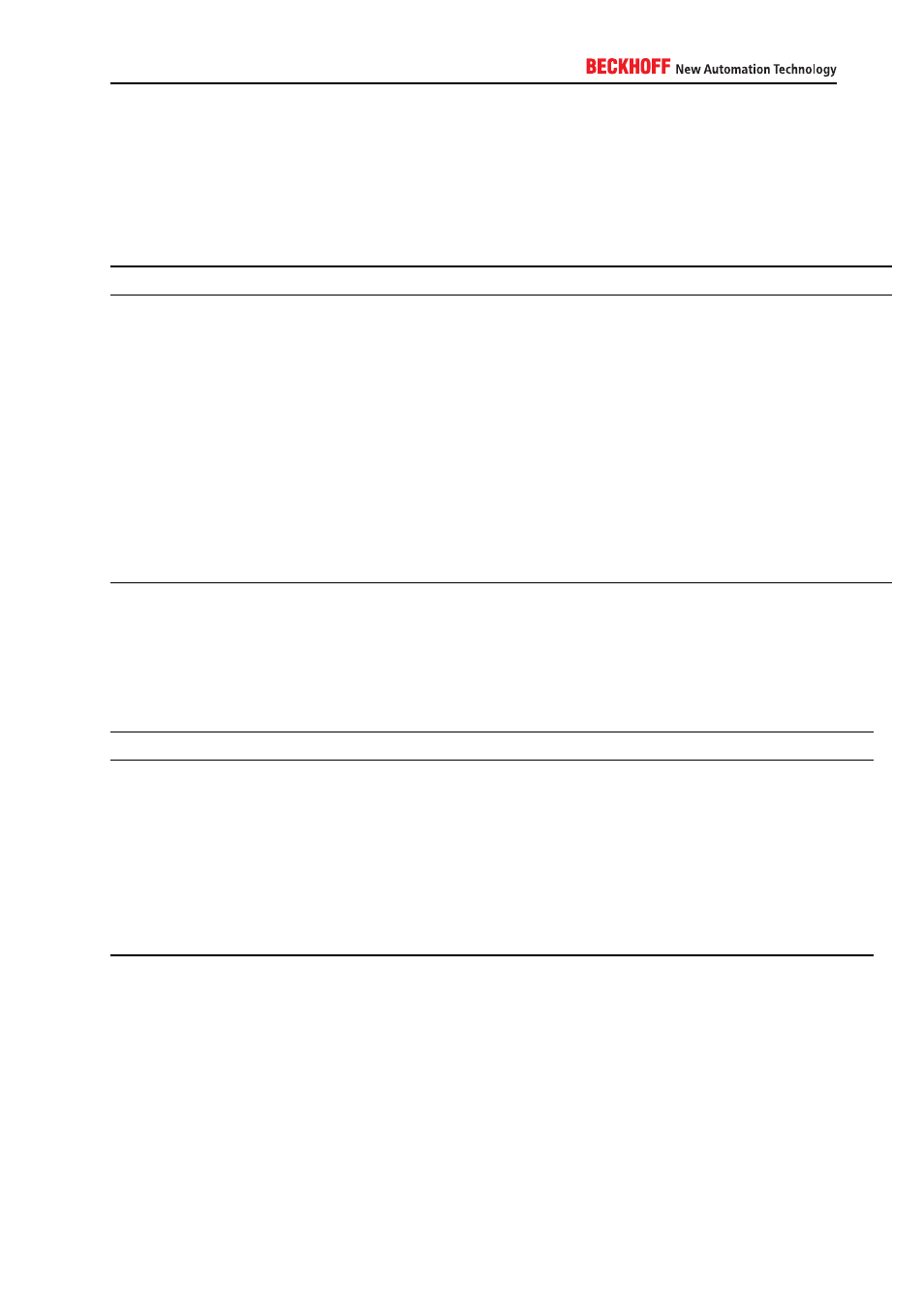
A.4.1.4. Overview Beckhoff network services
Default network services
The following table provides an overview about network services that are part of a default operating system
image that has been deployed by Beckhoff.
Network service
Network ports:
Description
CerHost
987 / tcp (incoming)
Software tool to control a Windows CE device re-
motely.
FTP-Server
21 / tcp (incoming)
Network service that provides FTP (File Transfer Pro-
tocol) access to the industrial controller.
IPC-
Diagnostics
4852 / tcp (incoming)
80 / tcp (incoming)
5120 / tcp (incoming)
Service that provides access to hard-/software infor-
mation of the industrial controller.
Remote Desk-
top
3389 / tcp (incoming)
Software tool to control a Windows XP or Windows 7
device remotely.
SMB
137 / tcp, udp (incoming)
138 / tcp, udp (incoming)
139 / tcp, udp (incoming)
445 / tcp (incoming)
SMB is used for file and printer shares. The actually
used ports depend on the operating system.
TwinCAT ADS
48898 / tcp (incoming, outgoing)
48899 / udp (incoming, outgoing)
Communication ports for the TwinCAT ADS protocol.
Other network services
The following table provides an overview about network services that can be acquired from Beckhoff, e.g.
TwinCAT Supplement products.
Service / product
Network ports:
TF6100 OPC-UA
configurable, but by default 4840/tcp (incoming)
TF6120 OPC-DA
dynamic (related to DCOM) between 1024 and 65535 (incoming)
TF6250 Modbus TCP
502/tcp (incoming)
TF6310 TCP-IP
configurable (incoming/outgoing)
TF6300 FTP
20/tcp (outgoing)
21/tcp (outgoing)
please also check TF6300 documentation for more information about active/passive
FTP
TF6420
Database
Server
depends on the database, please check TF6420 documentation for more information.
Always outgoing connections.
A.4.2. Windows CE
A.4.2.1. Setting a device password
To configure a device password on Windows CE, please perform the following steps on the CE device:
1. Select Start → Control Panel → Password
IPC Security
41
