BECKHOFF IPC-Security User Manual
Page 53
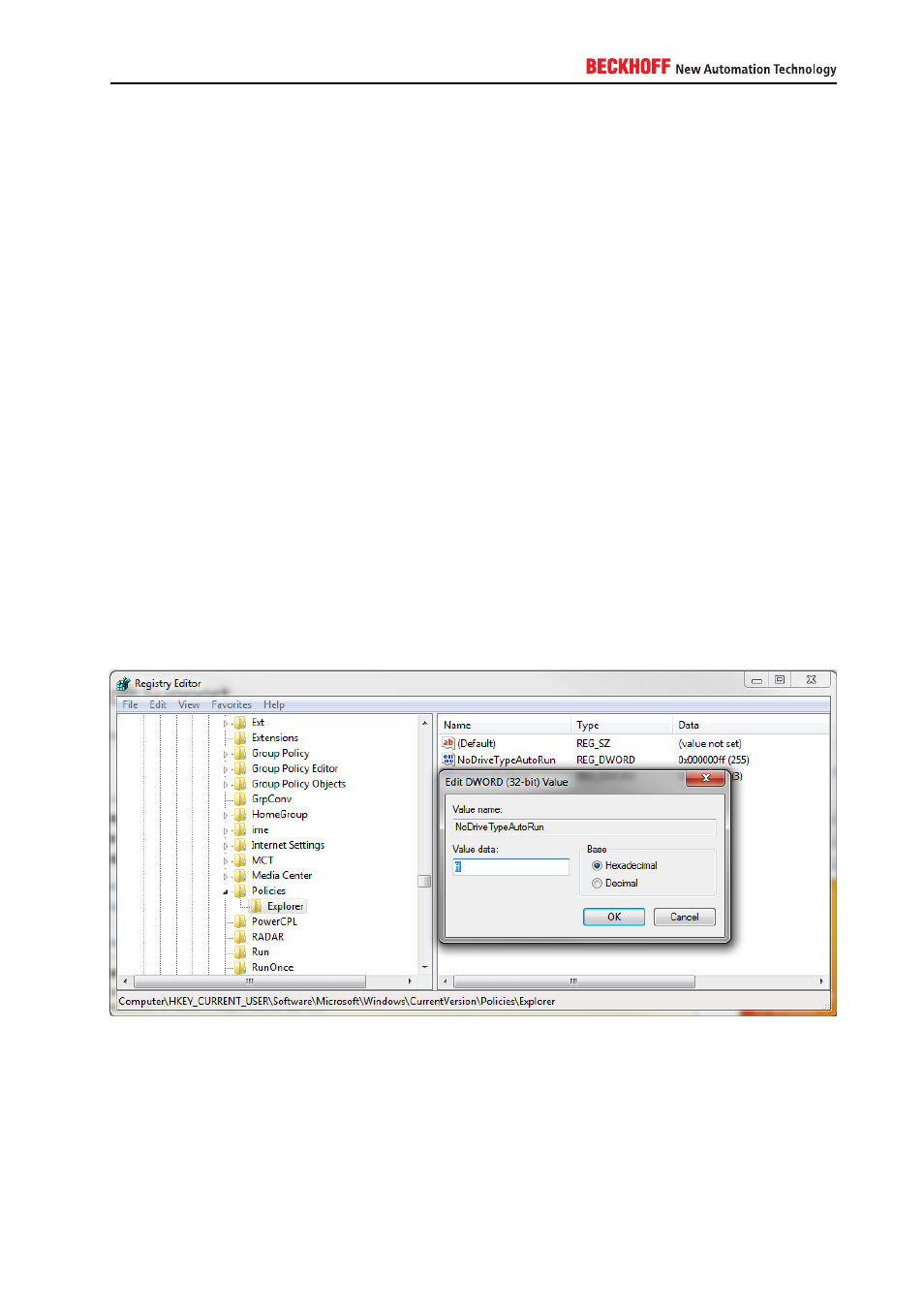
5. Right-click the Security Configuration and Analysis entry and select Open Database
6. Enter a name for this database (can be any name)
7. Select the template you wish to apply
8. Right-click the entry again and select Analyze Computer Now…
9. Enter a path to the error log file or leave the suggested path and click on OK
10. The system now compares your current security settings with the settings from the template. This
gives you the opportunity to double-check the settings before applying them to your system. Here you
can also customize the settings so that they suit your needs, for example setting a stronger password
policy
11. If you want to apply the settings, right-click the root entry again and select Configure Computer
12. Enter a path to the error log file or leave the suggested path and click on OK. Windows now applies
the security settings from the template to your system.
13. Please note that you need to restart your system afterwards.
A.4.3.5. Disabling Autorun
You can disable this feature by adding a DWORD key called NoDriveTypeAutorun to the Windows registry:
HKEY_CURRENT_USER\Software\Microsoft\Windows\CurrentVersion\Policies\Explorer
The value of this key depends on which the drives for which you would like to disable AutoRun. The following
table shows examples for these values:
IPC Security
53
