The main osd menu – BECKHOFF CP6003 User Manual
Page 9
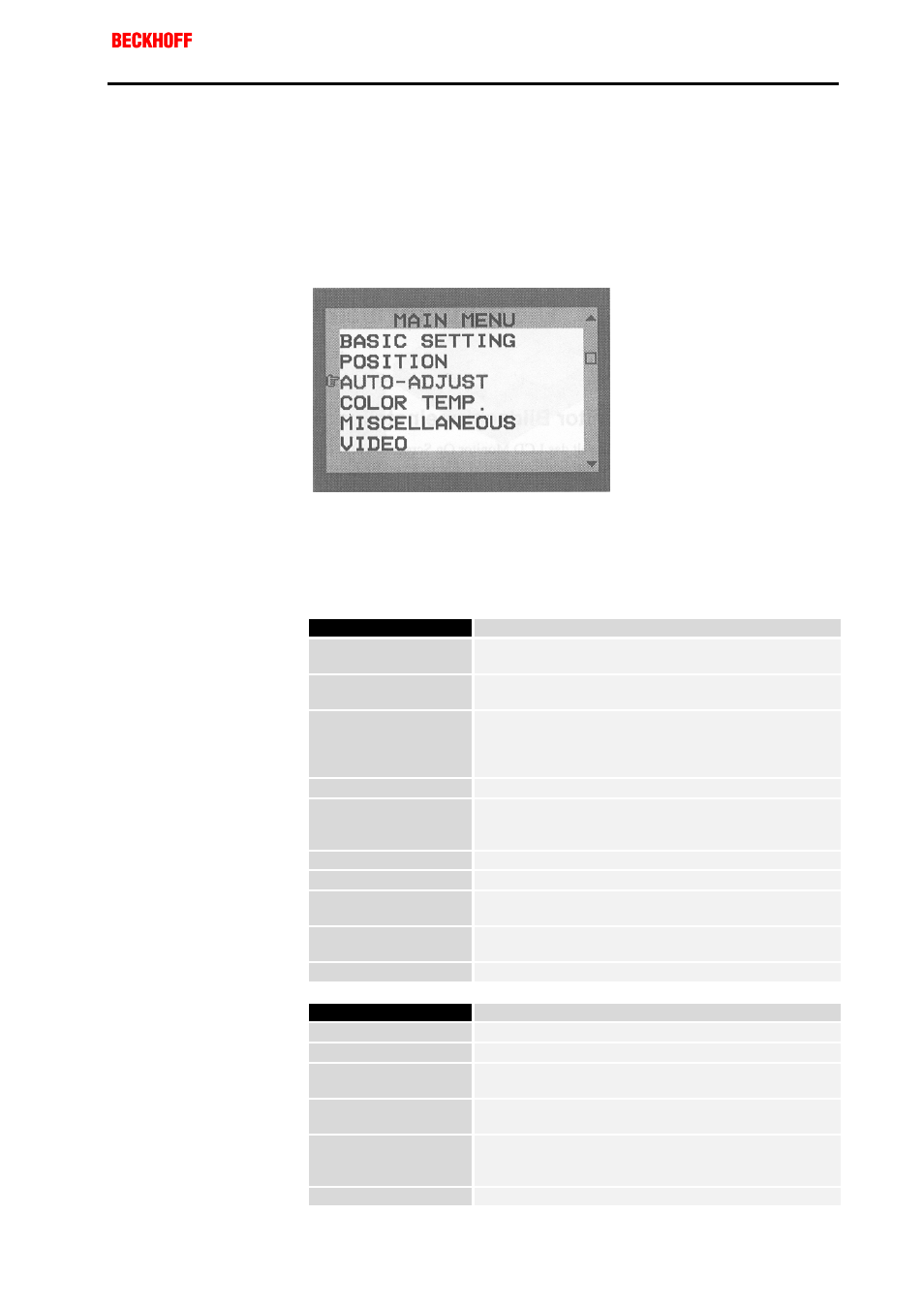
Eiserstraße 5 / D-33415 Verl / Phone 05246/963-0 / Fax 05246/963-149
Operating Instructions
Control Panel CP6003
9
CP6003
The main OSD menu
You can call up the OSD at any time when the PC is switched on. If the PC
is in power saving mode, or is switched off, the OSD can not be called up.
The OSD allows screen adjustments to be made quickly and easily.
In order to call up the main OSD menu, just press the "Menu" button. The
following screen will be displayed:
Main OSD menu
The control functions are divided into seven categories that are displayed
in the main menu. Scroll through the menu options by repeatedly pressing
the "Function up" and " Function down" buttons. By pressing the
"Adjustment up" and "Adjustment down" keys you reach the sub-menus in
each function group. Each menu item is described below.
Main Menu
BASIC SETTING
For the adjustment of contrast, brightness, video level,
gamma, etc.
POSITION
For the adjustment of display size, position, frequency,
phase, etc.
AUTO-ADJUST
For automatic adjustment of image quality and
alignment. It is advisable to use this function under
Windows or a similar environment. (This function has
no effect on interlaced video modes)
COLOR TEMP.
For adjustment of the displayed colours
MISCELLANEOUS
For adjustment of the audio volume level (no function),
OSD positions and for obtaining information about the
display types
VIDEO
For S-Video or CVBS input mode selection (optional)
LANGUAGE
To select different language
INPUT PORT
To select input signal sources between Port1 (VGA)
and PORT2 (DVI)
RESET
For returning to the factory-set standard values for the
display parameters
EXIT
Closes the OSD menu
Basic Setting
CONTRAST
For adjustment of the display's contrast level
BRIGHTNESS
For adjustment of the display's brightness level
VIDEO LEVEL
For selection of the appropriate voltage level for the
input signal
GAMMA
For the selection of an appropriate colour
representation
FRAME
For the selection of different border colours from the
64 available, for when the display is not in full-screen
mode
TO MAIN MENU
Returns to the main menu
