Touch screen connection (version cp6003-1002), Operating the control panel, Switching on and off – BECKHOFF CP6003 User Manual
Page 7
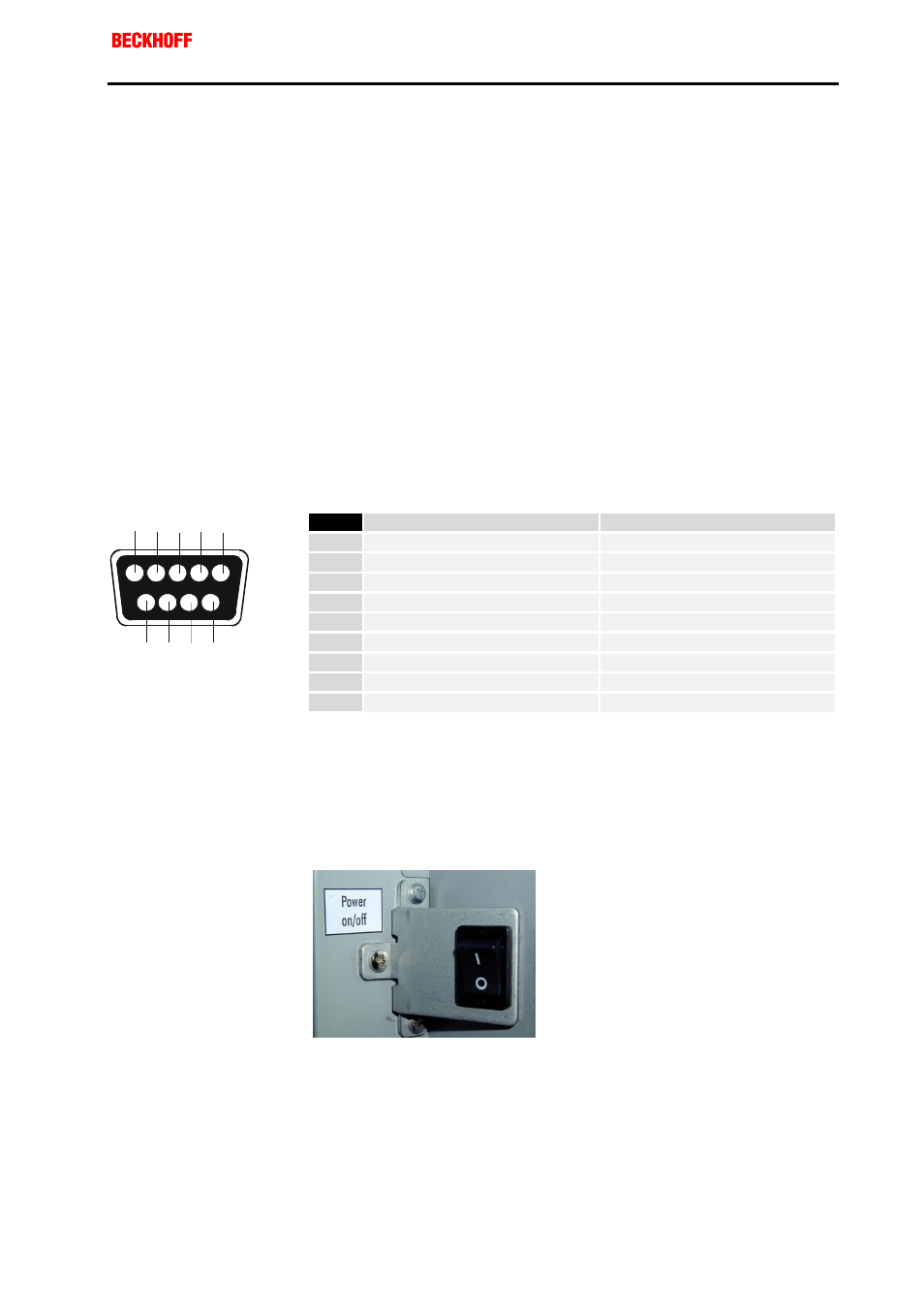
Eiserstraße 5 / D-33415 Verl / Phone 05246/963-0 / Fax 05246/963-149
Operating Instructions
Control Panel CP6003
7
CP6003
4. Touch Screen Connection (version CP6003-1002)
Software installation
Hardware installation
Calibration
Installing of the Touch Screen Software "MonitorMice" for Windows
NT 4.0:
1. Shutdown Windows NT and turn off your computer.
2. Connect the 9-pin SUB-D socket of the Control Panel to a serial
interface on your PC.
3. Start
your
computer.
4. After Windows loads, insert the driver disk for Elotouch Touchscreen in
the floppy drive, click the Start button, and then click Run.
5. Click the Browse button to locate the setup.exe program in the
directory containing the driver install files. Click Open, then OK to run
setup.exe.
6. Follow the directions on the screen to complete the Setup program.
7. Restart your computer when prompted. The touchscreen calibration
program will automatically run when Windows starts up. Touch each of
the three targets as they appear on the screen. Click Yes when the
cursor lines up correctly with your finger.
If you want to calibrate the touchscreen once again, you have to choose
Start/Settings/Control Panel and double-click the Elo Touchscreen object.
Pin
Host Signal
Source
1
DCD
Controller
2
RXD
Controller
3
TXD
Host
4
DTR
Host
5
GND
Common
6
DSR
Controller
7
RTS
Host
8
CTS
Controller
9
RI
N/C
Operating the Control Panel
Switching on and off
Switching on and off
You switch the Control Panel on and off by pressing the rocker switch (see
photograph below) at the rear of the housing.
Rocker switch
1
2
3
4
5
6
7
8
9
