ART Pro Audio X-15 - Ultra MIDI Controller Pedal User Manual
Page 6
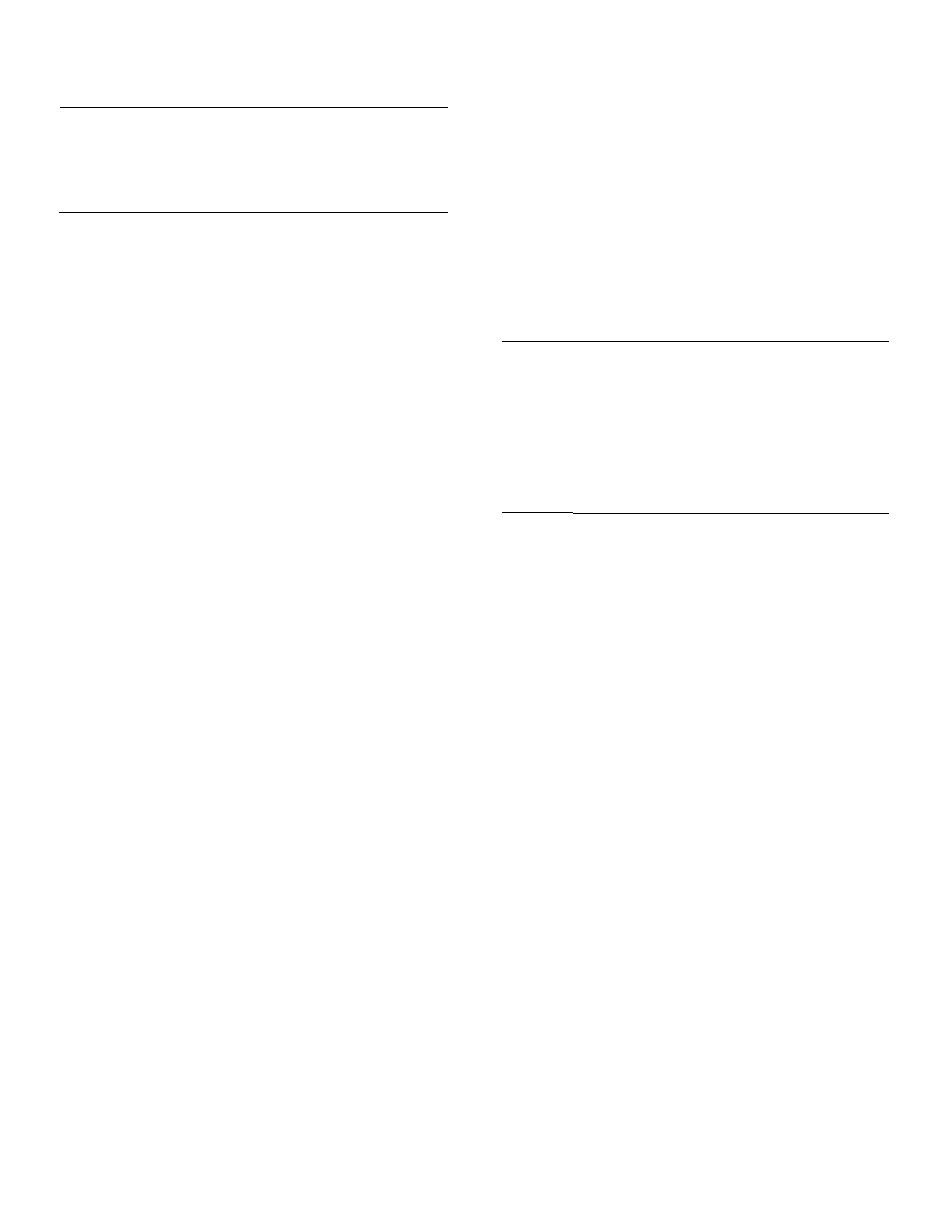
The six sub-modes, what they do, how to change them and
default settings are as listed below.
SUB MODE # ACCESS FUNCTION
1 MODE + 1 Set left pedal controller.
2 MODE + 2 Set right pedal controller.
3 MODE + 3 Set bypass controller.
4
MODE + 4 Set effect controller.
5
MODE + 5 Set miscellaneous parameters.
6 MODE + 6 Dump parameters
SUB-MODE 1:
Setting the Left Pedal Controller
In sub-mode 1, you determine what controller the left pedal
becomes. See the list of MIDI controllers in Appendix D for
the number corresponding with the MIDI controller. To set
the pedal function, enter sub-mode 1 and select the proper
controller number using the UP/DOWN buttons. The seven
segment display shows the parameter value which is the
MIDI controller number.
DEFAULT VALUE = 4 (FOOT CONTROLLER)
2:
Setting the Right Pedal Controller
In sub-mode 2, you determine what controller the right pedal
becomes. See the list of MIDI controllers in Appendix D for
the number corresponding with the MIDI controller. To set
the pedal function, enter sub-mode 2 and select the proper
controller number using the UP/DOWN buttons. The seven
segment display shows the parameter value which is the
MIDI controller number.
DEFAULT VALUE = 11 (EXPRESSION CONTROLLER)
SUB-MODE 3:
Setting the Bypass Controller
Sub-Mode 3 allows you to program how the BYPASS switch
operates when set for MIDI operation. See the list of MIDI
controllers in Appendix D for the number corresponding with
the MIDI controller. Enter sub-mode 3 and select the proper
controller number using the UP/DOWN buttons. The seven
segment display shows the parameter value which is the
MIDI controller number.
DEFAULT VALUE = 84 (UNDEFINED)
EXAMPLES:
Setting the MIDI Bypass Function To Respond to Controller #7
Sub-mode three is an excellent way to induce extreme
value settings via MIDI. For example, you want to affect
the main volume of your keyboard remotely using your
foot. Using the X-15 you may do this. Enter sub-mode 3.
The MODE and #3 LED indicator will start to flash, and
the display will show 1. Use the UP (or DOWN) pad to
change the display to 7. Doing this sets the BYPASS but-
ton to send either a 0 or 7F (127) out the MIDI port when
the BYPASS switch is pressed, if it is programmed to
send a MIDI message. When the switch is pressed, the
main volume of the keyboard is toggled either to
minimum or maximum.
Programming the BYPASS Function to Bend a
MIDI By
pass Command
In this example we will enter Setup Mode and select sub-
mode 5 parameter 5, setting the BYPASS function for
MIDI commands. Flrst, enter Setup Mode by pressing
and holding down the MODE pad and then pressing the
#5 pad. The display will show a flashing an “S” 1 and
the MODE LED will be flashing. To select parameter 5,
press the BYPASS pad [3] times. The display now shows
a flashing “b”
Press the UP button [4] tlmes, the
number now changes to 5. The BYPASS function is now
programmed to send MIDI commands.
(*)NOTE: If you programmed the BYPASS function in a previous
example the numbers in the display will flash “b” 3, and you
need only press the UP button [2] times.
SUB-MODE 4:
Setting the Effects Controllers
Sub-Mode 4 allows you to assign the ten effect (number)
activator pads to turn on and off MIDI controllable effects.
The following chart shows the pad number, effect controlled
and assigned controller #‘s of the X-15’s initial settings.
PAD #
2
3
4
5
6
7
8
9
10
EFFECT MIDI CONTROLLER #
EXCITER 70
COMPRESSOR 71
DISTORTION 72
EQUALIZER 73
EXPANDER/NOISE GATE 74
REVERB 75
DELAY 76
PITCH TRANSPOSER 77
FLANGE/CHORUS 78
SPECIAL EFFECTS 79
The above assigned effects controlled directly relate to
ART’s SGX product line but can be assigned to control any
MIDI devices effects if they are MIDI controllable.
The effects controllers only operate in EFFECT Mode. You
may edit the MIDI controller numbers while in Sub-mode 4.
DEFAULT VALUES = MIDI CONTROL NUMBERS SHOWN
IN ABOVE CHART
EXAMPLE:
Editing the Activator Pad MIDI Controller Number
In this example we will enter Setup Mode and select sub-
mode 4 and edit the controller number for pad number 1.
First, enter Setup Mode by pressing and holding down
the MODE pad and then pressing the #4 pad. The display
will show the number 70, and the #1 pad LED will be flashing.
To edit the value for pad #1, press the UP/DOWN pads until
the desired appears. The display will show the MIDI
controller number. To exit Setup Mode press the MODE
pad. This will store your change into memory and exit
you to either Preset or Effect Mode, whatever mode you
were in previous to editing. Read this section for detailed
Setup Mode information.
5
