Effect mode, Bypass mode, Setup mode – ART Pro Audio X-15 - Ultra MIDI Controller Pedal User Manual
Page 5: Effect mode 4 bypass mdde 4 setup mode 4
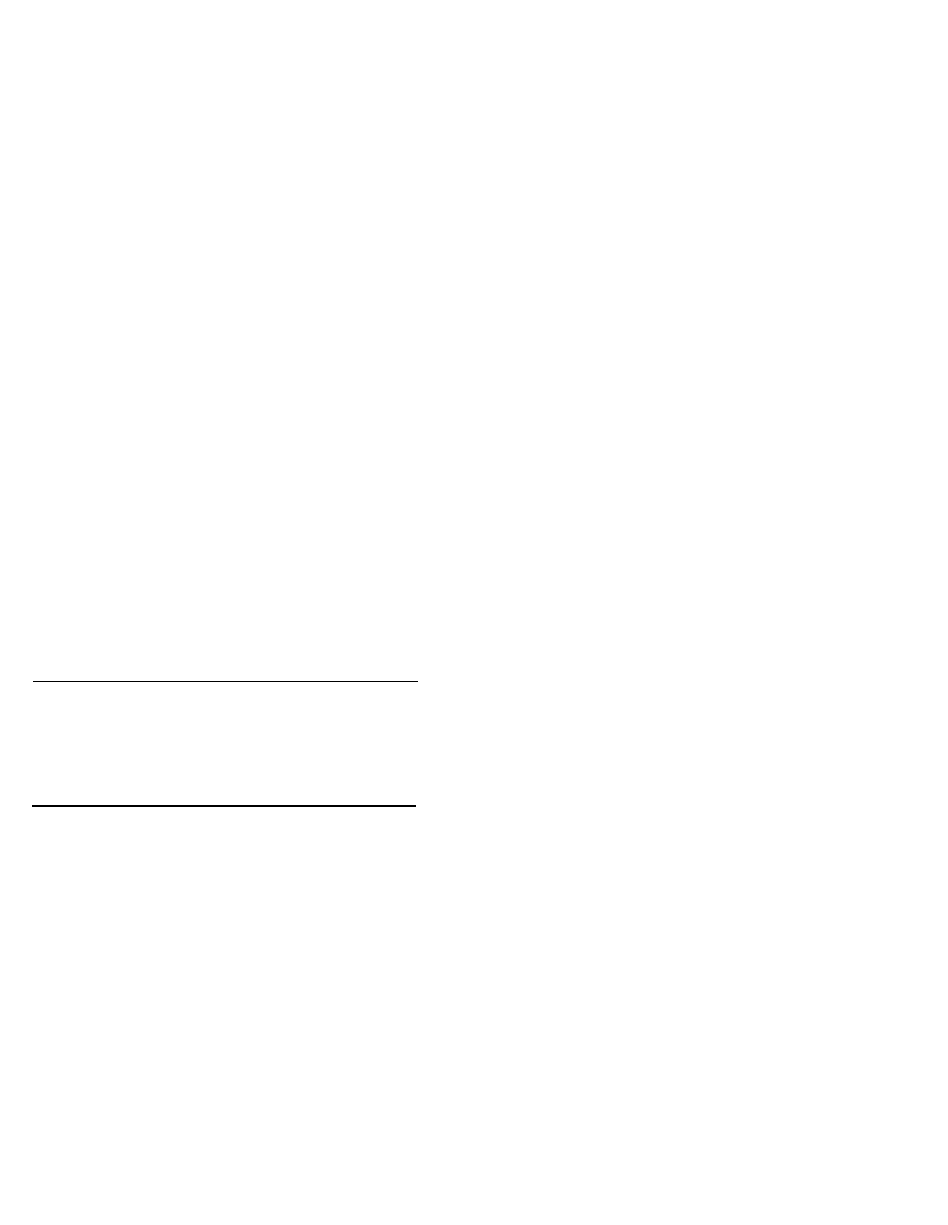
EFFECT MODE
Selecting a Preset
To select a preset in Effect Mode, use the UP/DOWN pads.
Each time either pad is pressed, you increment up or
down one preset. The preset is recalled automatically
and is displayed by the seven segment display only. No
pad LED indicator will light.
Upon entry to Effect Mode, a check is made to see if a pro-
gram change message has been sent since power-on. if one
has, the X-15 shows the preset number and unlike in preset
mode, the associated LED is not lit.
Pressing a numbered button causes a controller change mes-
sage to be sent out the MIDI port. The controller number is
defined either by the X-15’s initial values or by you from
editing Setup Mode.
The X-15 remembers the state (on or off) of each of the ten
controllers. Pressing a numbered button toggles the current
state, which in turn does two things, (1) send a controller
change message out the MIDI port, and (2) change the state
of the LED. The LEDs show the current state of each con-
troller, lit is on and unlit is off.
Pressing the UP and DOWN buttons increments and decre-
ments the current preset by one, and sends a program change
message out the MIDI port. UP and DOWN “wrap” at the
minimum and maximum values, pressing DOWN while at
the lowest bank yields the maximum bank, and vice-versa.
To edit the assigned controllers, use sub-mode 4 in
Setup Mode.
Bypass works as described under preset mode.
BYPASS MODE
The BYPASS button and LED operate identically in either
preset or effect mode. There are six possible settings for
bypass:
Value Jack MIDI Momentary Toggle LED Polarity
1 X X normal
2 X X reverse
3 X X normal
4 X X reverse
5 X X remote
6 X X X remote
In modes one through four, the bypass jack is used to com-
municate bypass mode to the outside world. In mode five,
the bypass jack is not used at all, bypass mode is sent as a
controller message out the MIDI port.
Within the six bypass modes, there are two principal sub-
modes; momentary and toggle. In momentary mode, the
state of the bypass output changes for as long as the
BYPASS button is held down mimicking directly a momen-
tary switch. Toggle mode allows for the state of the bypass
jack to change every time the BYPASS button is initially
pressed, just like an on/off switch.
in modes one and three, the state of the bypass LED is the
state of the bypass jack when the bypass jack is “on” (closed),
the bypass LED is lit. Modes two and four reverse this when
the bypass jack is “off” (open), the bypass LED is lit.
Mode five acts like mode three, except instead of the by-
pass jack, the MIDI port is used as the bypass output. The
bypass LED is turned on and off as in mode three, but
the bypass LED can also be remotely controlled via the
MIDI port. For detailed information see the section for
Set-up Mode 3.
Mode six sends a bypass message two different ways. Both
the MIDI Out port and the 1/4” jack are used to send a “Bypass”
message. The 1/4” jack acts like it would in mode 1 and the
MIDI port would act as it would in mode 5.
SETUP MODE
You may never need to use Setup Mode due to its complete
preprogramming. Read this section for all information neces-
sary to change settings and how Setup Mode works.
As mentioned earlier, when the MODE button is pressed
together with the 1, 2, 3, 4, 5 or 6 buttons, Setup Mode is
entered. You may change between the six different setup
sub-modes at any time while you are in setup mode.
Example of Entering Setup Mode and Changing a Parameter
in this example we will enter Setup Mode and select sub-
mode 5 parameter 3, setting the BYPASS function for a
normal on/off switch. First, enter Setup Mode by pressing
and holding down the MODE pad and then pressing the
#5 pad. The display will show a flashing an “S” 1 and
the MODE LED will be flashing. To select parameter 3,
press the BYPASS pad [3] times. The display now shows
a flashing “b” 6. Press the UP button [3] times, the num-
ber now changes to 3. The BYPASS function is now pro-
grammed to operate like a normal on/off switch. When
the LED associated with the Bypass pad is lit, it in-
dicates the switch is on. To exit Setup Mode press the
MODE pad. This will store your change into memory and
exit you to either Preset or Effect Mode, whatever mode
you were in previous to editing. Read this section for
detailed Setup Mode information.
Example of Changing to a Different Sub-Mode While in Setup Mode
If you wanted to assign the left expression controller but
mistakenly entered Setup Mode to assign the right ex-
pression controller, here’s what to do. First, what you
did was press and hold in the MODE and #1 pad, DON’T
press the #2 button, nothing will happen if you do. To
choose the correct sub-mode, press and hold the MODE
and #2 pad. To change between sub-modes you must
use the MODE button. For more information about Setup
Mode, keep reading this section.
In each of the sub-modes, pressing the UP and DOWN pads
increment and decrement the current value of the parameter
being edited. These “wrap” when the minimum and max-
imum values are reached. Pressing DOWN while at the
minimum value for a parameter yields the maximum value,
and vice-versa.
Sub-modes 1, 2, and 3 are indicated by the MODE LED flashing,
along with the 1, 2, or 3 LEDs flashing. Sub-mode 4 is indicated
by only pad indicator number 1 flashing. Sub-mode 5 is in-
dicated by just the MODE LED and the first character in the
display flashing. Submode 6 is not indicated by anything.
Each sub mode parameter has a factory default setting. These
settings are present so the X-15 may be used immediately
out of the box
to your setup.
The defaults are selected for
average use. Of course, the parameters may be changed to
meet your requirements. This section covers the program-
ming of your
4
