5. functions description – Analog Way Digi Scan 1600 - DSV1600 User Manual
Page 16
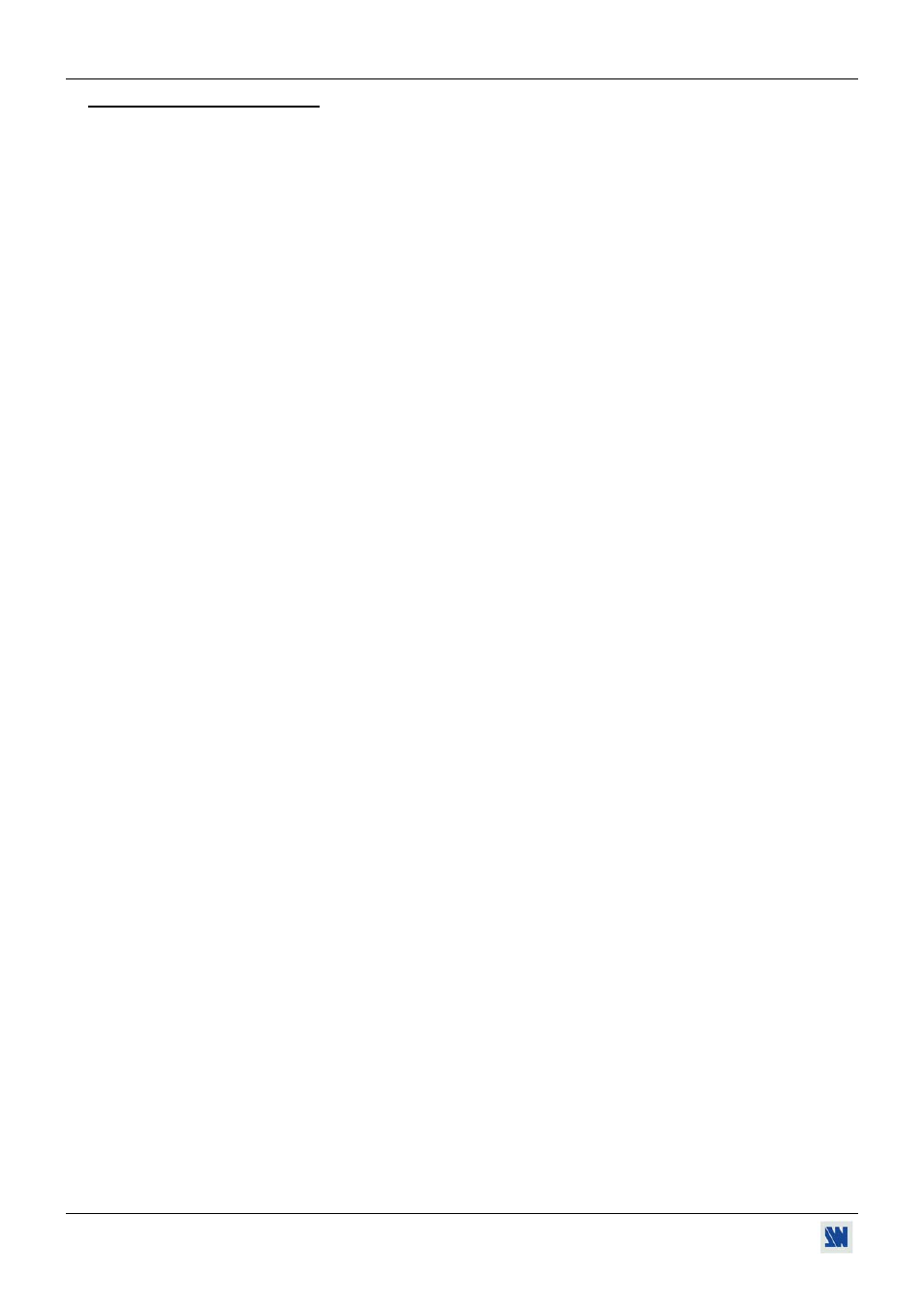
Chapter 3 : FRONT PANEL DISPLAY MENU DESCRIPTION (continued)
SCAN 1600 / DIGI SCAN 1600
PAGE 16
3-5. FUNCTIONS DESCRIPTION
1[INPUT] + ENTER.
1-1 [Input status] + ENTER.
Displays the input status.
1-2 [Input
type]
+
ENTER.
Select one of the following input types with + ENTER:
• [analog]: Analog computer source connected to the HD15 input connector.
• [DVI] :
Digital computer source connected to the DVI input connector.
1-3 [SOG input] + ENTER.
Select [Yes] if your input signal is in RGsB (SOG: Sync On Green), and valid with ENTER.
1-4 [H sync load] + ENTER.
Select the Horizontal sync load of your input signal with + ENTER.
1-5 [Genlock load] + ENTER. (Available on DSV1600 only).
Set on Hi-Z if the genlock out is used.
1-6 [Genlock H. ph.] + ENTER. (Available on DSV1600 only).
This function allows to adjust the genlock horizontal phase. Adjust with + ENTER.
1-7 [Genlock Sc. ph.] + ENTER. (Available on DSV1600 only).
This function allows to adjust the genlock Subcarrier phase. Adjust with + ENTER.
2[OUTPUT] + ENTER.
2-1 [Output status] + ENTER.
Displays the output status.
2-2 [Output
std.]
+
ENTER.
Select one of the following standards with + ENTER:
• [NTSC] : NTSC standard for composite and S.VIDEO output and 60Hz frame rate for RGB/S and YUV
output.
• [PAL] : PAL standard for composite and S.VIDEO output and 50Hz frame rate for RGB/S and YUV
output.
• [NTSCj] : NTSC Japan standard for composite and S.VIDEO output and 60Hz frame rate for RGB/S and
YUV output.
2-3 [Output
rate]
+
ENTER.
Select one of the following functions with + ENTER.
• [Internal] : The output standard depends of the selected output standard menu.
• [Genlock] : The output standard is synchronized onto the genlock input standard.
2-4 [RGB/YUV
out]
+
ENTER.
Select the RGB/YUV wanted output with + ENTER.
• [YUV] : Component video output.
• [RGBS] : RGB/S video output.
• [RGsB] : RGB with Sync On Green video output.
2-5 [test
pattern]
+
ENTER.
Select one item with + ENTER.
• [yes] = displays a test pattern onto the output.
• [no] = turns OFF the test pattern.
