Analog Way Axion - ARC100 User Manual
Page 25
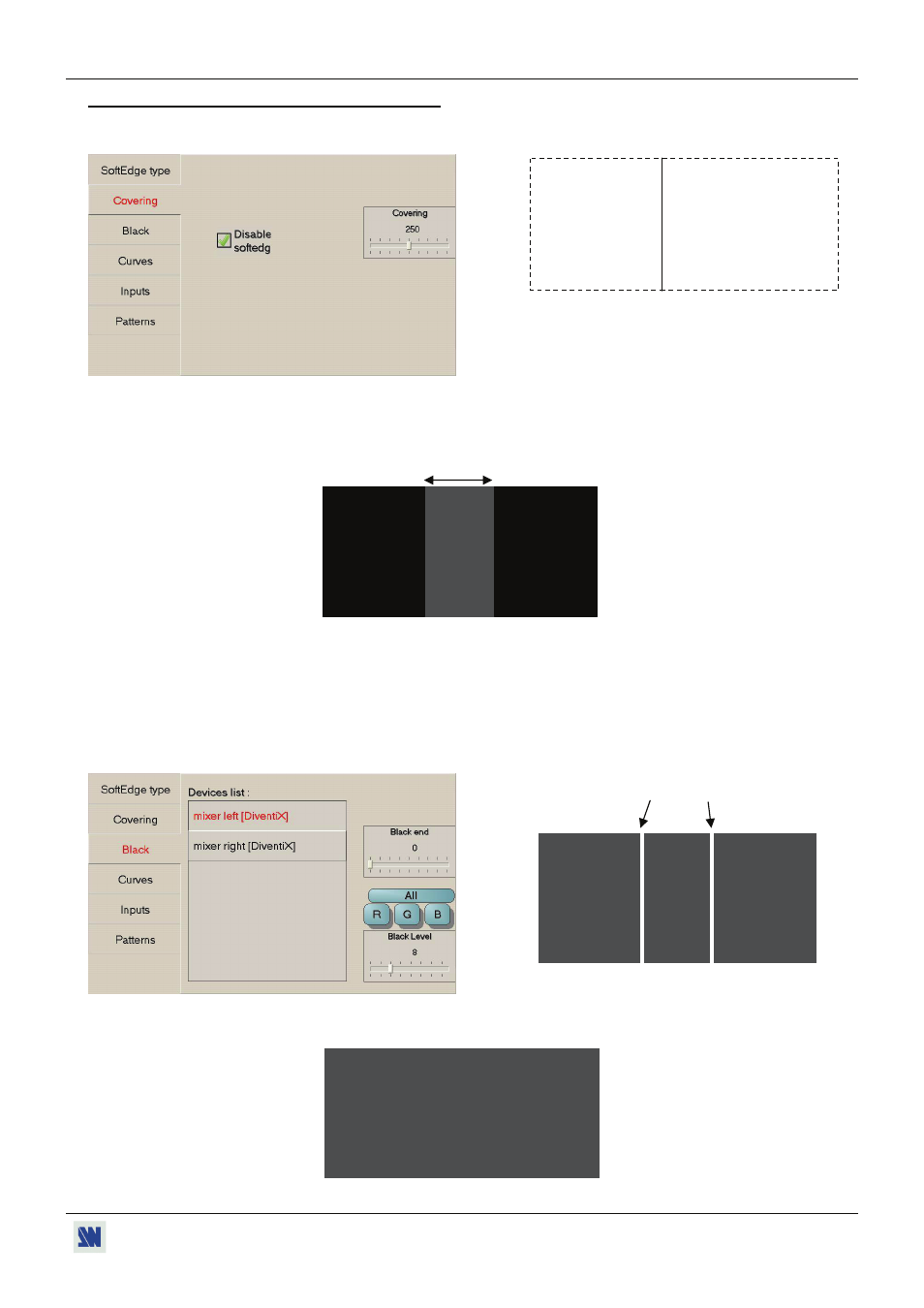
AXION
Chapter 3 : HOW TO SET A SOFTEDGE SCREEN WITH TWO DEVICES (continued)
PAGE 25
3-2. PROJECTORS CONFIGURATION (continued)
• Press the Covering touchscreen button and set the Covering adjustment so that the test pattern overlaps each other at the
junctions of the projectors.
NOTE: Verify that the Softedge is disabling.
• Press the Patterns touchscreen button and turn OFF the test pattern: The covering area will appear brighter than the non-
covering areas.
• Press the Black touchscreen button to display the Black functions.
-First, you need to adjust the 2 non-covering areas to obtain a uniform dark grey on the entire screen: Select a device and
press ALL (to adjust the 3 colors in the same time) and adjust the Black level. As required, you can also separately adjust
the colors of each projector with the Red (R), Green (G) & Bleu (B) adjustments. Two white lines will appear at the
junctions of the covering areas.
-Then Use the Black start (mixer right) and Black end (mixer left) functions to remove the 2 white lines. A uniform dark
grey image is then displayed.
Uniform projected image.
Example: Test pattern in horizontal SE configuration.
White lines
Projected image (after black level adjustment)
Covering
area
Projected image (before black level adjustment)
