WaveWare Call Manager User Manual
Page 26
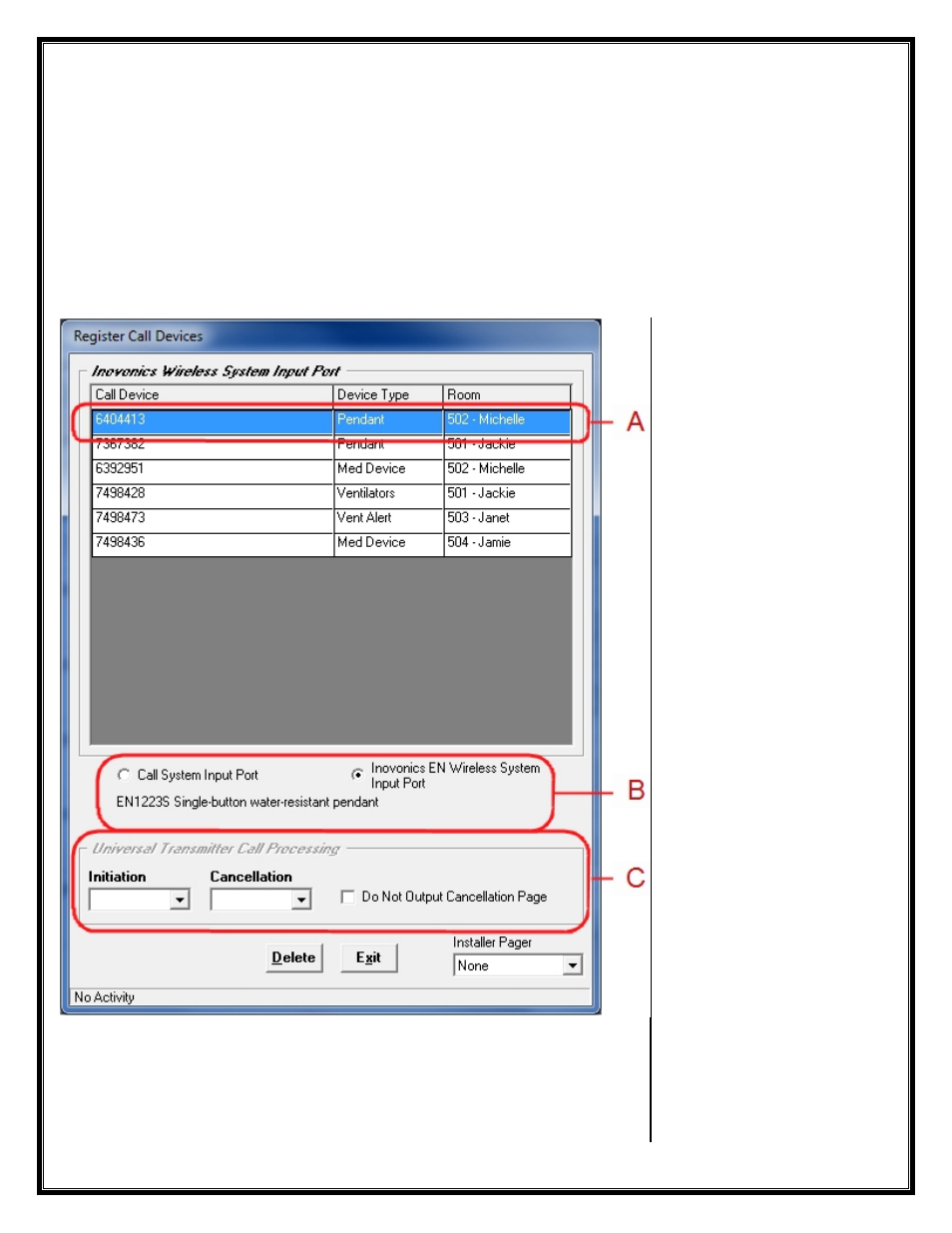
STEP 9 – Register Call Devices –
Wireless Inovonics
Configuring the “Inovonics Wireless System Input Port”
Configuration for use as a
Wireless Transmitter
- “
Pendant
” Device
Choose the “
Inovonics EN Wireless System Input Port
”.
See Fig. 40-1
“
B
”
To “
Register Call Devices
” simply “
Trigger
” the Device and wait until you see it on the Screen.
See Fig. 40-1
“
A
”
NOTE: Trigger one Device at a time and wait a Few Moments until the System “Acknowledges” the Device.
Fig. 40-1
In this Example the Device is a “
Wireless Pendant
”.
This Device is Triggered/Activated when the Button on the Pendant is Pressed.
This Device sends a Signal to the Central Receiver which is attached to the
Call Manager Software. The Call Manager Software sends an Alert Message out
to the Assigned Message Recipient (Pager).
Fig. A:
Trigger the Wireless Call
Device and wait a Few
Moments.
The New Device should be
Displayed on the Screen.
After the Device is Shown, you
can Choose:
-The “Device Type”
-The “Room”
Do this for Every Device Type
Registered.
Note:
You can Assign the
Room at a Later time, if you
wish.
Fig. B:
Choose One:
-Call System Input Port
-Inovonics EN Wireless System
Input Port
Here in this Example we are
Working with the
Inovonics
Wireless System
Input Port
to
Register Wireless Call Devices.
Fig. C:
Choose Call Processing:
In this Example this Area is
Grayed Out
because the
“
Pendant
” is the Device Type.
These Fields are for
Configuration of “
Universal
Transmitters
” Only.
You can also Assign an
“
Installer
” Pager, to be used for
Testing during this Time.
26
