Televes HD DTT STB TV on demand access ZAS Hbb User Manual
Page 51
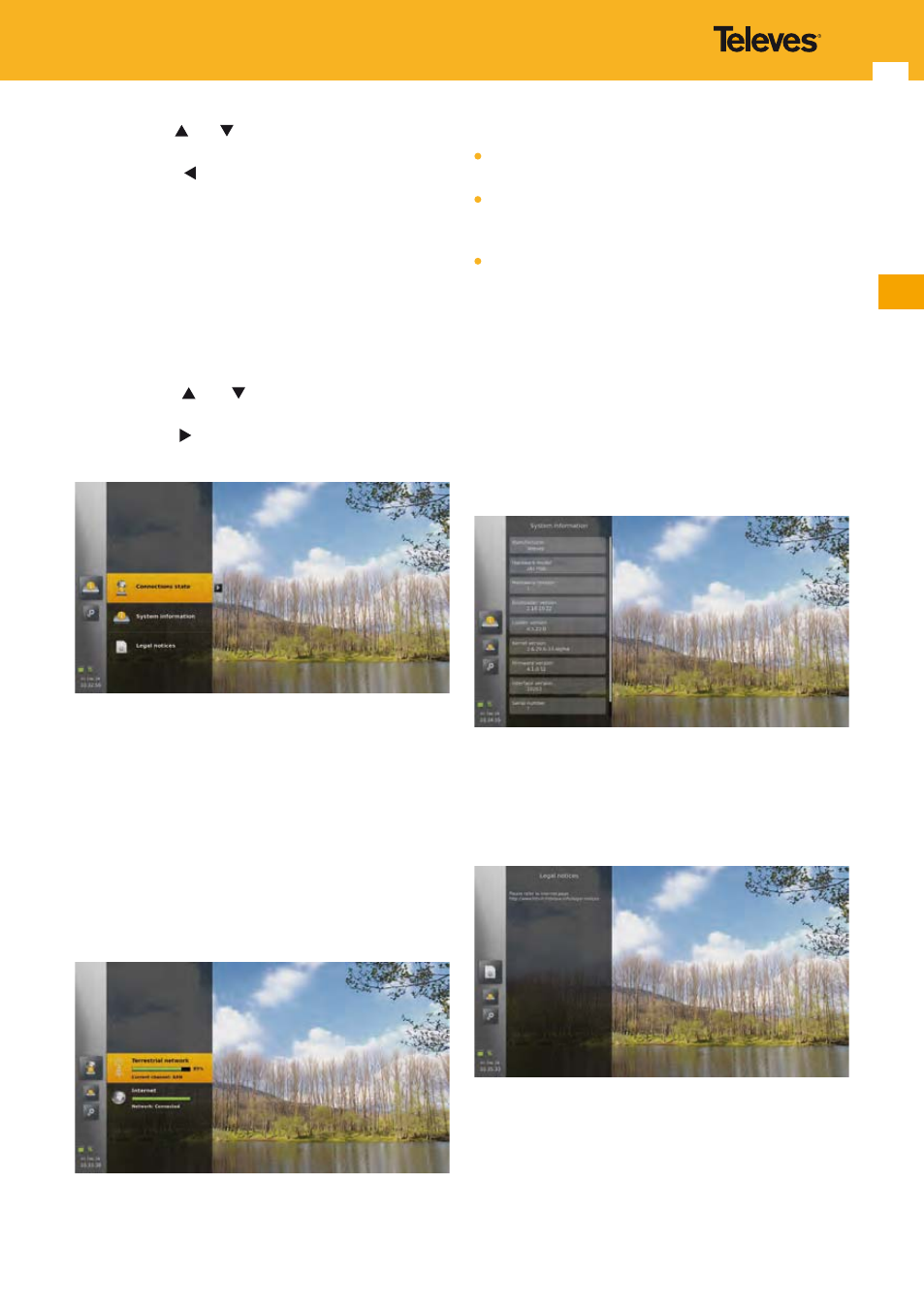
51
EN
Use arrow keys and to choose a button and press OK
to select one and execute the corresponding action.
Use left arrow key to go back to previous menu
(equivalent to selecting “Cancel” button).
Once confirmed, the adapter reboots and the first time
installation procedure starts (see “Installation Wizard”
section).
15.7 Technical Information
This menu allows viewing information on the adapter.
Use arrow keys and
to navigate among the menu
elements.
Press arrow key to access the information associated to
an element.
15.7.1 Connections state
This information panel summarizes the state of the
broadcast (terrestrial) and broadband (internet)
connections.
For the terrestrial connection, a bar graph represents the
signal strength, with a percentage value.
The color represents the signal quality (green = good,
orange = medium, red = bad).
Below the bar graph, the name of the current channel is
displayed.
For the internet connection, the connection state is
represented by a bar graph and a text. There are 3 possible
states:
Error: Broadband link is down. Any feature involving
broadband access will fail.
Limited: Broadband link is up, but either the bandwidth is
low or high level protocol are unavailable. Some features
involving broadband access may fail.
Connected: Broadband link is up. All features involving
broadband access are available.
Note: The internet connection state is also displayed in the
notification area of the main menu (see “Main Menu”
section).
15.7.2 System information
This information panel displays versions of the hardware
and software components of the adapter: Manufacturer,
hardware model, hardware revision, bootloader version,
loader version, kernel version, firmware version, interface
version, MAC address and serial number.
15.7.3 Legal notices
This information panel gives an URL to the legal
information related to licenses and third party software
used by the adapter.
