Televes HD DTT STB TV on demand access ZAS Hbb User Manual
Page 27
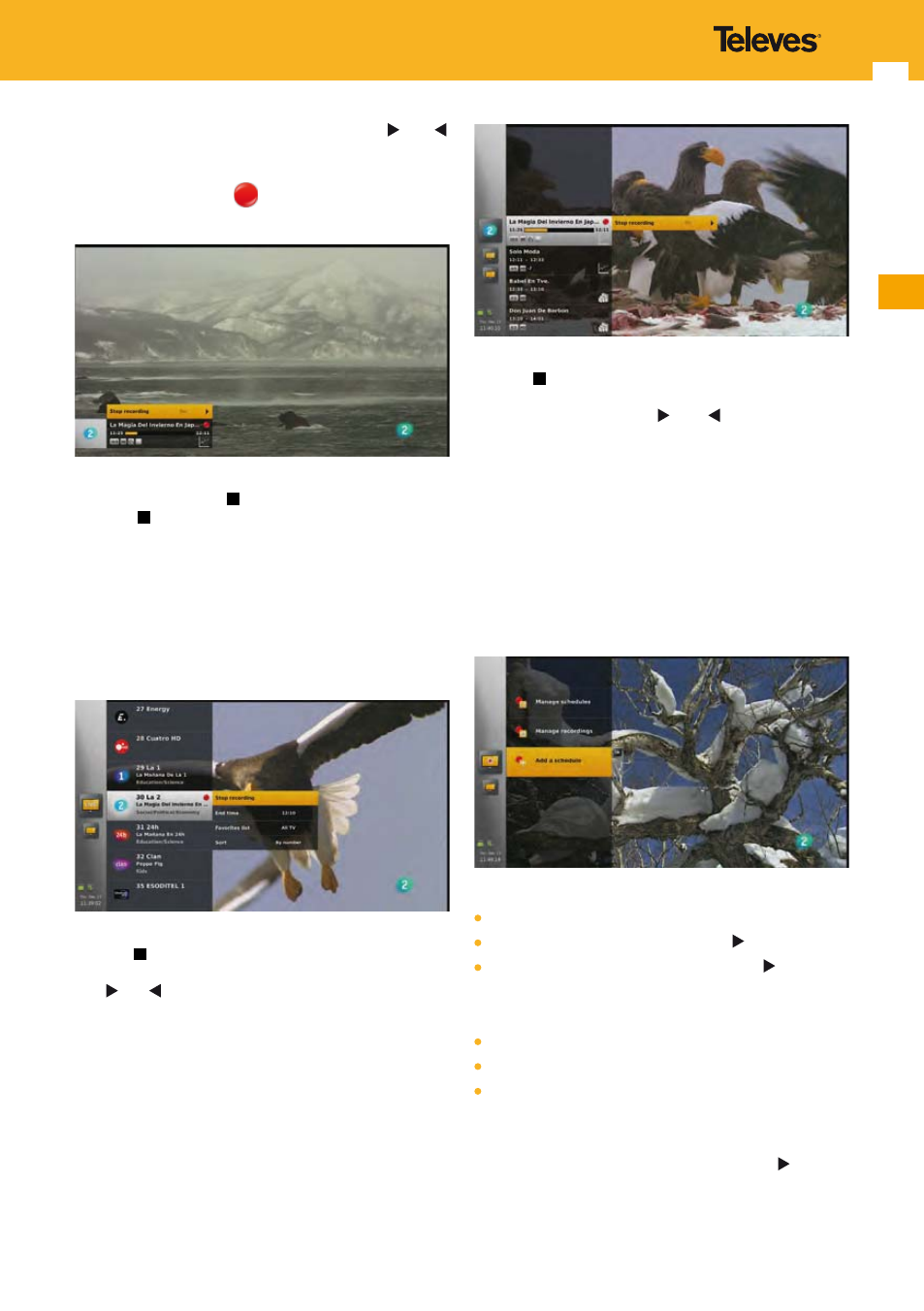
27
EN
Choose “yes” or “no” (default) using arrow keys and ,
and validate your choice with OK key.
If you choose “yes”, the recording is immediately stopped
and the recording icon
is removed from the LiveTV
banner.
Note: If a timeshifting is performed during a recording,
pressing stop key stops the timeshifting. Press stop
key again to stop the recording.
12.3.2 From channels list
While in the channels list with the focus on a channel being
recorded, you can stop the recording by displaying the
option panel (by pressing the OPT key), select the stop
recording option and press OK.
You can also stop the recording by pressing directly the
stop key . In this case, a confirmation panel is displayed,
where you can choose “yes” or “no” (default) using arrow
keys and , and validate your choice with OK key.
12.3.3 From EPG
While in the EPG with the focus on an event being recorded
or scheduled, you can stop the recording, by displaying the
option panel (by pressing the OPT key), select the stop
recording option and press OK.
You can also stop the recording by pressing directly the
stop key . In this case, a confirmation panel is displayed
(see picture above), where you can choose “yes” or “no”
(default) using arrow keys and , and validate your
choice with OK key.
Note: Time-based recordings are not visible in the EPG and
hence cannot be stopped from the EPG.
12.4 “My recordings” Menu
In addition to the LiveTV banner, the channels list and
the EPG, recordings can be managed through the “My
Recordings” menu.
To access the “My Recordings” menu:
Press MENU key.
Select “Television” and press arrow key .
Select “My Recordings” and press arrow key .
You then have access to 3 sub-menus:
“Manage schedules”
“Manage recordings”
“Add a schedule”
12.4.1 Manage Schedules
Select “Manage schedules” and press arrow key .
The list of scheduled recordings (including recordings in
progress) is displayed.
