Zas hbb – Televes HD DTT STB TV on demand access ZAS Hbb User Manual
Page 40
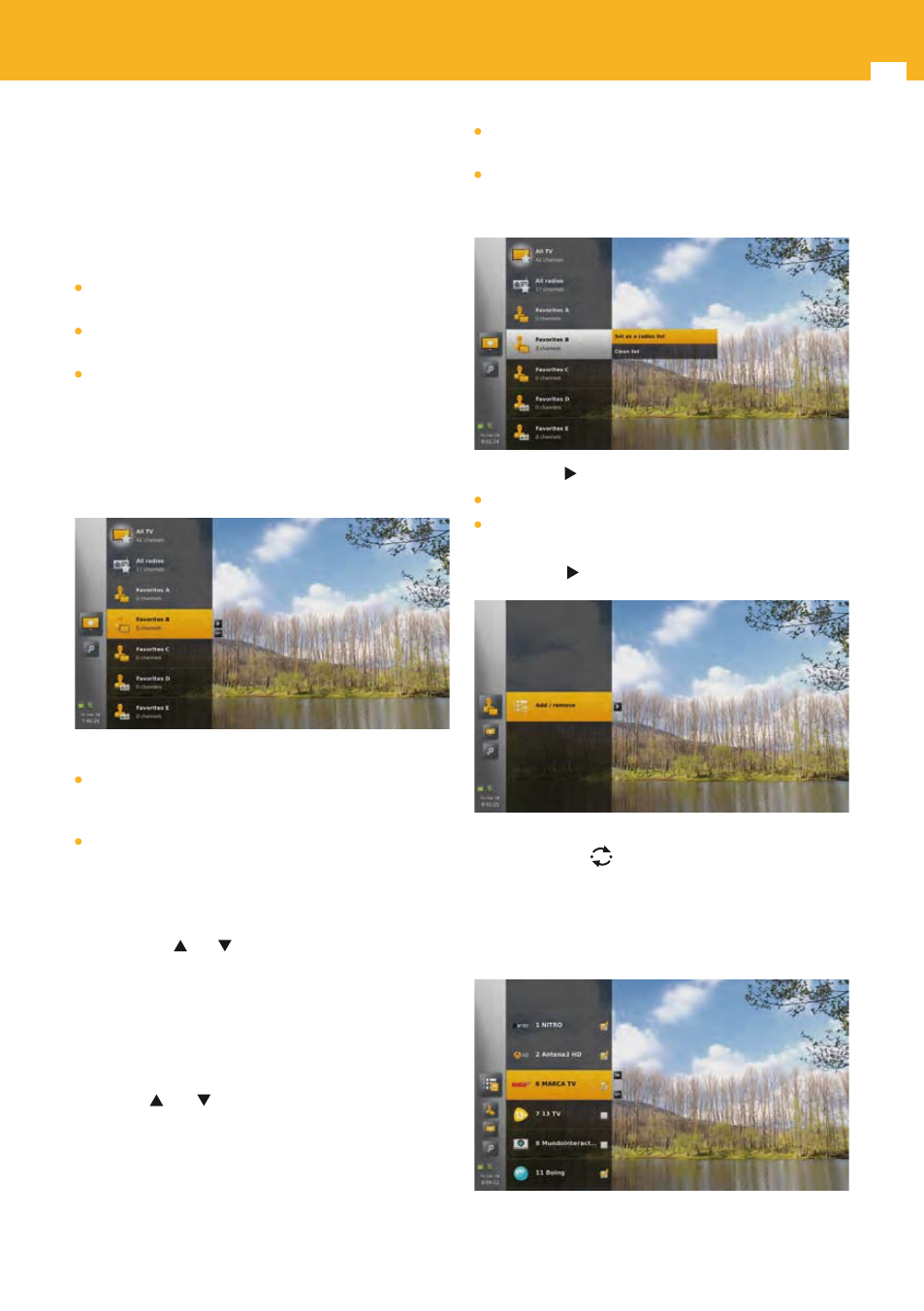
40
ZAS Hbb
15.2 Favorites Lists
This chapter will help you manipulate the favorites lists.
15.2.1 List selection
When entering the favorites lists menu in the “Settings”
menu, all available favorites lists are displayed:
“All TV” contains all the TV channels (free to air +
scrambled) found during scanning.
“All radio” contains all the radio channels found during
scanning.
“Favorites A”, “Favorites B”, “Favorites C”, “Favorites D” and
“Favorites E” are pre-named favorites that are empty after
first time installation.
Mixing TV and radio channels in the same list is not
allowed, hence favorites lists A, B, C, D and E are tagged as
list of TV channels or list of radio channels. The icon on the
left of the list name is different.
After first installation:
If there are no radio channels available in the service plan,
“All radio” list is not available and favorites lists A, B, C, D
and E are tagged as TV channels lists.
If radio channels are available in the service plan, favorites
lists A, B and C are tagged as TV channels lists, favorites
lists D and E are tagged as radio channels lists.
Below the favorites list name, the number of channels in
the list is displayed.
Use arrow keys and to navigate among the lists.
If the list with the focus is not the one currently used, press
OK key to switch to it.
Note: You can also switch off favorites list from the options
of the LiveTV banner or the options of the channels list.
Press OPT key to display the options available for a list. Use
arrow keys and
to navigate among the options and
press OK key to select one and execute the corresponding
action.
There are no options available for “All TV” and “All radio”
lists.
For favorites lists A to E, available options are:
Change the type of the list (TV or radio). This action
automatically cleans the list of all channels it contains.
Clean the list. After cleaning a list, if this list is the active
one, “All TV” (or “All radio” depending on the list type)
becomes automatically the new active list.
Use arrow key to edit a list. You can then choose between:
Adding/removing channels in the list.
Reordering the list (available only when LCN is OFF).
Use arrow key to make you choice.
Note: During the edition / reordering of a list, zapping using
CH+/CH- or
keys is not allowed.
15.2.2 Add / Remove
If you select the menu to add / remove channels, a list of
channels is then displayed.
If the favorites list is “All TV” or “All radio”, the list of channels
