Installing a sata hard drive – NEXCOM VTC 6120 User Manual
Page 65
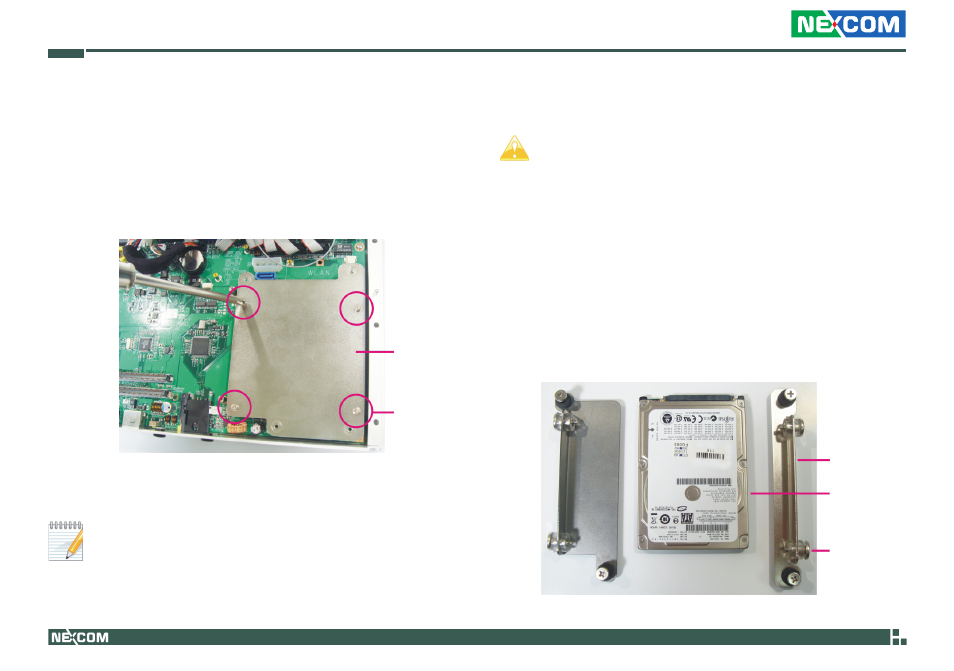
Copyright © 2011 NEXCOM International Co., Ltd. All Rights Reserved.
51
Chapter 3: System Setup
VTC 6120 User Manual
Installing a SATA Hard Drive
If you intend to install a CompactFlash card or a Mini PCI Express
module, please install these devices first before proceeding to the
next step. Refer to their respective sections in this chapter for in-
structions on installing a CF card or a Mini PCI Express module.
2. Position the HDD brackets on each side of the SATA drive. Align the
mounting holes that are on the sides of the SATA drive with the HDD
brackets’ mounting screws.
HDD bracket
SATA drive
Mounting
screws
Metal
bracket
Mounting
screws
• During Windows XP OS installation, press “F6” to select and in-
stall the SATA driver.
• If you intend to install a Windows XP SP2 or earlier version, you
must first set the “USB 2.0 Controller” field (in the BIOS) to Dis-
abled.
• By default, the “Legacy USB Support” field (in the BIOS) is Dis-
abled. If you are using a USB device to install the Windows oper-
ating system, you must first set this field to Enabled. Set this field
back to Disabled after you have finished the installation.
1. The metal bracket is used to hold a SATA hard drive. First, remove the
screws that secure the metal bracket to the board then remove the
bracket.
