Graphical user interface, 3 graphical user interface – KBC Networks MPEG4 Encoder User Manual
Page 13
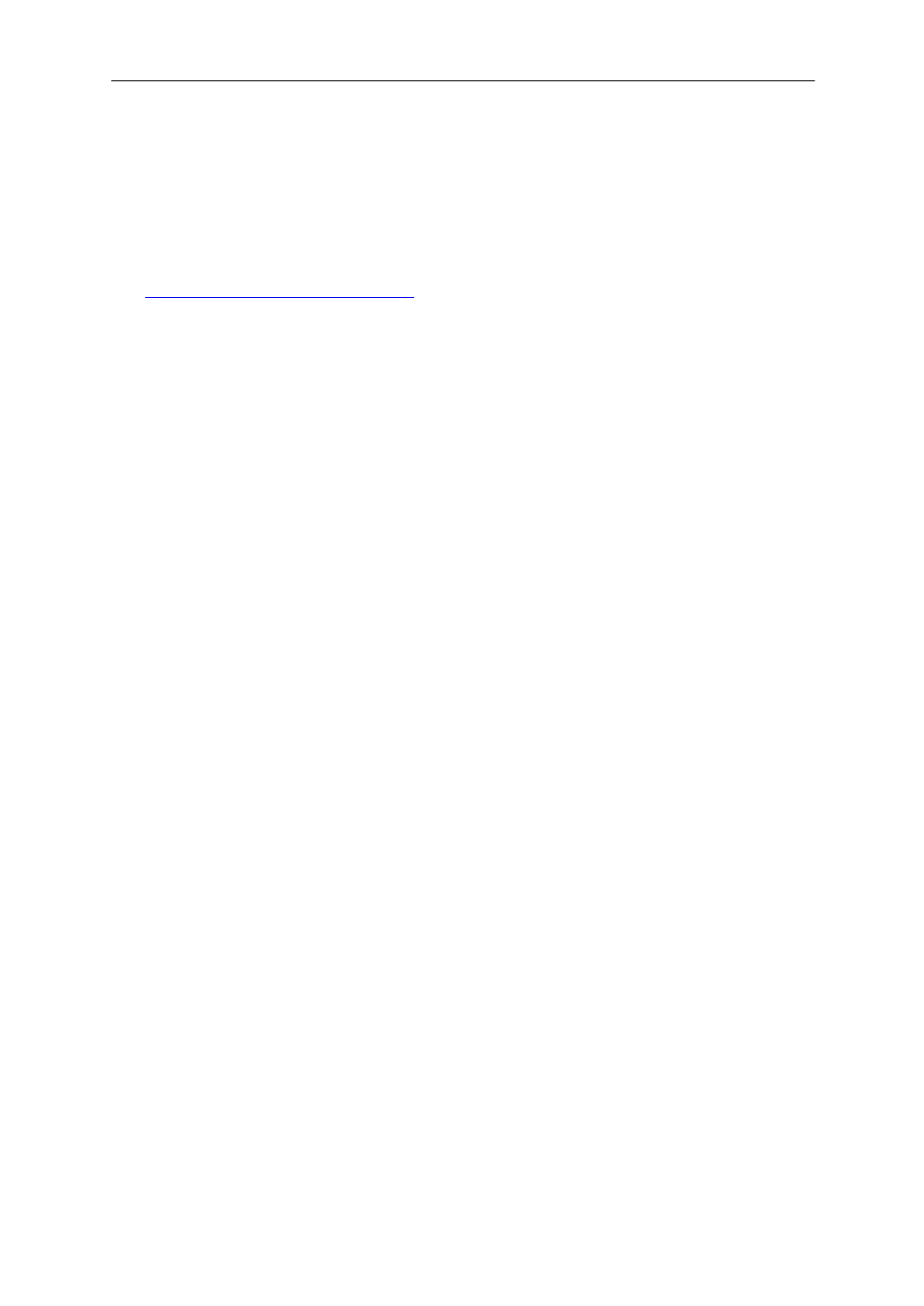
Encoder User Manual
Manual-MPEG4_ENCA-Rev1206
Copyright © KBC Networks 2011
Page 13 of 33
www.kbcnetworks.com
mate decoder using a crossover cable. If the two units are connected via an
unmanaged switch then the interface screen can be accessed from a web
browser in order to identify if a problem in configuration exists.
2.3.6 IP Utility Locating Software Tool
KBC Networks provides a software tool to search for the encoder and decoder IP
addresses. This tool is helpful for diagnostics and trouble-shooting if needed in the
installation. Visit KBC Networks’ website software tool at
and select “Software”. The needed tool is the IP
Utility, the second link on the software downloads page. The other tools listed on the
page are for other KBC products which may not apply to your application.
3 Graphical User Interface
3.1 Accessing the ENC-A-W* Graphical User Interface (GUI)
The ENC-A series provides a web browser based configuration system accessible by
either connecting directly to the encoder, via a network link or over a wireless
Ethernet connection such as the KBC WESII series products. The web browser GUI
is accessible via a computer set to the same static subnet as the encoder. See
section 3.1.1.1 below to ensure that your computer Operating System is supported.
3.1.1 Connecting to the ENC-A-W* GUI using a PC
Connect a crossover Ethernet cable from a computer’s LAN port to the LAN/WAN
port of the encoder. After applying power the red Power LED will light up and then
turn back off during its power boot up. Verify that the red Power LED has re-
illuminated after the initial boot up, this can take up to a minute or more.
3.1.1.1 Minimum System Requirements
CPU
Pentium 4 2.4GHz and above
Memory
256 MB or above
Operating System
Windows XP with SP2 or above. Windows Vista / Win
2003 / Win7
Web Browser
IE 6.0 SP2 / IE 7.0 / IE 8.0
Video Resolution
SVGA or XGA with 1024 x 768 resolution
