C8702, C8000 – Junger Audio C8702 Controller C8000 User Manual
Page 5
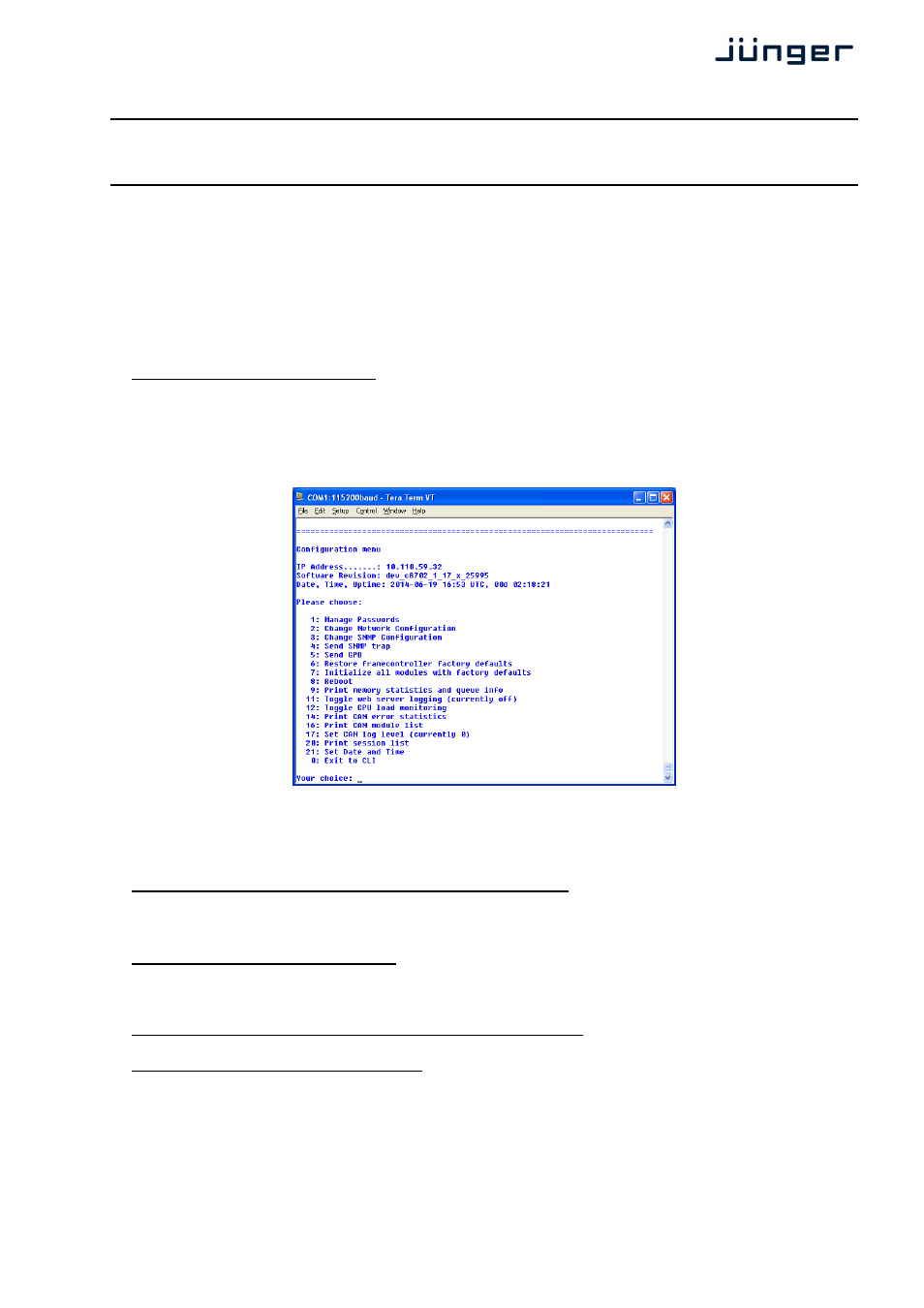
C8000
Frame Controller
C8702
digital audio
modular
processing system
5/22
setting the IP address
Important Note! If you are not familiar with the Internet Protocol, you must contact an administrative
person of your IT department for aid.
There are two principal ways to change the IP configuration. Firstly you can use the so called console
interface or secondly you may use a Web Browser.
1.
Connect with a PCs COM port:
* use a physical or virtual (by a serial < > USB adaptor) COM port
* connect it by a 1:1 cable to the RS232 9-pin connector
* run a terminal program (115.2-8-N-1, no handshake)
* select that COM port
* press
You will get a similar window that shows the momentary IP configuration and a Configuration Menu.
The layout depends on the screen settings and the OS. The content of that menu may vary from
different Frame Controller firmware version.
1.1 Select : “Change Network configuration” <2>
You must set an IP address and the subnet mask. If you skip the “Netmask”
the IP address will not be changed. Gateway address is optional and may be skipped.
1.2. Select : “Reboot” <8>
Press small
2.
Connect the C8702 via an Ethernet cross over cable to a PC:
2.1 Change the network setting of the PC
The PC must be given an IP address of the address room of the C8702 default IP address.
The factory default IP address is printed on a label at the controller module (see installation).
The subnet mask of the factory default address is 255.255.0.0.
Important Note! If the C8702 has an unknown IP configuration you may initialize it to factory default
settings (see above) this will restore the factory default IP configuration.
