Chapter 2 product installation, 1 hardware installation, 2 software installation – Dataman S6 User Manual
Page 7: 3 driver installation
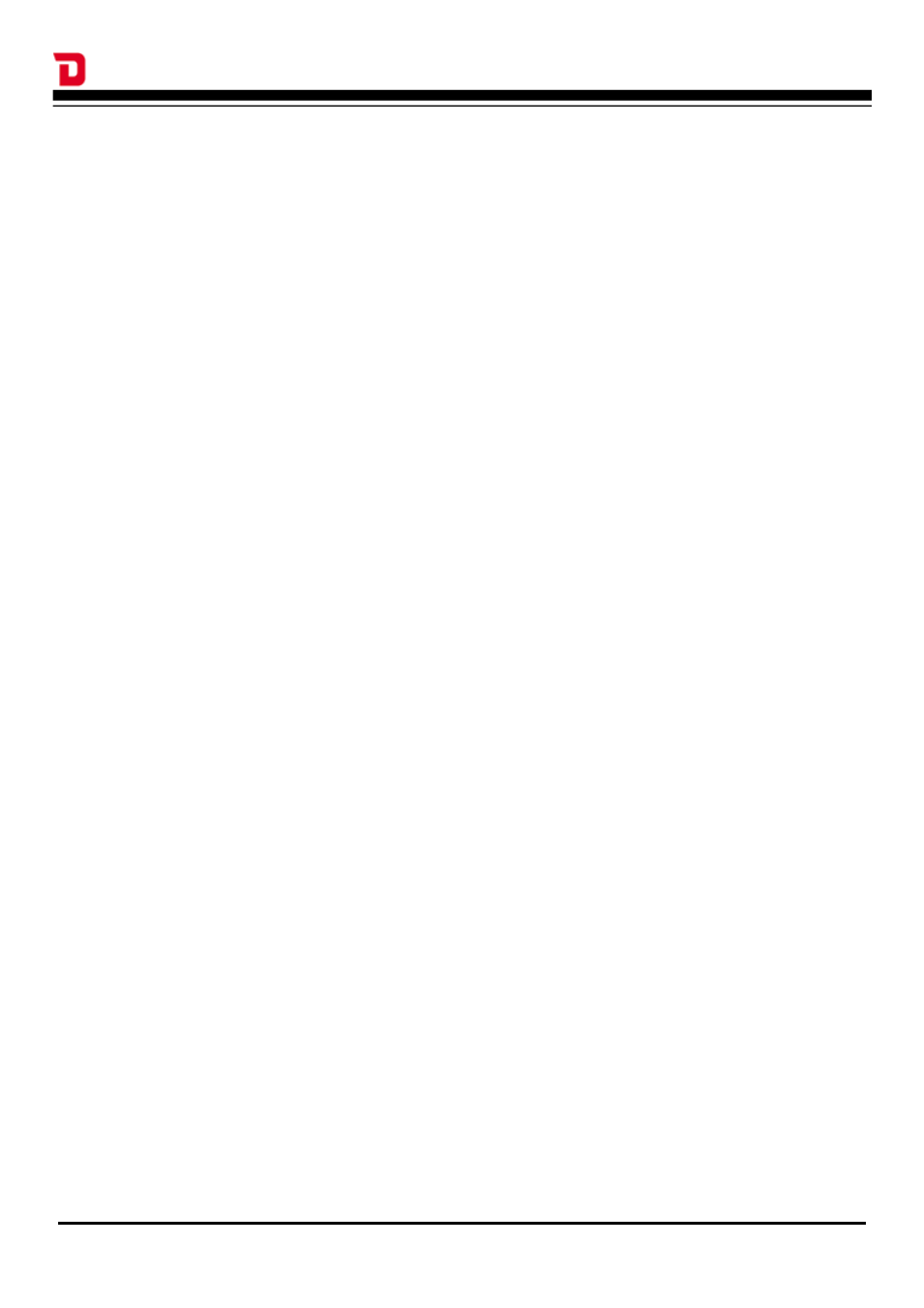
Dataman-S6 - User's Manual
Chapter 2 Product Installation
2-1 Hardware Installation
1. Use the supplied Y-type USB cable connected two USB ports on the host computer. If you
use an external USB Hub, please connect it to a power adapter rated at (5V,> 1A or above),
and remove any other USB powered devices such as external hard drives...and so on.
2. The blue LED on the Dataman-S6 will not illuminate until the software driver has been
installed. After installing the driver the programmers' LED will flash twice then turn off. When
in operation the LED will be illuminated, when the software is closed down the LED will turn
off.
2-2 Software Installation
1. Please note that when installing the software on your computer, the operating system will
require "administrator" permissions. If you do not have administrator permissions it may
result in an unsuccessful installation.
2. Insert the CD, the installation screen should automatically appear. If there's no installation
screen please install through "My Computer" > CD-ROM drive > and execute the
AUTORUN.EXE
3. Press the "Install" button to start the installation, modify the installation path and name of the
start menu link if required. Finally press the "Finish" button to complete the software
installation.
4. Next, click on the database installation files on the CD (or download from
www.dataman.com). This will update the IC database.
2-3 Driver Installation
1. Please install the main software on your computer first and then connect the programmer to
computer using the supplied Y-type USB cable. The driver installation will automatically start.
2. The first time the programmer is connected to the host PC it will display a message about
finding new hardware, and will then ask if you want to go ahead and install the driver. Please
follow these steps to complete the installation.
4
