CRU Forensic UltraDock v4 User Manual
Page 2
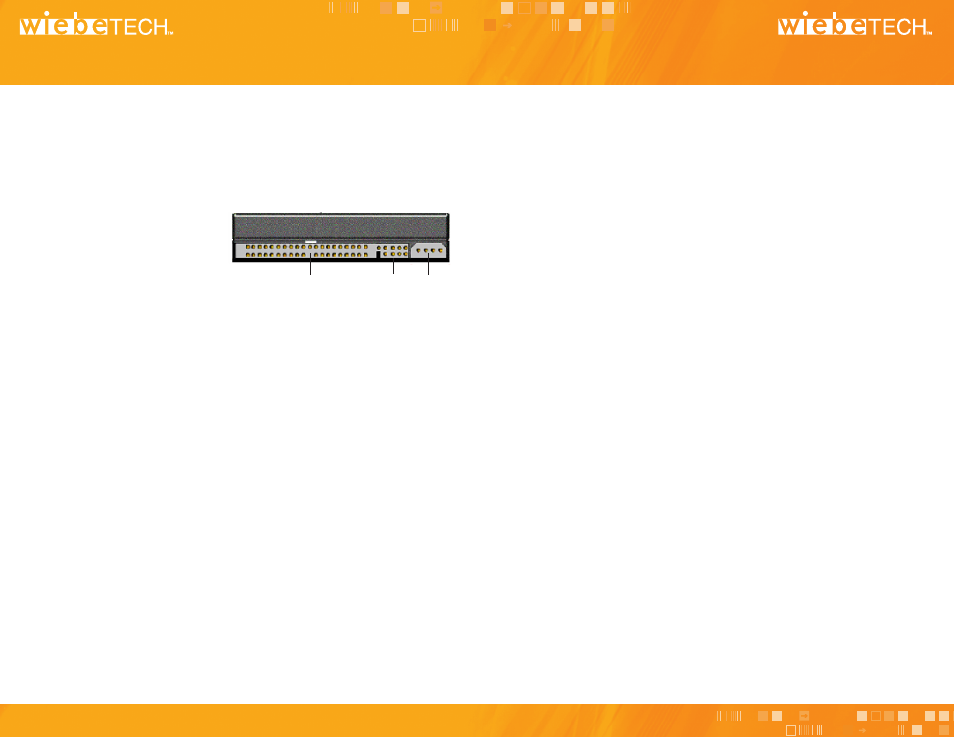
A Brand of CRU-DataPort
A Brand of CRU-DataPort
2.2 Using Forensic UltraDock v4 with Combo Adapters
CRU-WiebeTech offers optional Combo Adapters that can allow your Forensic UltraDock
to access many additional types of drives. Follow these three simple steps to use a Combo
Adapter with your dock:
a. Attach the dock’s 4-wire power connector to the adapter.
b. Connect the dock’s IDE ribbon cable to the adapter’s IDE pins.
c. Connect the drive to the adapter.
You are now ready to use Forensic UltraDock to access the drive.
3. Forensic Software Utility
Forensic Software Utility is a free software application designed for optional usage with Forensic
UltraDock. The software allows you to configure the way the dock handles any hidden areas
found on attached drives (i.e. HPA and/or DCO), update the Forensic UltraDock’s firmware, and
capture real-time info about both the write-blocker and the attached drive which can be saved
to a log file. Forensic Software Utility and its user manual are available for download from the
WiebeTech website.
http://www.wiebetech.com/software/forensic_software_utility.php
1.3 Attaching IDE/PATA Drives (3.5 inch)
a. Configure the jumpers on your hard drive. The drive must be set to the Master setting.
Consult the instructions for your drive (some drives display configuration information
on the drive’s label). A few drives have both “Master with Slave Present” and “Master
without Slave” options. Choose the latter in this case. In rare cases, if the Master
setting does not work then try Cable Select.
b. Attach the free end of the IDE ribbon cable to the back of the hard drive. The connector
is keyed to insert only one way. The IDE pins on the hard drive are fragile, so be very
careful when inserting or removing the IDE connector.
c. Attach the 4-pin power connector from the dock into the back of the hard drive. As with
the IDE cable, the connector will only fit one way.
2. Operating Your Forensic UltraDock
2.1 Connecting and Powering Forensic UltraDock
a. Connect the eSATA, FireWire or USB cable from your computer into the corresponding
port on the Forensic UltraDock.
b. Connect power to the Forensic UltraDock. Use either the included AC adapter or you can
connect a 4-wire power cable from inside a computer case. This is useful if you wish to
access a drive inside a computer without removing it first.
Your Forensic UltraDock is now ready to use! Turn on the unit by moving the power switch
to the “I” position. The red drive access indicator will light briefly after the unit is powered
up. Thereafter, it will light whenever the drive is accessed.
Rear of Hard Drive
IDE Interface
Jumper
Pins
Power
