CRU HotPlug Field Kit User Manual
Page 5
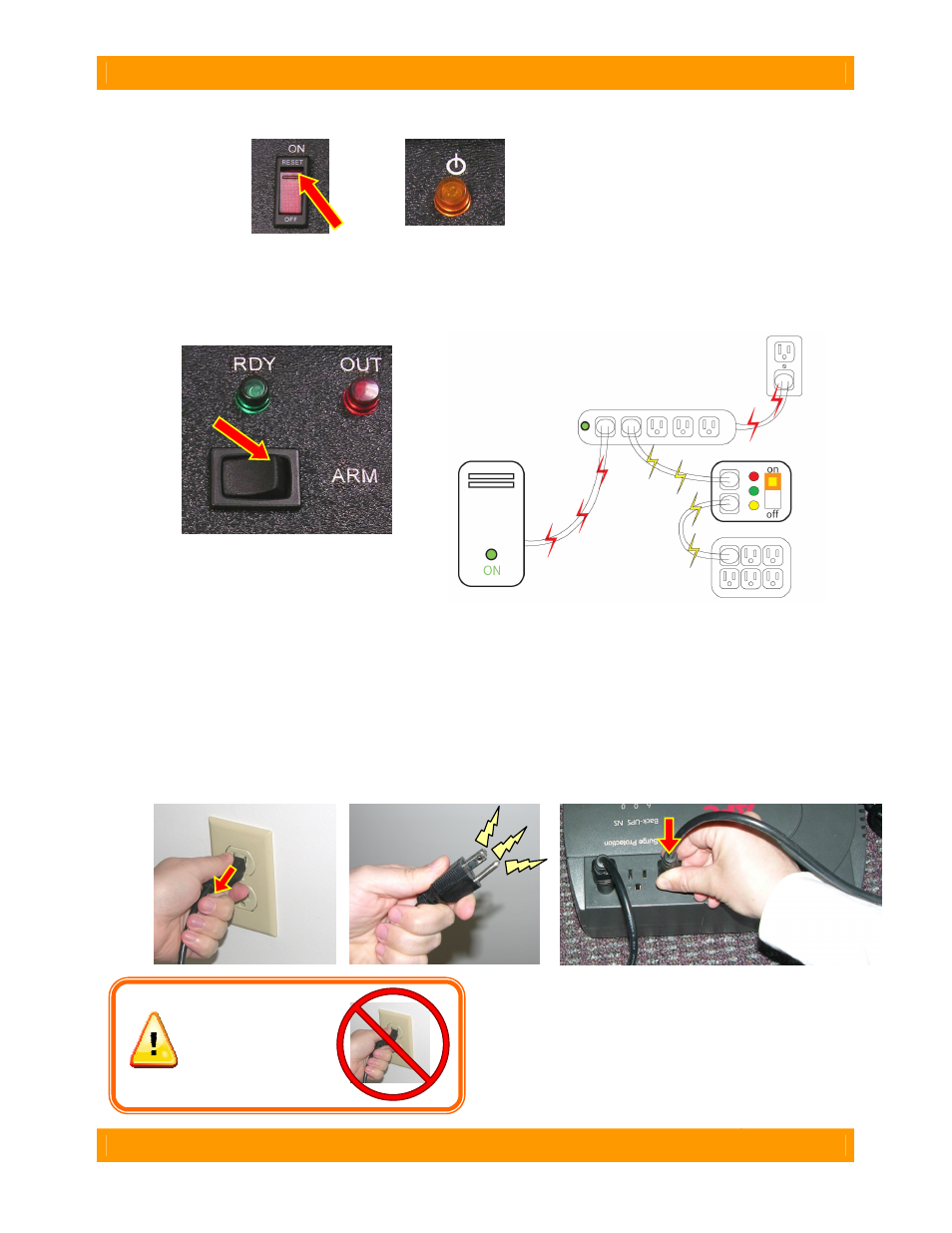
CRU-WiebeTech
H o t P l u g U s e r M a n u a l ( A 9 - 0 0 0 - 0 0 3 4 ) R E V 1 . 0
- 5 -
F. Move the HotPlug power switch to the ON position. The power indicator (yellow) will light.
G. The cabling should now all be in place, and the yellow and red indicators on the HotPlug console
should both be lit. Push the button labeled “ARM” to ready the HotPlug for the power transfer. The
green indicator will light, showing that HotPlug is armed and ready. Note: At this point, the
computer is still receiving power from the original power source.
H. You are now ready to transfer the computer’s source of power. As with step E, this process varies
slightly depending on the specific configuration.
•
If the computer is plugged into a multi-outlet surge protector or power strip
Be very careful when performing the following action: Unplug the power strip from the wall outlet in one
quick motion, and immediately plug it into an open receptacle on the new power source (e.g. UPS).
WHILE MOVING THE POWER STRIP’S PLUG FROM THE WALL OUTLET TO THE NEW POWER
SOURCE, THE EXPOSED PRONGS WILL BE “HOT” (ELECTRICITY WILL BE PRESENT AT THE
PLUG). Be careful not to touch yourself, other people, or any objects with the plug while you move it.
As soon as the power strip is unplugged from the wall
outlet, HotPlug instantly begins supplying the power
strip with a new flow of power. The computer is now
being powered by the new power source.
WARNING: After
unplugging the original
power source from the
wall outlet, DO NOT
replug it back into the
same outlet.
1
2
3
out
in
