CRU ToughTech Secure 128 Q User Manual
Page 2
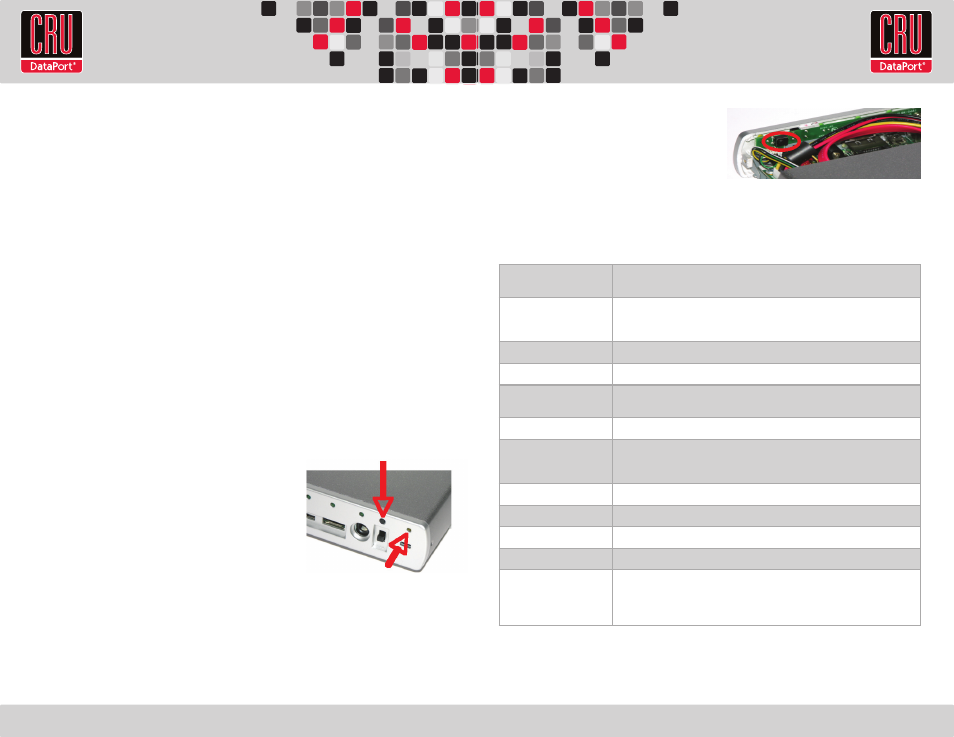
RTX220 QR - Manual
c. Locate the WriteLock disable button on
the inside of the rear panel (circled in red
in the picture to the right).
d. Press and hold the WriteLock disable
button while switching the power back
on. The WriteLock LED on the rear panel will turn off. (In “Secure” models, the key
must be inserted for the LED to light.) The unit is now in read/write mode.
3. Technical Specifications
f. Align the edges of the hard drive platform with the internal rails of the outer housing, and
carefully slide the platform into the enclosure.
g. Fasten the rear panel to the enclosure housing by replacing the screws removed in Step a.
2. Operating Your ToughTech Q
2.1 Connecting the ToughTech to a Computer
a. Plug the USB, FireWire, or eSATA cable into the corresponding port on ToughTech.
b. Plug the other end of the data cable to an available port on your computer.
c. Turn on the power switch; ensure that the green power LED indicator is active. The
power LED will blink whenever the drive is accessed.
d. Connect the AC power adapter to the rear of the ToughTech. Plug the other end into a
grounded electrical outlet.
e. (For the “Secure” model only) Insert the encryption key into the slot on the front of the
product. The green encryption LED will light indicating that the drive is now unlocked.
If you do not plug in the key, your computer will not see the drive and the red encryption
LED will remain lit while the ToughTech waits for a key. After the drive mounts to the
computer, you may unplug the key. It will not be needed again until you cycle power on
the ToughTech.
2.2 Enabling Write Protection (models with WriteLock only)
a. Turn the power off using the power switch.
b. Press and hold the WriteLock enable button while
switching the power back on. The yellow WriteLock
LED will turn on. (With “Secure” models, the
encryption key must be inserted for the LED to light.)
The unit is now in write-protect mode.
2.3 Disabling Write Protection (models with
WriteLock only)
a. Switch the power off.
b. Slide the bottom panel out of the housing.
Product Name
ToughTech Q [with WriteLock]
ToughTech Secure Q [with WriteLock]
Interface Types & Speeds
• eSATA: up to 3000 Mbps
• Dual FireWire 800 (400 compatible): up to 800 Mbps
• USB 2.0: up to 480 Mbps
Chipset
Oxford 934
Drive Compatibility
3.5” SATA hard drives
Encryption
Hardware-based AES 128-bit or 256-bit encryption engine
(“Secure” models only)
Kensington Lock Slot
Yes
Operating System Re-
quirements
• Windows 7, Vista, or XP
• Mac OS X
• Linux distributions that support the connection type used
External Power Supply
100-240VAC +12V / 3A (included)
Compliancy
FCC, CE, RoHS
Shipping Weight
4 pounds without drive; 6 pounds with drive
Product Dimensions
9.0” x 5.25” x 1.5” (229mm x 133mm x 38mm)
Support
We don’t want anything to go wrong with your product. But if it does, Tech Support is
standing by and ready to help. Contact us at cru-dataport.com/support or wiebetech.
com/techsupport. Phone support also available at (800) 260-9800. WiebeTech is a
brand of CRU.
WriteLock Enable Button
WriteLock LED
