CRU RTX800-TR User Manual
Page 4
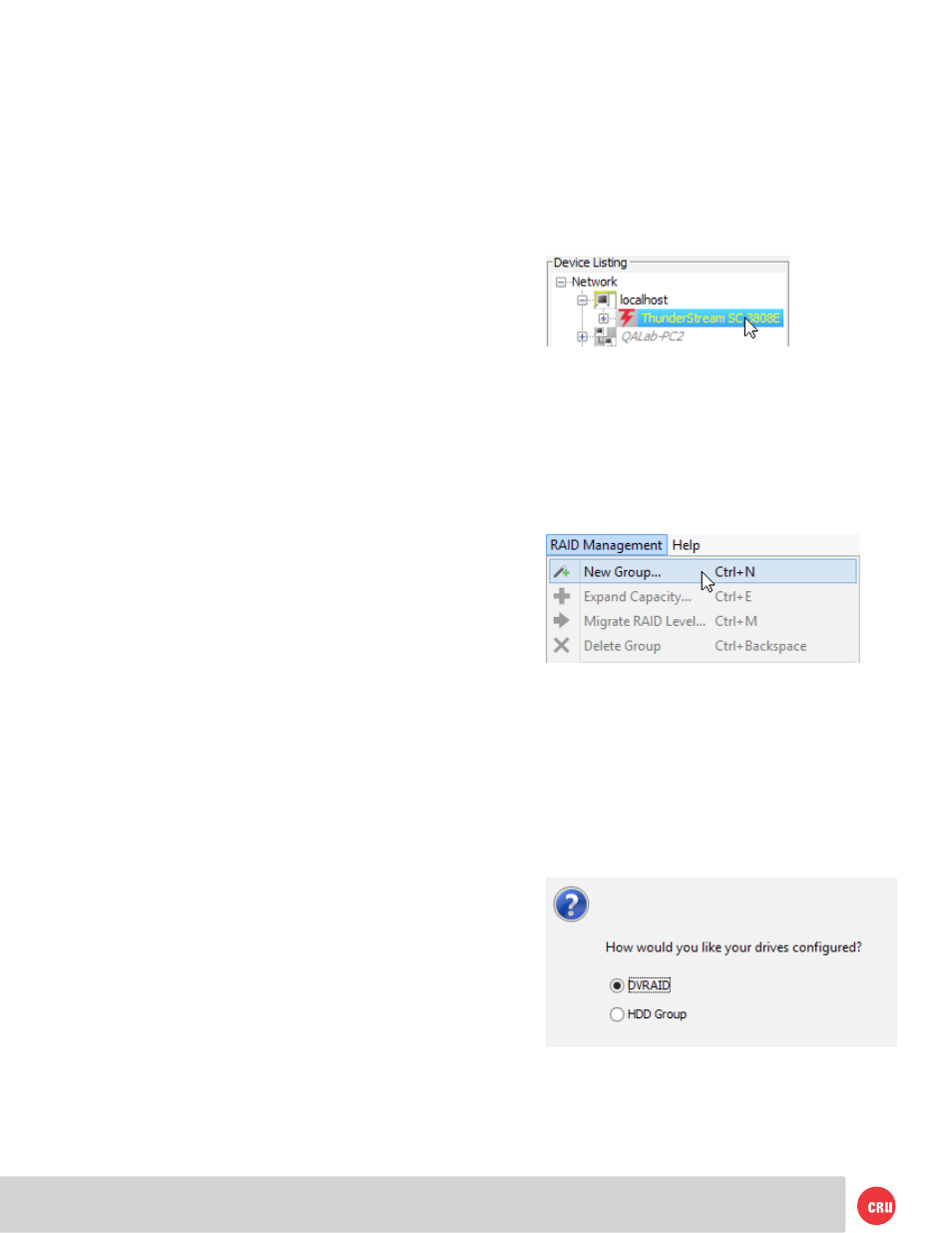
PMS 711
2 cyan
85 magenta
76 yellow
10.25.12
CRU Mark
Page 4
plugged into. If the RTX enclosure is plugged into the
computer you are currently using, select localhost.
c. A login window will pop up. Provide the username
and password for the computer the RTX is connected
to and press OK. The device listing for that computer
will appear.
d. Click on ThunderStream SC 3808E.
e. A new set of tabs will appear in the right panel. Click
on the RAID tab. If this is the first time setting up
a RAID on these hard drives, the RAID wizard will
automatically open. If it does not start automatically,
select the RAID Management menu item at the
top of the screen and select New Group… from the
menu.
f. Select Setup DVRAID to automatically set up a
RAID. To customize your RAID setup with a standard
RAID mode, see Section 4 . DVRAID provides parity
redundancy for your data and is optimized for the
high data transfer rates that are required in digital
video editing. The wizard will automatically set
up DVRAID using all the storage inside of the RTX
enclosure.
Your RTX enclosure is almost ready to use! Now that
you have created a RAID, the volume(s) will need to be
formatted before being used.
b. Connect the RTX enclosure to a power outlet with the
included power cord.
c. Connect the RTX enclosure to your computer using the
included Thunderbolt cable.
d. Flip the power switch on the rear of the unit to turn on
the RTX enclosure.
3.2.1 Installing Thunderbolt Drivers
a. Download the appropriate Thunderstream SC 3808E
driver for your operating system from the RTX800-TR
product page:
www.cru-inc.com/products/RTX800-
TR.php
.
b. On Windows machines, open the ZIP file and run the
included .EXE file. Press the Unzip button and then
follow the prompts to install the driver.
On Mac machines, the folder will automatically unzip.
Open the folder and double click on the .dmg file. A new
folder will open. Double click on the .pkg file and follow
the prompts to install the driver. A computer restart will
be required.
3.2.2 Install ATTO ConfigTool
a. Download the version of ATTO ConfigTool appropriate
for your operating system from the RTX800-TR
product page:
www.cru-inc.com/products/RTX800-
TR.php
.
b. On Windows machines, open the .exe file and click
the Unzip button. The setup files will unzip. Press
OK. Navigate to the folder you unzipped it to (the
default path is “C:\ATTO\ConfigTool”) and open the
ConfigTool_411.exe file there.
For Mac, open the ConfigTool_4xx file inside of
the .dmg file you downloaded.
c. Follow the onscreen instructions. On the “Choose
Install Set” screen, select Full Installation and
then click the Next button. Continue to follow the
onscreen instructions.
3.2.3 Configuring RAID
a. Open ATTO ConfigTool.
b. From the Device Listing panel on the left, expand
the list and select the computer that your RTX is
