CRU RAX840-XJ User Manual
Page 2
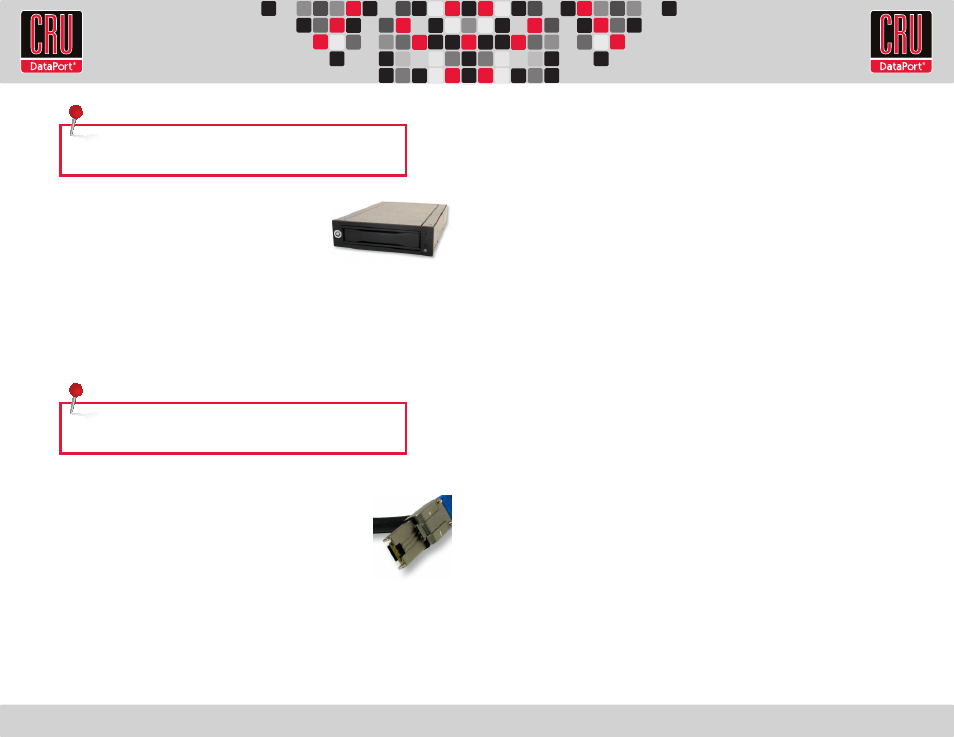
RTX220 QR - Manual
Your RAX is now ready to use! If the hard drives are already formatted, the RAX can be used
right away. If the hard drives are brand new, or the formats are not compatible with your
computer, the drives will need to be formatted before usage.
3. Tips for Rack Mounting RAX-XJ
Elevated Operating Ambient Temperature: If installed in a closed or multi-unit rack
assembly, the operating ambient temperature of the rack environment may be greater than
room ambient.
Reduced Air Flow: Installation of the equipment in a rack should be such that the amount
of air flow required for safe operation of the equipment is not compromised.
Mechanical Loading: Mounting of the equipment in the rack should be such that a
hazardous condition is not achieved due to uneven mechanical loading.
Circuit Overloading: Consideration should be given to the connection of the equipment
to the supply circuit and the effect that overloading the circuits might have on over current
protection and supply wiring. Appropriate consideration of equipment nameplate ratings
should be used when addressing this concern.
Reliable Earthing: Reliable earthing of rack-mounted equipment should be maintained.
Particular attention should be given to supply connections other than direct connections to
the branch circuit (e.g. use of power strips).
1.3 HDD Installation for RAX845-XJ
a. Slide the drive carrier out of the frame.
b. The carrier’s cover is held in place by two screws - one on
either side of the carrier. Remove these screws, then remove
the cover.
c. Insert the drive into the carrier.
d. Mate the connection on the drive with the connection on the drive carrier circuit board.
e. Flip the drive/carrier assembly over, and secure the drive in place with the provided
screws.
f. Replace the drive cover and secure the screw on the rear of the carrier.
g. Slide the carrier into the frame assembly.
2. Connecting and Powering RAX
Connect the SFF-8088 data cable to RAX and your host computer. Plug in the
power cord(s) into the unit and into a grounded electrical outlet. With hard
drives in the unit, turn on the power.
• For the RAX840-XJ and 845-XJ, the drives will begin to spin up
automatically.
• For the RAX841-XJ, use the included set of keys to turn the key lock 90
degrees clockwise to power on each hard drive.
• For the RAX845-XJ, push in the power buttons on each frame until the LED lights up to power
on each hard drive.
Multi-lane
SAS/SATA
(SFF-8088)
NOTE: A flashing green LED on the bay indicates bay fan failure. Call CRU
technical support for assistance.
NOTE: A flashing red LED on the bay indicates bay fan failure. Call CRU
technical support for assistance.
