CRU DataPort 25 USB 3.0 Carrier User Manual
Page 2
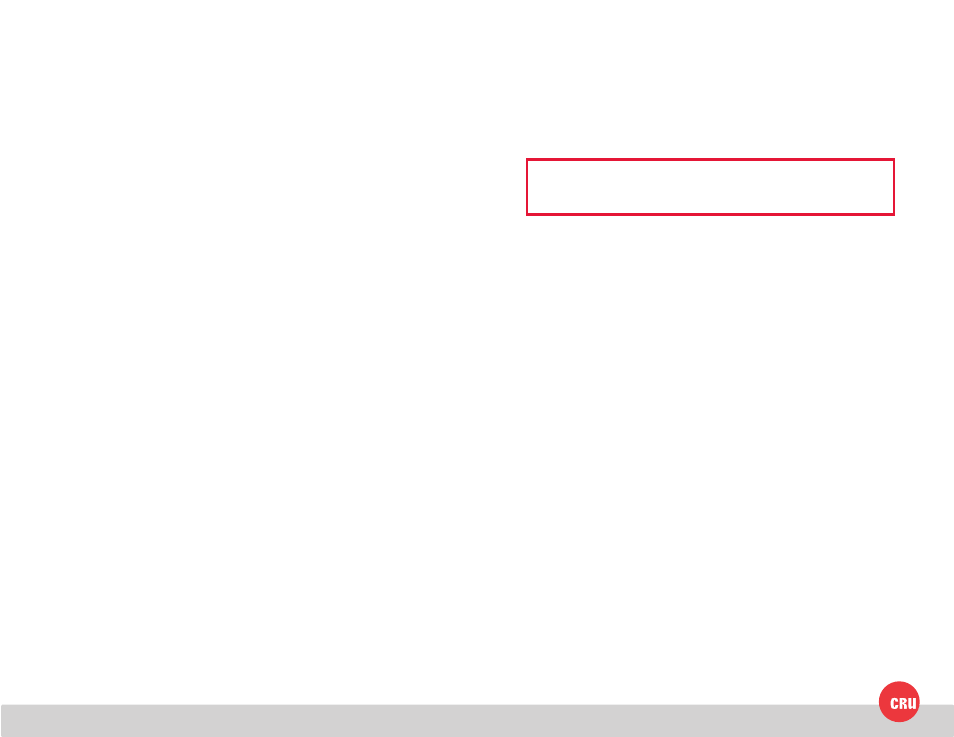
PMS 711
2 cyan
85 magenta
76 yellow
10.25.12
CRU Mark
1 Installation Steps
1.1 Floppy Bay Frame Installation
a. Slide the receiving frame into an open 3.5” Floppy Drive bay.
b. Secure the receiving frame to the chassis with the mounting screws provided.
c. Attach a SATA data cable to the SATA connector on the rear of the frame
and attach the other end to the appropriate SATA port on the computer’s
motherboard. Port JP4 connects to the bottom hard drive in the carrier and
JP5 connects to the top hard drive. For SAS, JP4 is the primary channel and
JP5 is the secondary.
d. Attach a 4-pin Floppy power cable to the power connector on the rear of the
Floppy Drive bay. The frame requires both +12VDC and +5VDC to operate.
Most floppy connectors fulfill this requirement.
1.2 Hard Drive Installation
a. If the carrier is bundled with a frame, press the Eject button once to release
the button, and again to eject the carrier from the frame. If the lock is engaged
and the eject button will not release the carrier, insert the provided Dataport
Key into the frame and turn it 90 degrees counterclockwise to release the
lock so that you can eject the carrier.
b. Slide the cover of the carrier back and off.
c. Remove the screw kit from the carrier.
d. Insert a 2.5” SAS or SATA hard drive, with the top label facing up, into the
unified power and data connector inside the carrier.
e. Secure the hard drive to the carrier by using the mounting screws provided.
f. Replace the cover and secure it by inserting two screws from the screw kit
into the rear of the carrier.
1.3 Operating Your DataPort 25 in a Floppy Bay Frame
a. Slide the DataPort 25 carrier into the frame.
b. Insert the provided key into the keylock and turn it 90 degrees clockwise to
secure the carrier into the frame and power it on.
c. When any hard drive is first used with the DataPort 25 it will show up as
a blank, unallocated drive and you’ll need to format the drive inside the
enclosure before you can use it. Note that formatting a drive will
erase all data on the drive, so be sure to back up your data before
beginning this operation.
1.4 Operating Your DataPort 25 with USB 3
a. Insert a USB 2.0 or USB 3.0 cable into the front of the DP25 and connect
the other end to your computer. When using a USB 2.0 cable you will be
limited to the USB 2.0 transfer speed of up to 480Mbps, and you may have
to use the provided power supply to power the unit. If you are operating
on USB 3.0 with bus power, the drive will power up automatically and be
detected by your computer.
b. If you are not able to operate on bus power, plug the DataPort 25 into AC
power using the provided power plug. The drive should then power up and
be detected by your computer.
When any hard drive is first used with the DataPort 25 it will show up as a blank,
unallocated drive and you’ll need to format the drive inside the enclosure before
you can use it. Note that formatting a drive will erase all data on the
drive, so be sure to back up your data before beginning this operation.
NOTE: Do not operate the DP25 in a DP25 Floppy Bay Frame while
using USB 3.0.
