Using the console, Step 3 - connecting an isdn line to the router, Step 5 - connecting ethernet cables to the router – D-Link DI-308 User Manual
Page 18
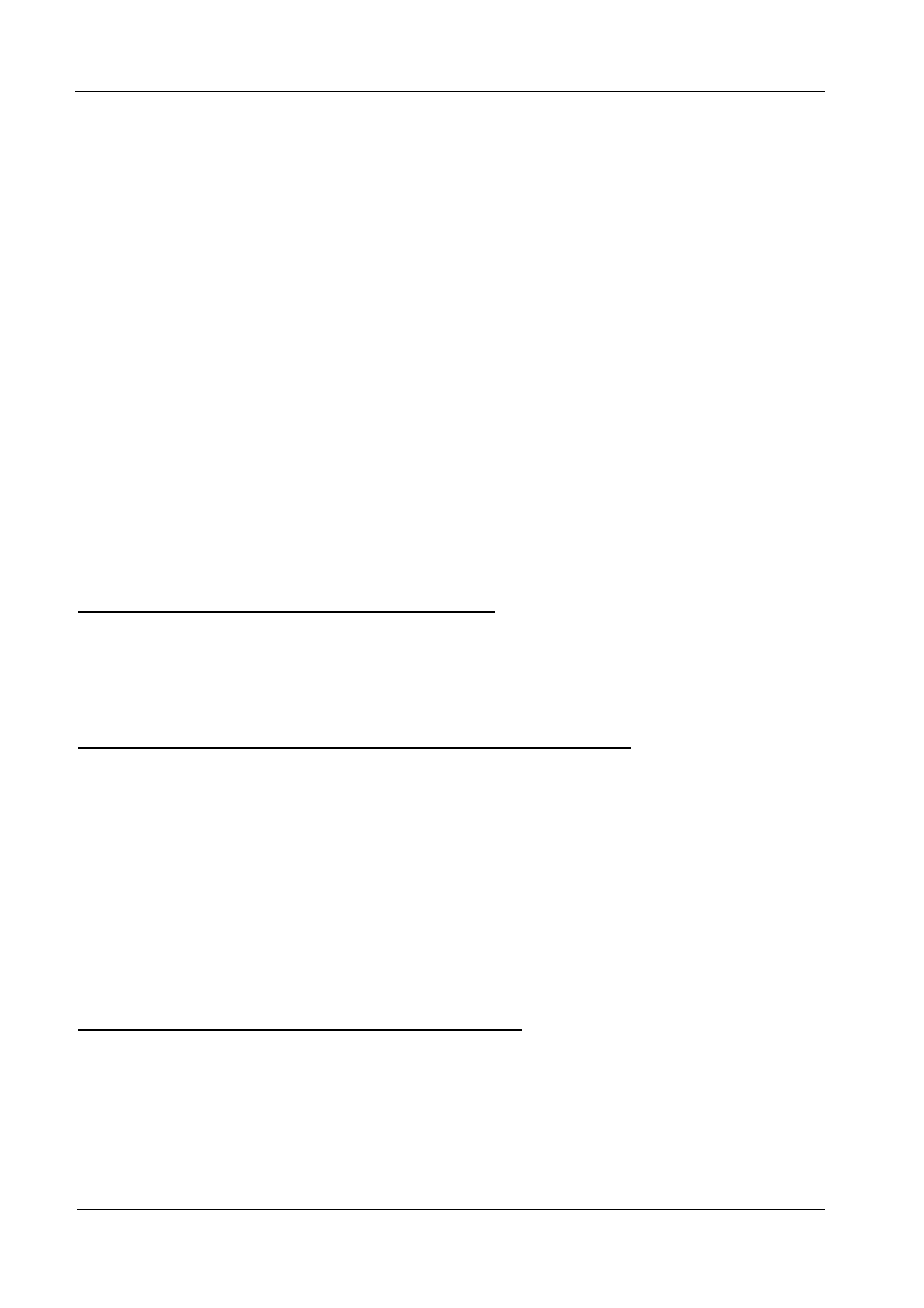
DI-308 ISDN Remote Router
10
Using the Console
The Console Program is the interface that you will be using to configure your
DI-308. Several operations that you should be familiar with before you attempt to
modify the configuration of your router are listed below:
•
Moving the Cursor - Within a menu, use tab and arrow keys to navigate
through different information fields.
•
Moving Forward to Another Menu - To move forward to a submenu below
the current one, use tab or arrow keys to position the cursor on the submenu
item and press
•
Entering Information -There are two types of fields that you will need to fill
in. The first requires you to type in the appropriate information. The second
gives you choices to choose from. In the second case, press the space bar to
cycle through the available choices. Upon configuring all fields the submenu,
position the cursor on SAVE and press
on EXIT to cancel.
•
Refresh Screen - Console screens are notorious for becoming garbled. When
this happens, simply press
Step 3 - Connecting an ISDN Line to the Router
Your phone company will provide an S/T interface into your home or office. Plug
the ISDN line from the router directly into the ISDN wall socket provided by your
phone company.
Step 4 - Connecting a Telephone or Fax Machine to the Router
You can connect a regular telephone, fax machine, or modem to your router to be
used for analog calls. Note that the router’s other functions all work the same
whether you connect an analog device or not.
To connect an analog device, just plug one end of the device’s cord into one of the
sockets on the back of the router marked PHONE 1 or PHONE 2.
To have incoming calls directed to a device on a PHONE jack, you must enter the
telephone number for the phone in the console program under the Interface
Configuration, ISDN submenu.
Step 5 - Connecting Ethernet Cables to the Router
Your DI-308 has eight ports for connecting Ethernet devices to form a LAN. The
jacks for ports 1 through 8 are wired to let you connect network end nodes
(computers, servers, bridges, other routers, etc.) using up to 100M of standard
“straight-through” Category 5 UTP cable. In addition, an Uplink jack is wired to let
you connect to another Ethernet or dual-speed switch using a straight-through cable,
