Connect to 3d video devices, Installation, 14 english – Optoma W401 User Manual
Page 14
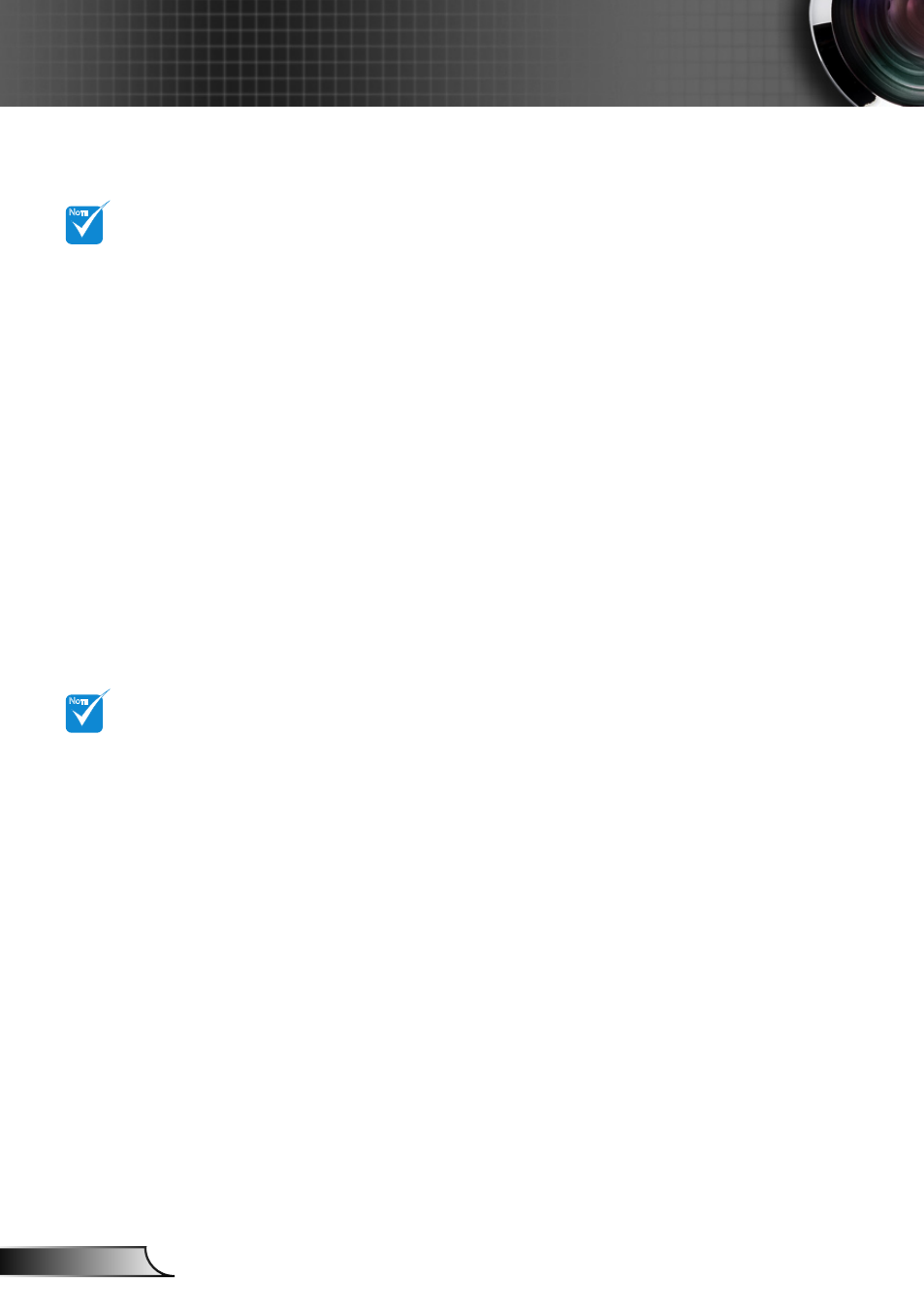
14
English
Installation
Connect to 3D Video Devices
The 3D video
source device
must be powered
on before the 3D
projector.
If input video is
normal 2D, please
press “3D Format”
and switch to
“Auto”.
If “SBS Mode” is
active, 2D video
content will not
display correctly.
N
OTE
N
OTE
Once you have connected your devices together with HDMI
cables, as shown in the diagram, you are ready to begin.
Power ON your 3D video source and your 3D projector.
PlayStation
®
3 Games
Make sure that you have updated your console to the latest software ver-
y
sion.
Go to the “Settings menu -> Display settings -> Video output -> HDMI”.
y
Select “Automatic” and follow the on-screen instructions.
Insert your 3D game disc. Alternatively you can download games (and 3D
y
updates) via the PlayStation
®
network.
Launch the game. In the in-game menu, select “Play in 3D”.
y
Blu-ray 3D™ Player
Make sure that your player can support 3D Blu-ray™ disc and that 3D
y
output is enabled.
Insert the 3D Blu-ray™ disc into the player, press “Play”.
y
3D TV (e.g. SKY 3D, DirecTV)
Contact your TV service provider to enable any 3D channels on your
y
channel package.
Once enabled, switch to the 3D channel.
y
You should see two images side-by-side.
y
Switch to the “SBS Mode” of the 3D projector. The option is located in the
y
“Display” section of the projector OSD menu.
3D Device (e.g. 3D DV/DC) with 2D 1080i side by side signal output
Connect your 3D device and switch to out 3D content with 2D side-by-side
y
output to 3D Projector.
You should see two images side-by-side.
-
Switch to the “SBS Mode” of the 3D projector. The option is located in the
y
“Display” section of the projector OSD menu.
If watching 3D content from an HDMI 1.4a source (e.g. 3D Blu-ray) your 3D
glasses should always be in sync. If watching 3D content from an HDMI 1.3
source (e.g. 3D broadcast using SBS mode) it may be necessary to use the
projector’s 3D Sync-Invert option to optimize your 3D experience. The option
is located in the “Display ->3D” section of the projector OSD menu.
