Operating comand, Control systems, Comand introduction – Mercedes-Benz 2010 CL Class User Manual
Page 74
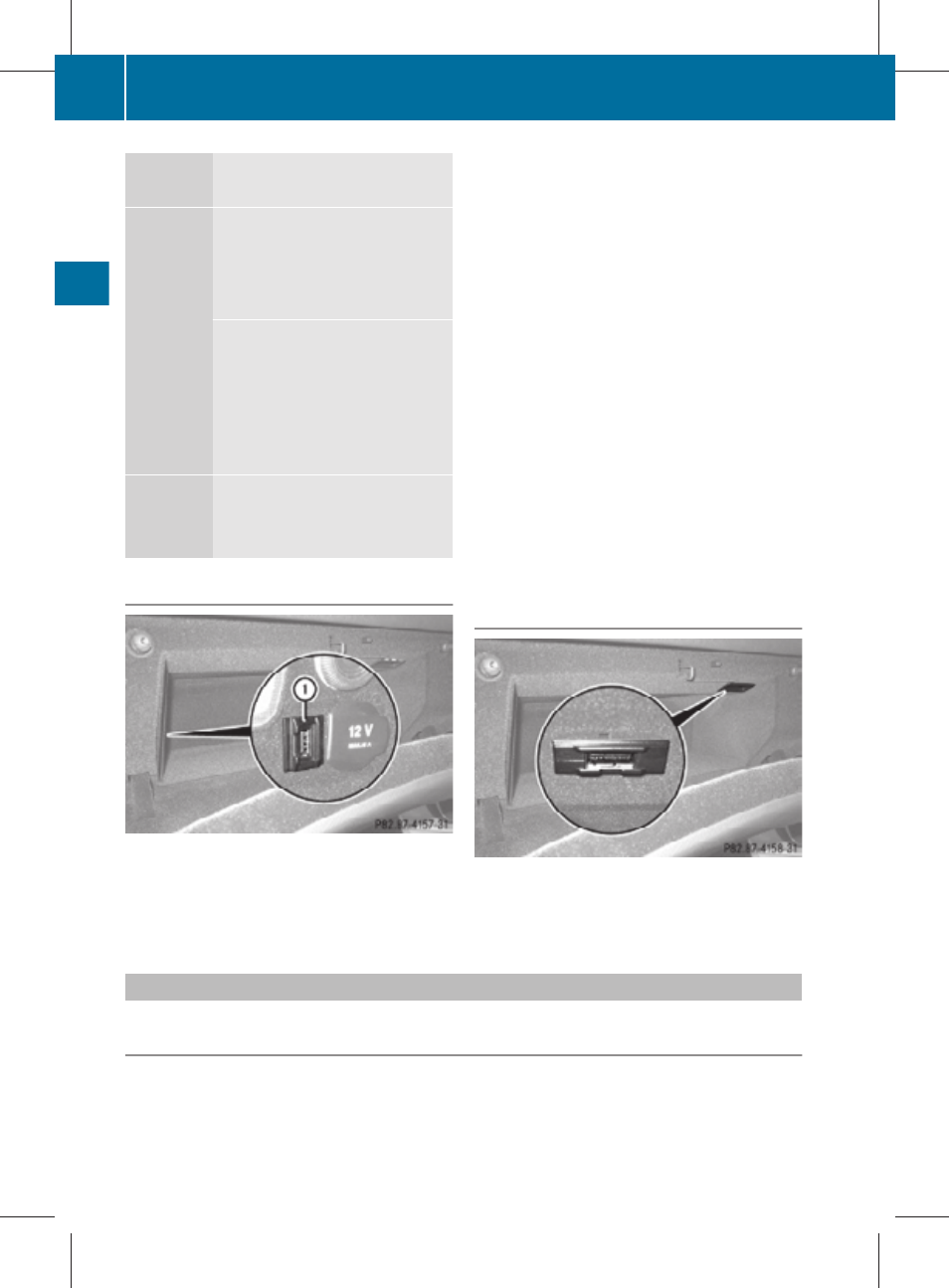
Symbol
How to use the COMAND
controller
X
V
Y
X
Slide
R
to move through horizontal
menus
R
to exit vertical menus
X
Slide and hold
R
for fast forward or reverse for
audio CD or audio DVD
playback
R
to move through a navigation
map
a
V
b
X
Slide and hold
R
to move through a navigation
map
USB socket
Connect USB storage device to the built-in
USB socket : in the glove box to transfer
data (
page 82) or to playback audio tracks
i
Do not use USB extensions or adapters.
They could impair functionality.
The initialization of large USB storage
devices that contain a large number of files
may take several minutes.
Supported USB storage devices
The following USB storage devices are
supported:
R
USB flash drives
R
USB hard drives (1", 1.8", and 2.5") with a
starting/steady current not to exceed
800 mA (separate power supply may be
necessary)
i
The USB socket supports USB storage
devices of “USB Device Subclass 6”.
Information on “USB Device Subclass 6” is
available from the manufacturer of the
respective device.
Media interface
The media interface is located in the glove
box. For information about using the media
interface, see (
Main function menu overview
Each of the main functions
Navi, Audio, Telephone, Video and Vehicle has a main menu
that consists of menus or functions.
72
COMAND introduction
Control systems
216_AKB; 3; 90, en-US
d2ureepe,
Version: 2.11.8.1
2009-05-15T11:47:50+02:00 - Seite 72
