Faxing problems, Print quality problems – Epson Artisan 810 Series User Manual
Page 52
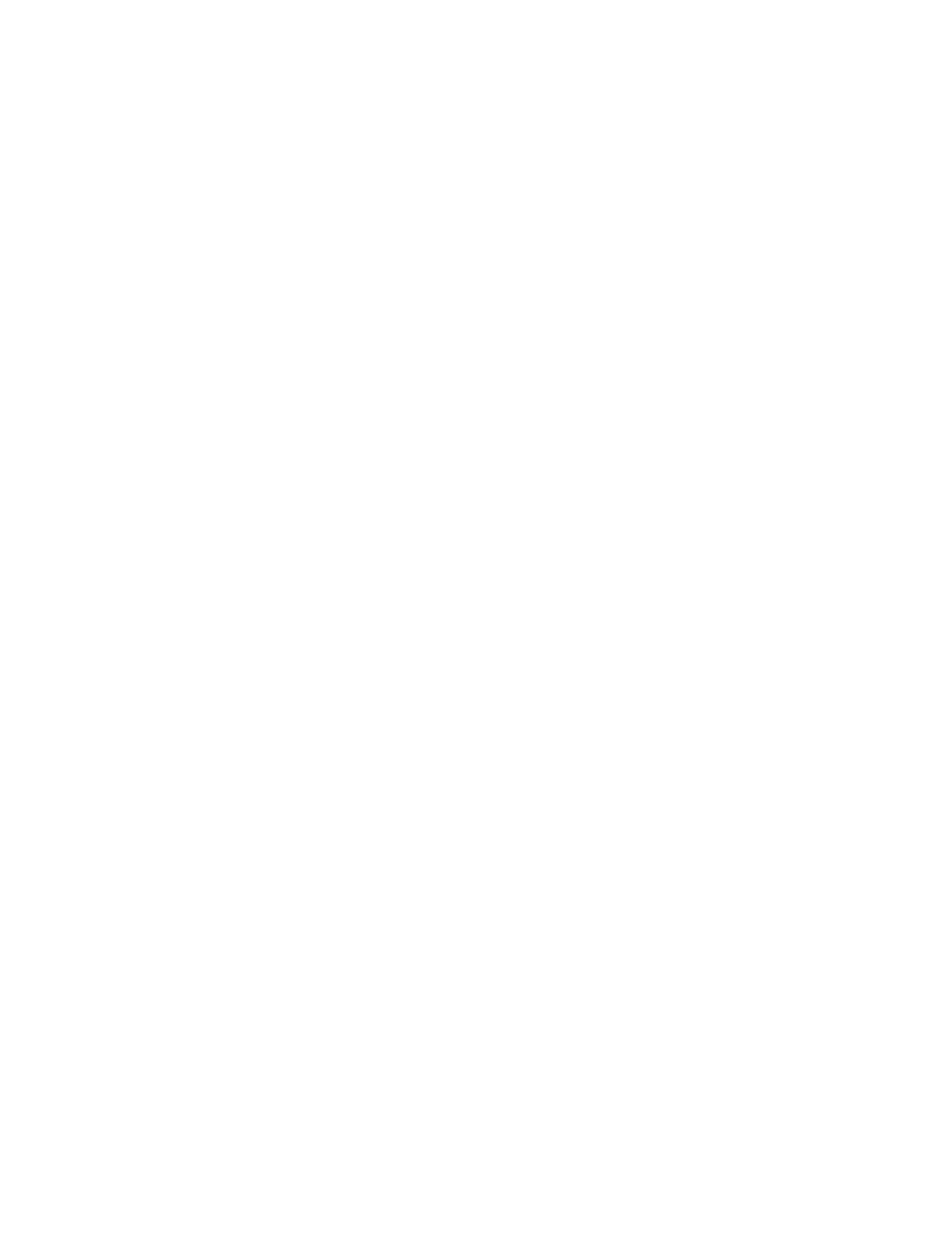
52
Solving Problems
Faxing Problems
■
Make sure the recipient’s fax machine is turned on and working.
■
Make sure the
LINE
port on the Artisan 810 Series is connected to a telephone
wall jack. Verify that the telephone wall jack works by connecting a phone to
it.
■
If the line has static, press the
Home
button and select
Setup
. Select
Fax Setting
, then select
Communication
. Turn off the
V.34
and
ECM
(Error Correction Mode) settings.
■
If the Artisan 810 Series is connected to a DSL phone line, you must have a
DSL filter connected to the phone jack. Contact your DSL provider for the
necessary filter.
■
If fax calls are disconnected when you hang up, make sure your phone or
answering machine is connected to the
EXT.
port.
■
If an answering machine is connected, set the number of rings to answer for
receiving faxes to be greater than the number of rings for the answering
machine.
Print Quality Problems
■
For the best print quality, use Epson papers (see page 10) and genuine Epson
ink cartridges (see page 47).
■
If you notice light or dark bands across your printouts or they are too faint,
run a nozzle check (see page 43) to see if the print head needs cleaning.
■
If you notice jagged vertical lines, you may need to align the print head. See
the online Epson Information Center for instructions.
■
The ink cartridges may be low on ink. Check your cartridge status (see
page 45) and replace cartridges, if necessary (see page 47).
■
If you’re copying, place the document flat against the scanner glass.
■
Clean the scanner glass with a soft, dry, lint-free cloth (paper towels are not
recommended), or use a small amount of glass cleaner on a soft cloth, if
necessary. Do not spray glass cleaner directly on the glass.
