Epson Artisan 810 Series User Manual
Page 17
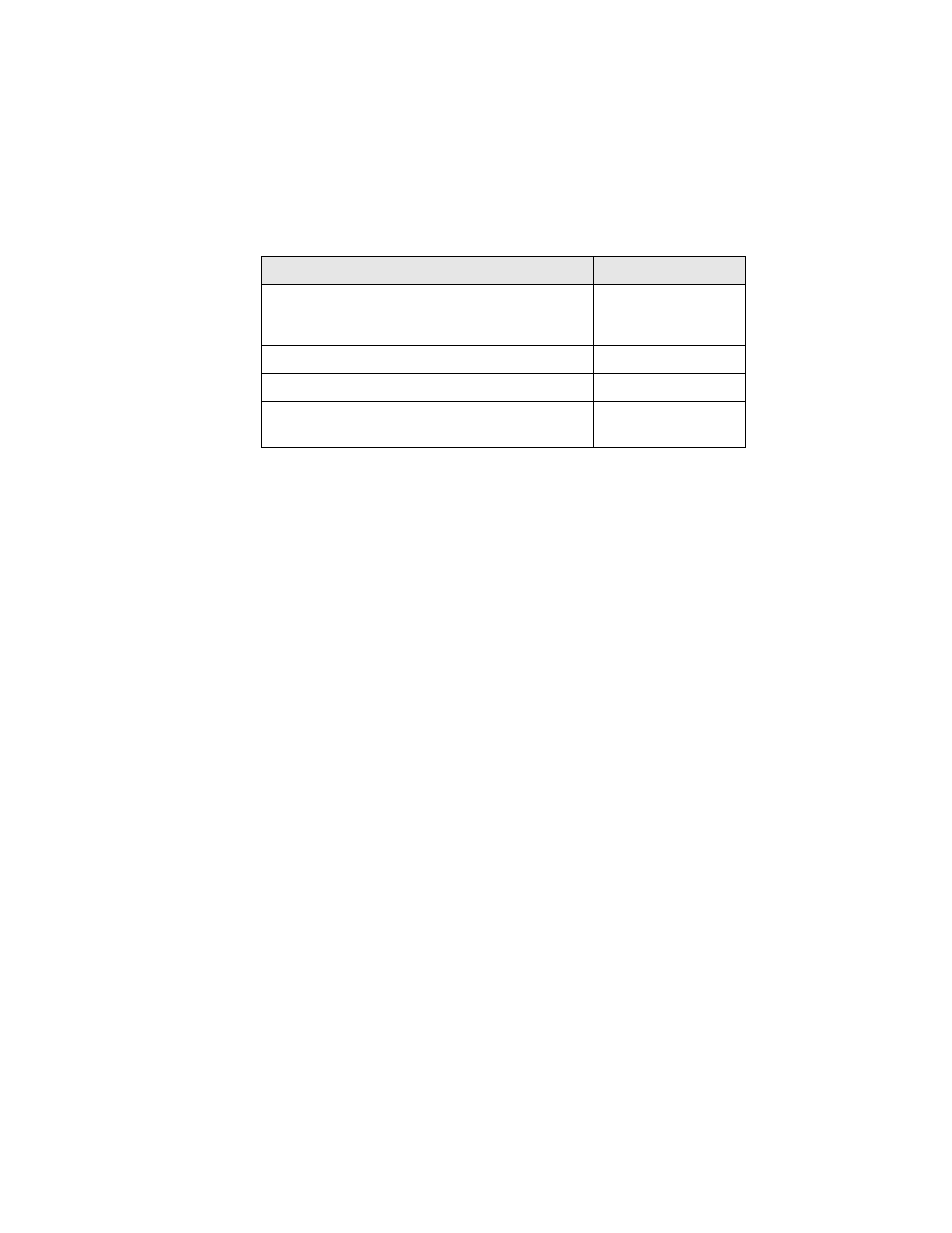
Restoring, Cropping, or Copying Photos
17
■
To change the paper type, select
Paper Type
and choose the setting for
the paper you loaded:
■
To change the print layout, select
Borderless
, then choose
On
to expand
the image all the way to the edge of the paper (slight cropping may occur)
or
Off
to leave a small margin around the image.
■
To adjust the amount of image expansion when printing borderless
photos, select
Expansion
and choose
Standard
,
Medium
, or
Minimum
, then press
OK
if necessary. (Your printed photos may have
white borders if you use the
Minimum
setting.)
■
If you want to create a black-and-white copy of a color photo, select
Filter
and choose
B&W
.
13. After you finish selecting your settings, press
OK
.
14. When you’re ready to copy, press x
Start
. To cancel copying, press y
Cancel
.
Note:
When you scan with your computer, you can use additional options to transform faded,
dusty, or badly exposed photos into ones with true-to-life color and sharpness. See the
online Epson Information Center for details.
For this paper type
Choose this setting
Epson Premium Photo Paper Glossy
Epson Premium Photo Paper Semi-gloss
Epson Ultra Premium Photo Paper Luster
Prem. Glossy
Epson Ultra Premium Photo Paper Glossy
Ultra Glossy
Epson Photo Paper Glossy
Glossy
Epson Premium Presentation Paper Matte
Epson Ultra Premium Presentation Paper Matte
Matte
