Manually adding or removing music – Wyred 4 Sound MS User Manual
Page 17
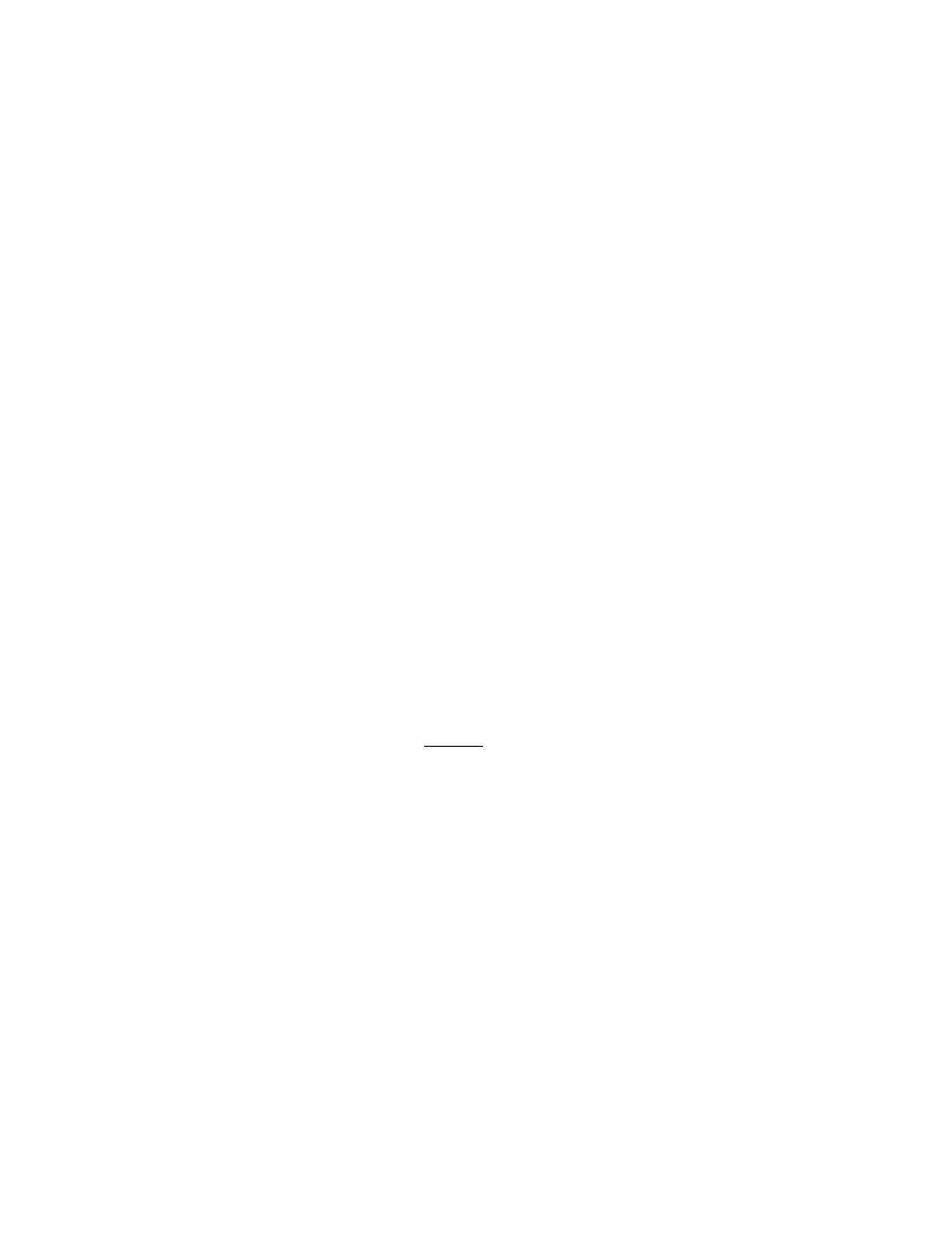
It is very simple to restore your library from an external drive.
1. Follow steps 1-4 above.
2. Click “Restore from USB” and the Server will restore the contents from the hard drive. Click
the “Backup” icon and the log showing progress of the backup will be previewed in your
browser window.
3. When this is complete be sure to “Rescan Media Library”. See “Updating your Library” for
instructions.
Manually adding or removing music
If you already have digital media stored on your computer and would like to copy it onto
the Music Server, follow the process below.
1. PC: Locate “My Network Places” on your computer.
MAC: Go to “Finder” and you will see “wyred4sound” listed in the “Shared” section, click on
it.
2. PC: Open the folder titled “files on Wyred4sound Media Server and SMB Master
(Wyred4sound)”.
MAC: Click the file titled “files”.
3. Open the folder titled “music”.
4. Open the folder titled “flac”.
5. “Copy and paste” or “Click and drag” any media that you would like to add to the Music
Server into the “flac” folder. It is very important to keep these files organized properly so that
they are easily managed and accessed from your control device.
*If you get a message suggesting that network access is denied it is because you are trying
to edit the read only music folder. Please ensure that you are first going to “files” and then
“music” and then the “flac” folder. DO NOT edit file sharing permissions.
-The suggested file structure in the “flac” folder should be as follows:
\\WYRED4SOUND\files\music\flac\Artist\Album
The Music Server supports the following formats: DFF, DSF, AAC, APE, AIFF, Apple Lossless,
Monkey’s Audio, FLAC, Quicktime, mp3, MPEG-4, Musepack Ogg Vorbis, MPEG-4 SLS /
HD-AAC, WAV, Windows Media, WMA Lossless, WMA Pro, Wavpack.
*DSD is only supported through the USB outputs of the Music Server and is output in DoP
format.
Any file type can be added to the “flac” folder. In other words, the file type does not need to
be FLAC to be added and played from the “flac” folder. If you prefer to separate different file
formats, it can be done by creating a new folder within the “flac” folder and placing those files
into it. Logitech Media Server will locate all files in the directory it is mapped to and organizes
pg.
17
